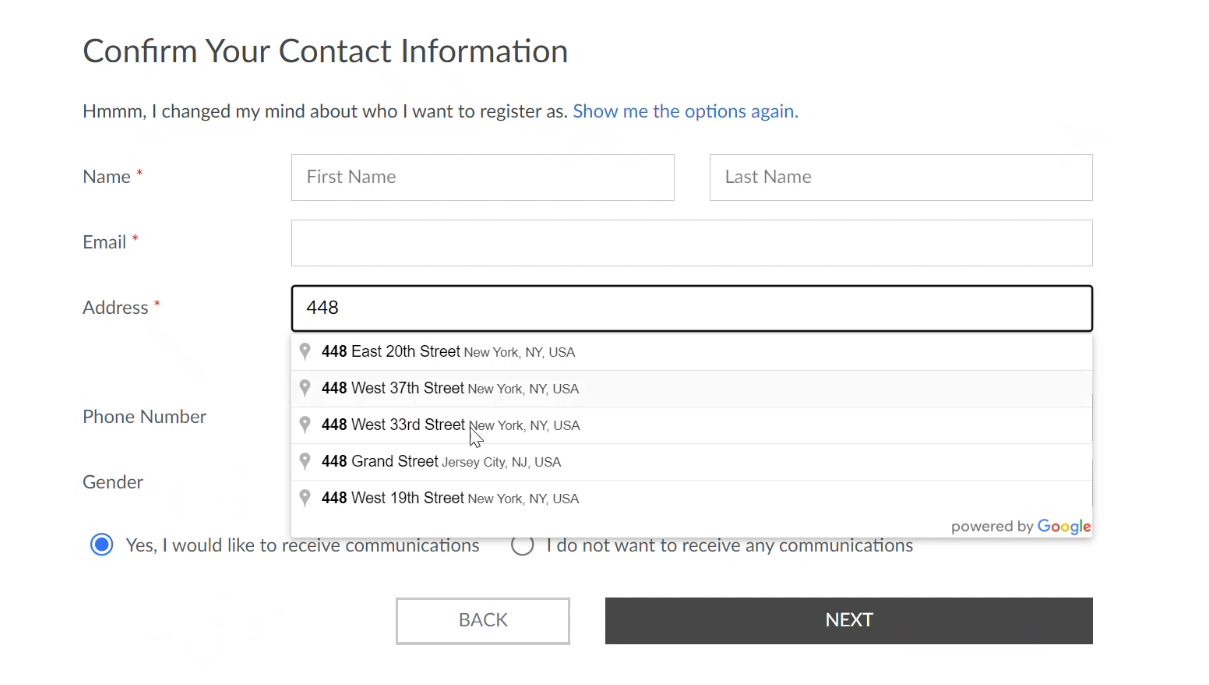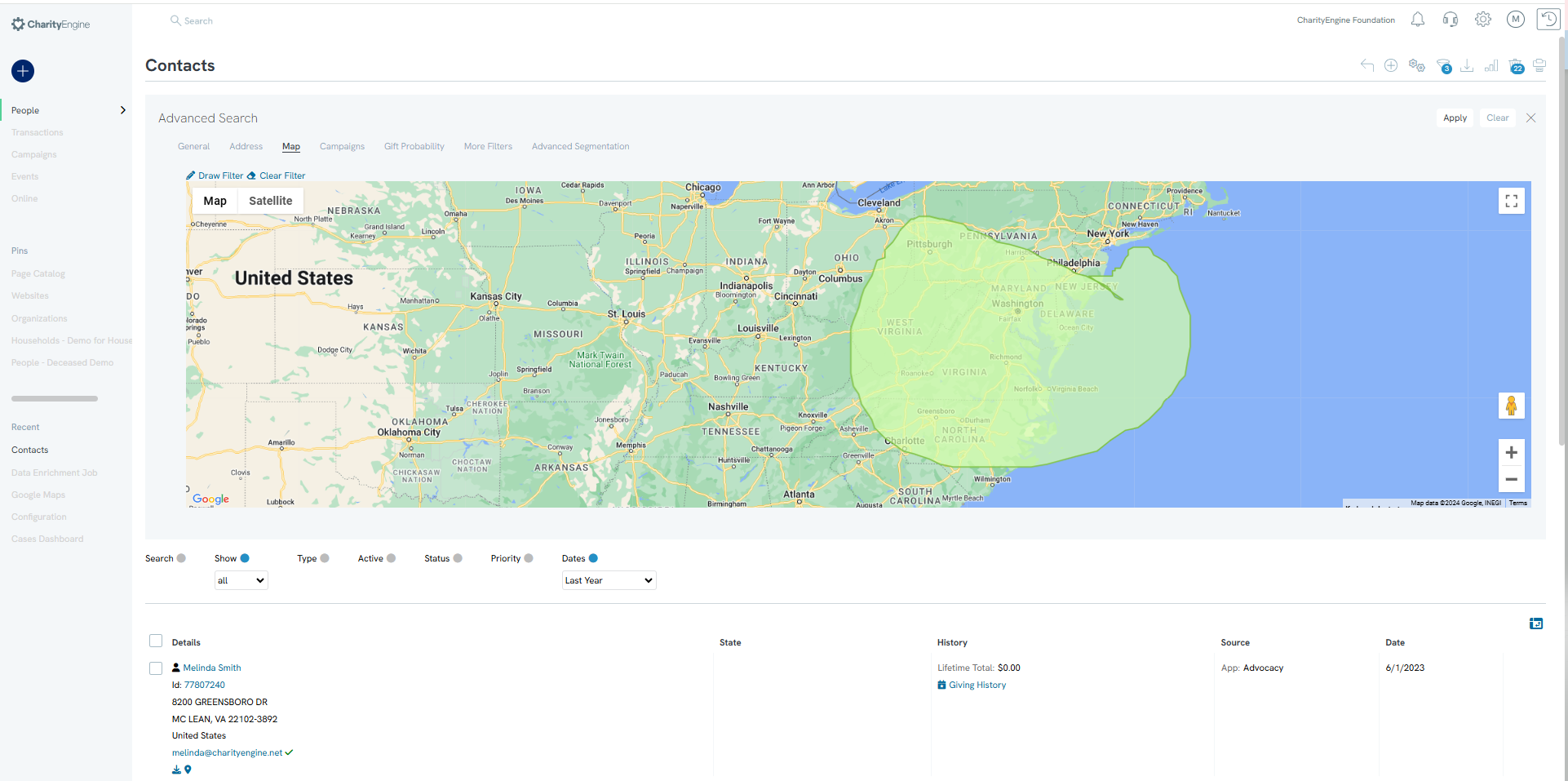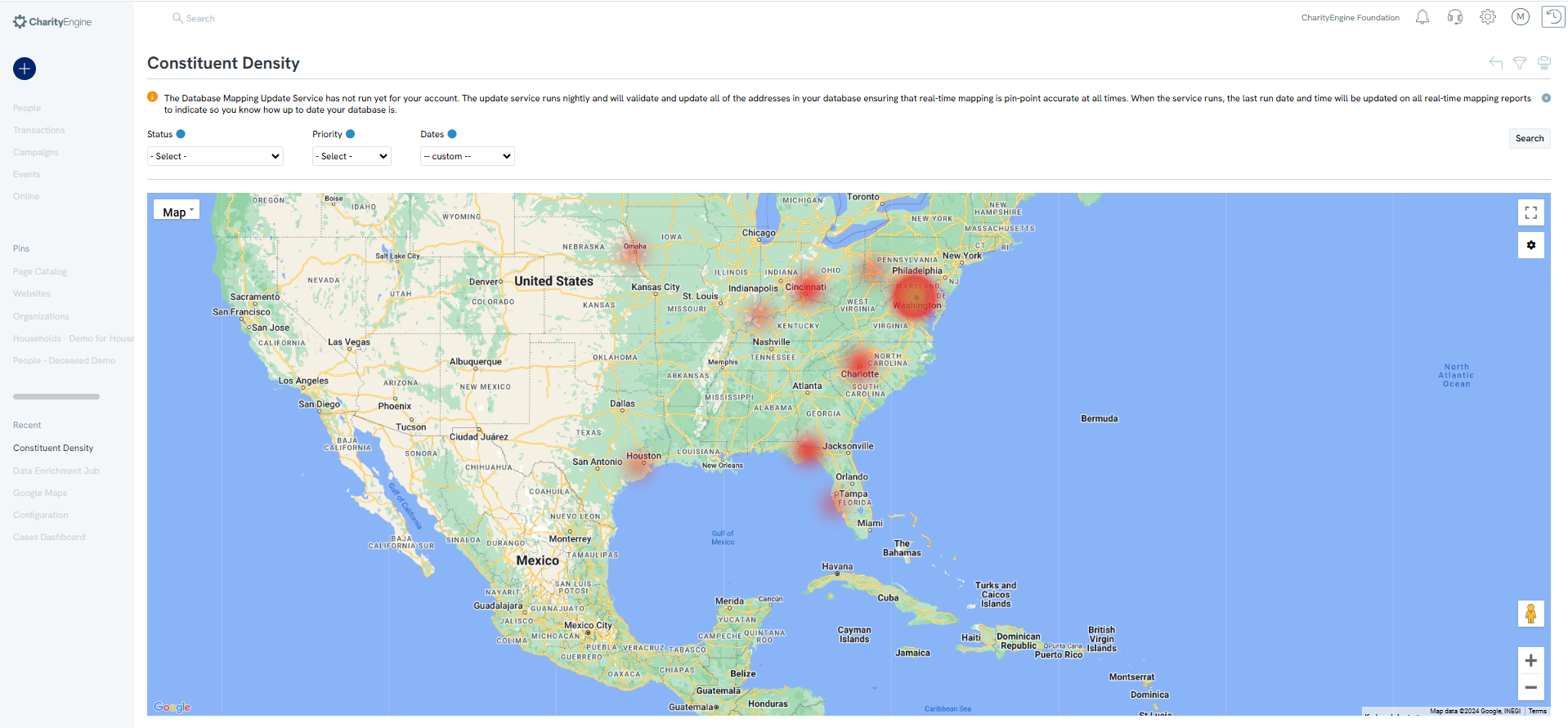API: Google Maps Integration for Addresses
Introduction
When using a CharityEngine form or creating a new contact in CharityEngine, you may notice that CharityEngine performs an address verification to ensure that incorrect address are not entered into the database. CharityEngine uses Google Maps API to preform address verification. The Google Maps API integration also supports various visual reporting elements as well. Whie this is an optional feature and will assist you in visual map representation.
Table of Contents
Prerequisites
- Please have your organization's Google Map API available for this integration.
- Important: Javascript key must be configured with geocoding services enabled and must allow access to CharityEngine's domain (i.e. *.charityengine.net) and all vanity domain names used with online apps. Failure to do so can adversely impact online apps and cause them to fail.
- Online Apps integration is subject to Google's terms, conditions and fees.
- If Geolocations are updated through Data Enrichment functions, CharityEngine transaction fees may apply. Please refer to your contract for pricing or contact your account manager for more details.
Instructions - Locating API Key from Google
To use Single Line Address on forms you will need to generate an API key from Google. This document will walk you through that process.
Step 1: Navigate to https://cloud.com/console/google/maps-apis/overview and log into and create a Google Apps account.
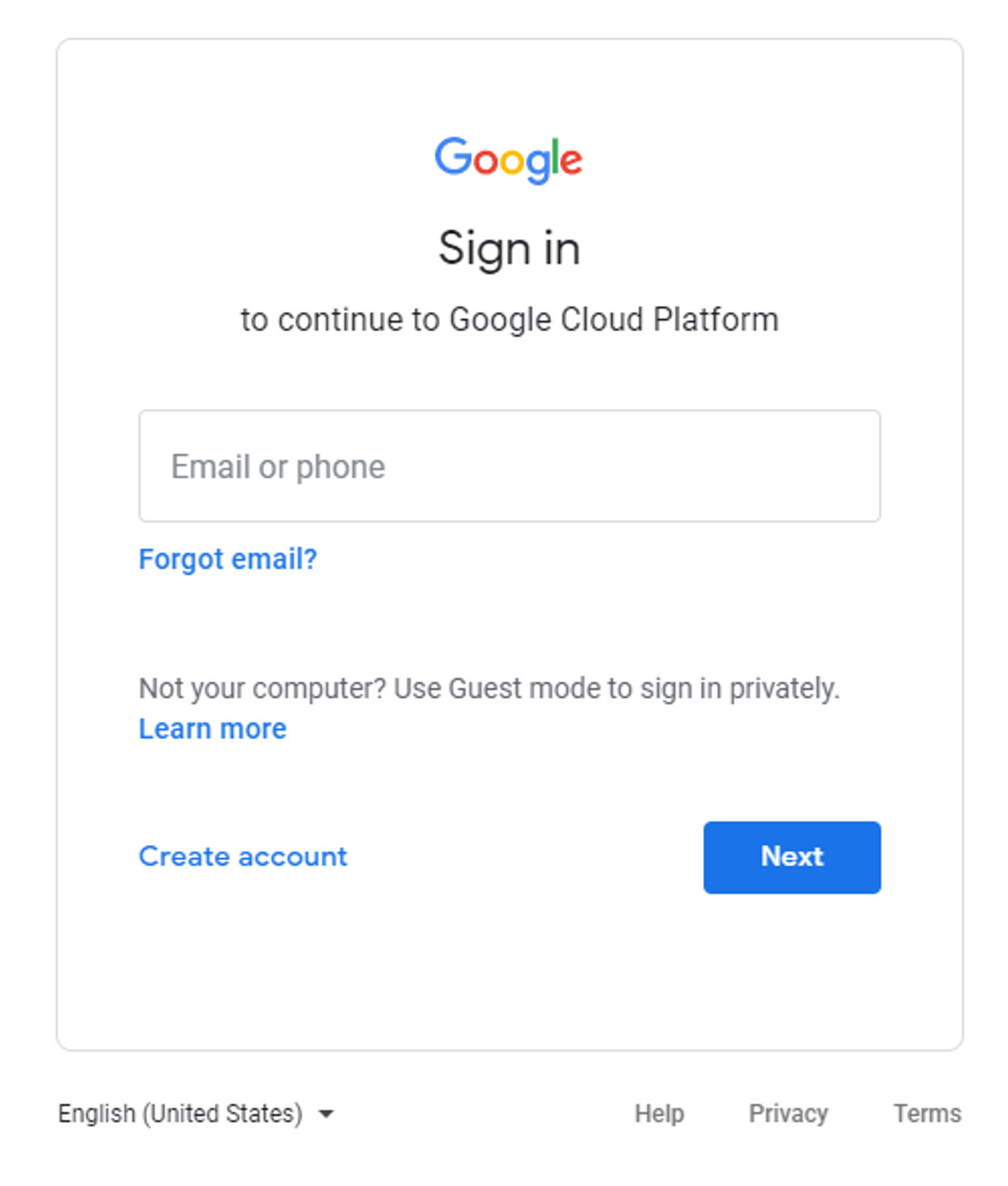
Step 2: After logging in you will need to create a new project or assign the key to an existing one. After creating or selecting your project, click on APIs & Services then Library under the Menu.
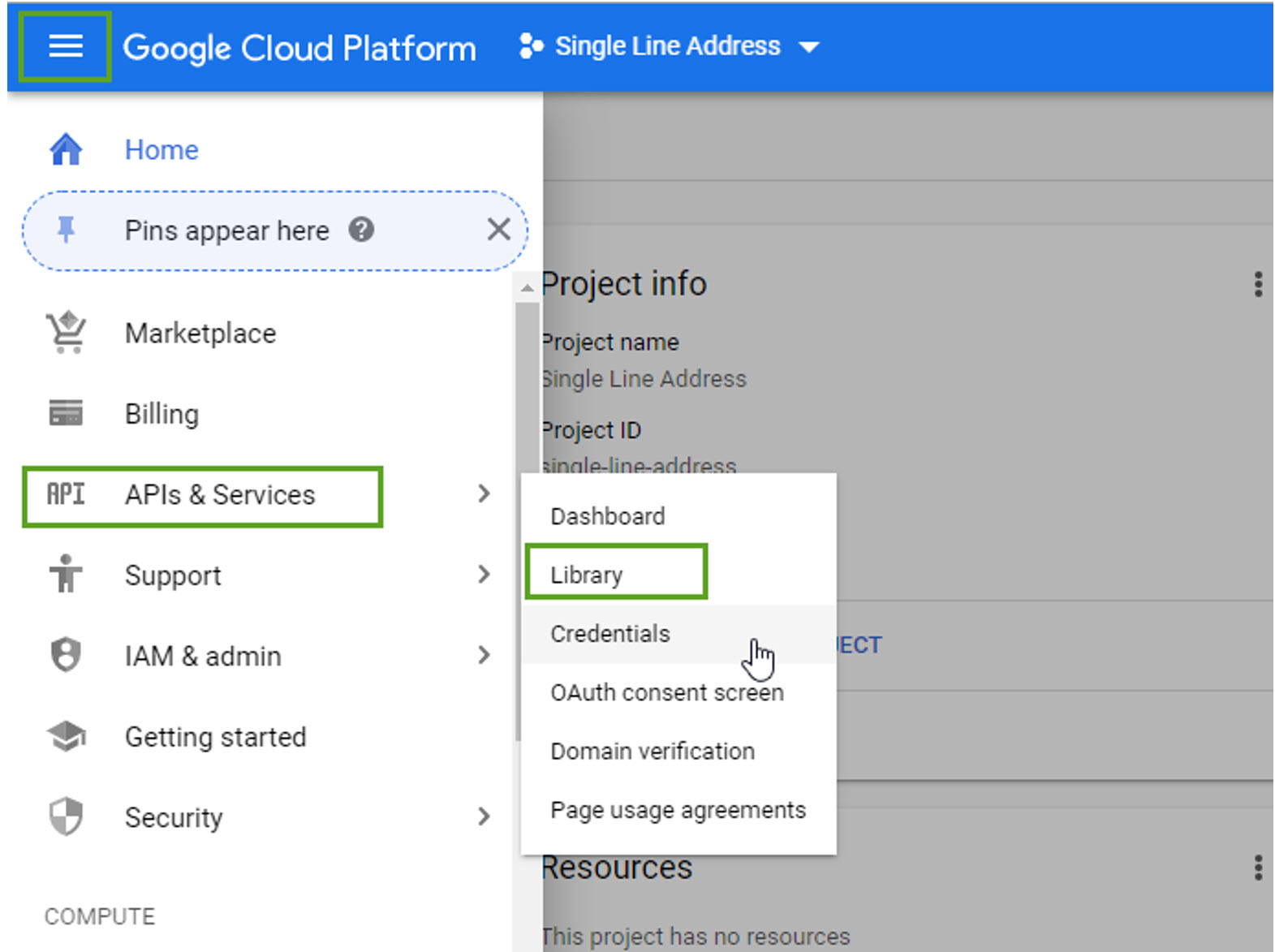
Step 3: On the library page, select the Maps Javascript API and click Enable on the next screen.
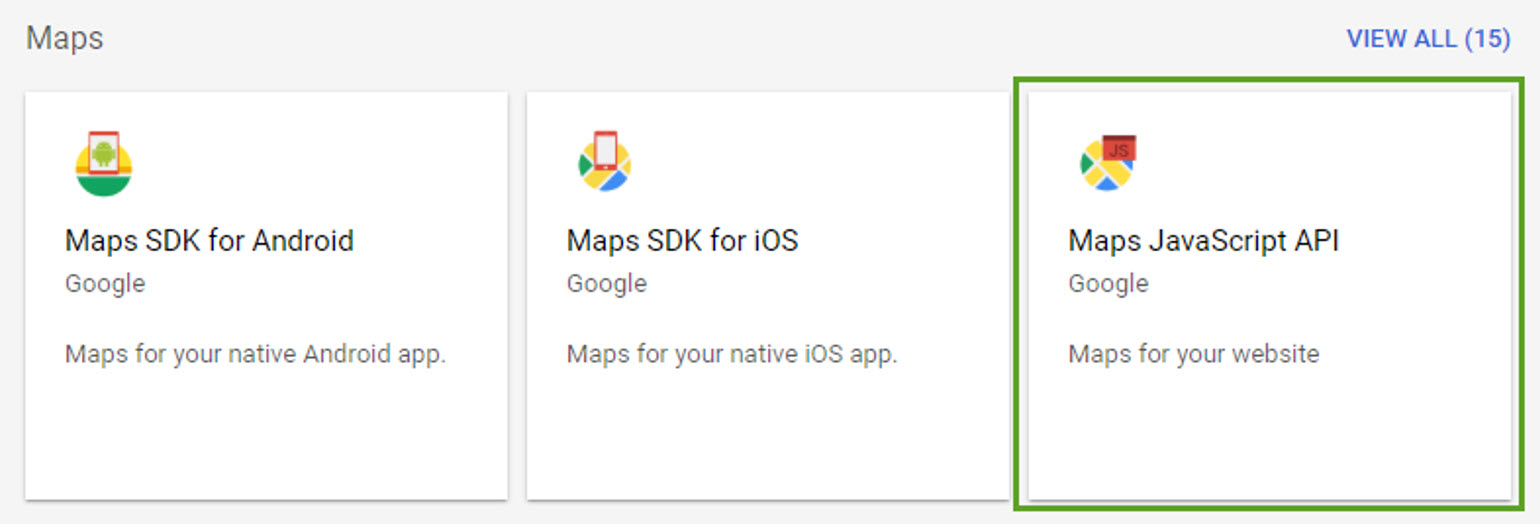
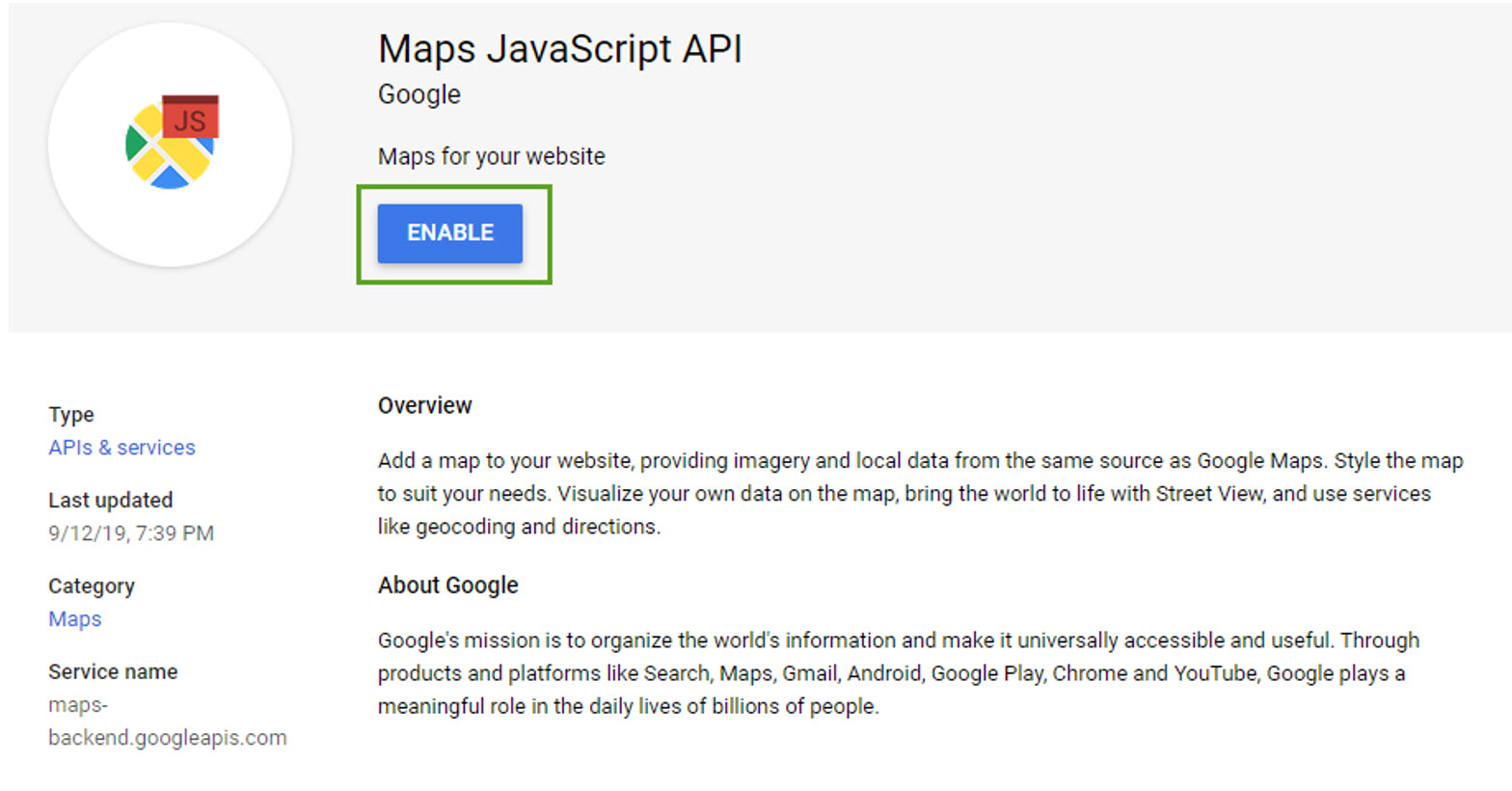
Step 4: After enabling the JavaScript API you will need to generate API credentials. Navigate to Credentials. On the next
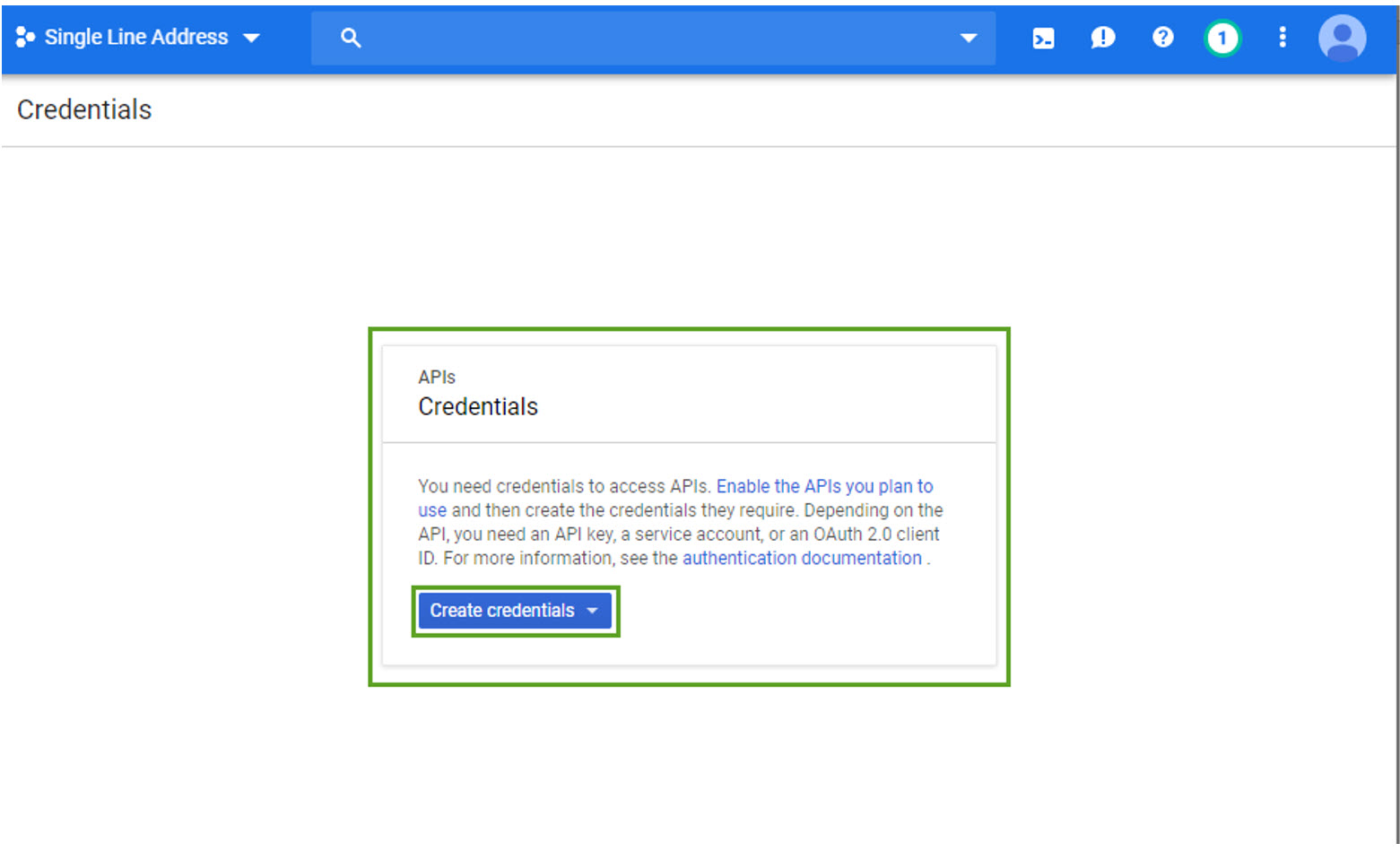
Step 5: On the next
To restrict the key to your website/forms, select HTTP referrers under Application restrictions and add your website address under Website restrictions. This is where you would add your CharityEngine vanity subdomain (ex. give. donate. support. your organization domain) or https://web.charityengine.net if you are using our default webforms domain.
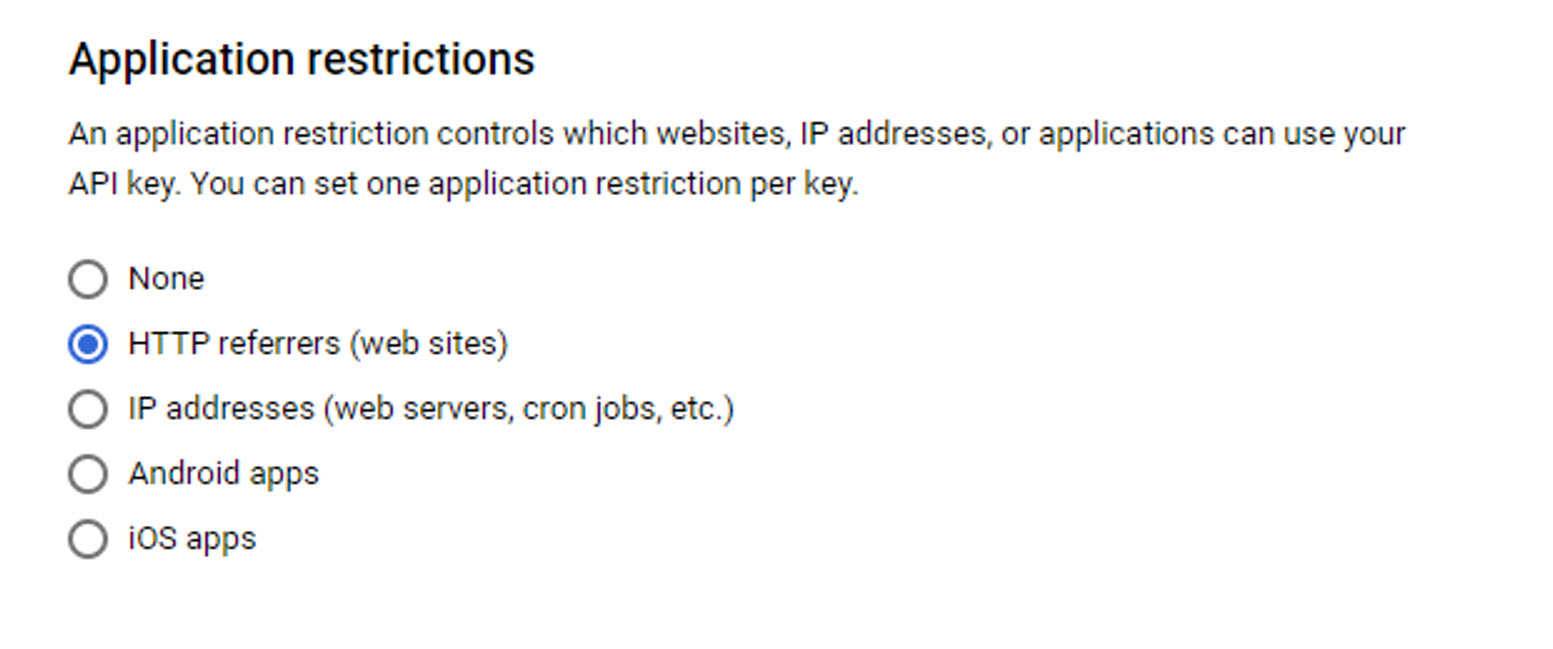
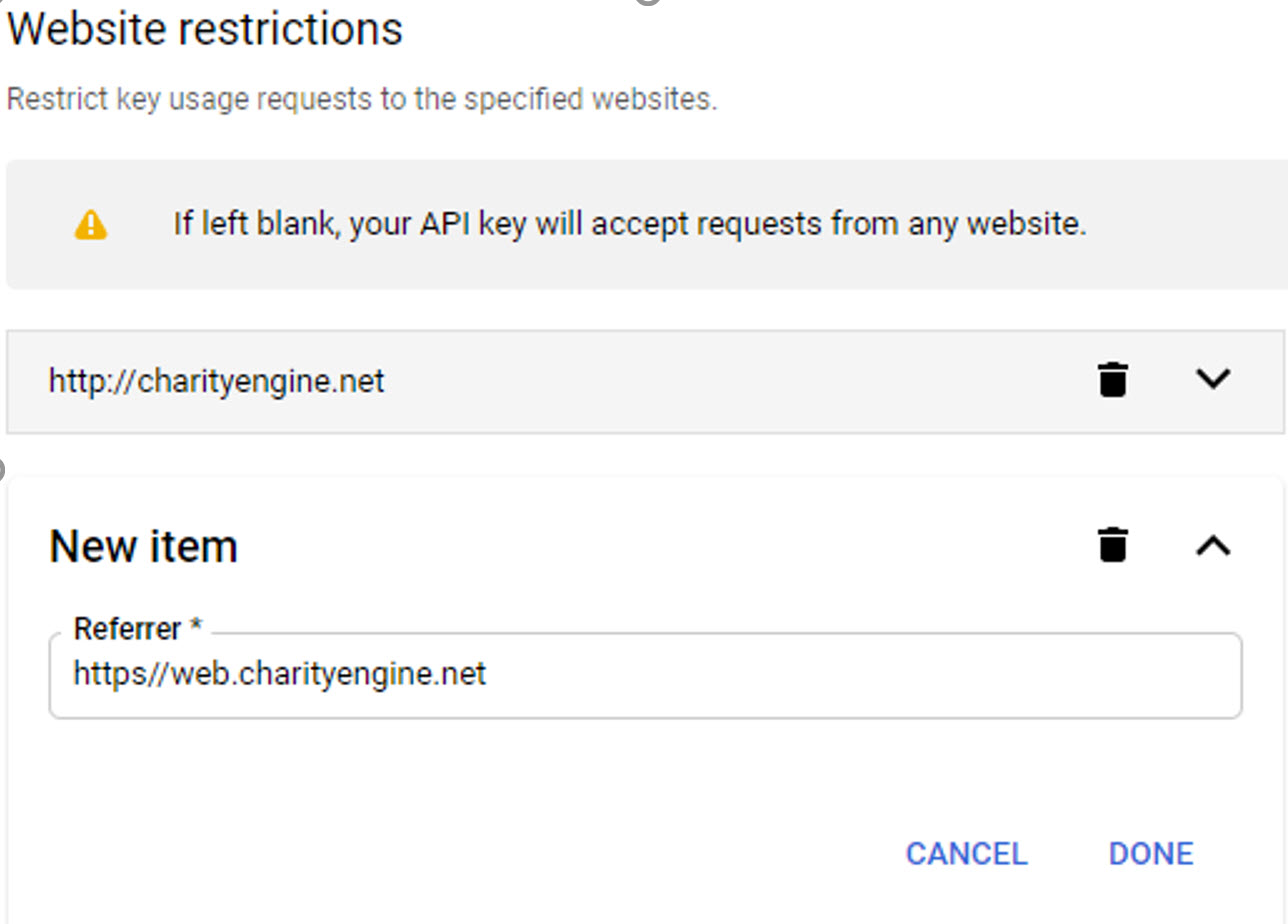
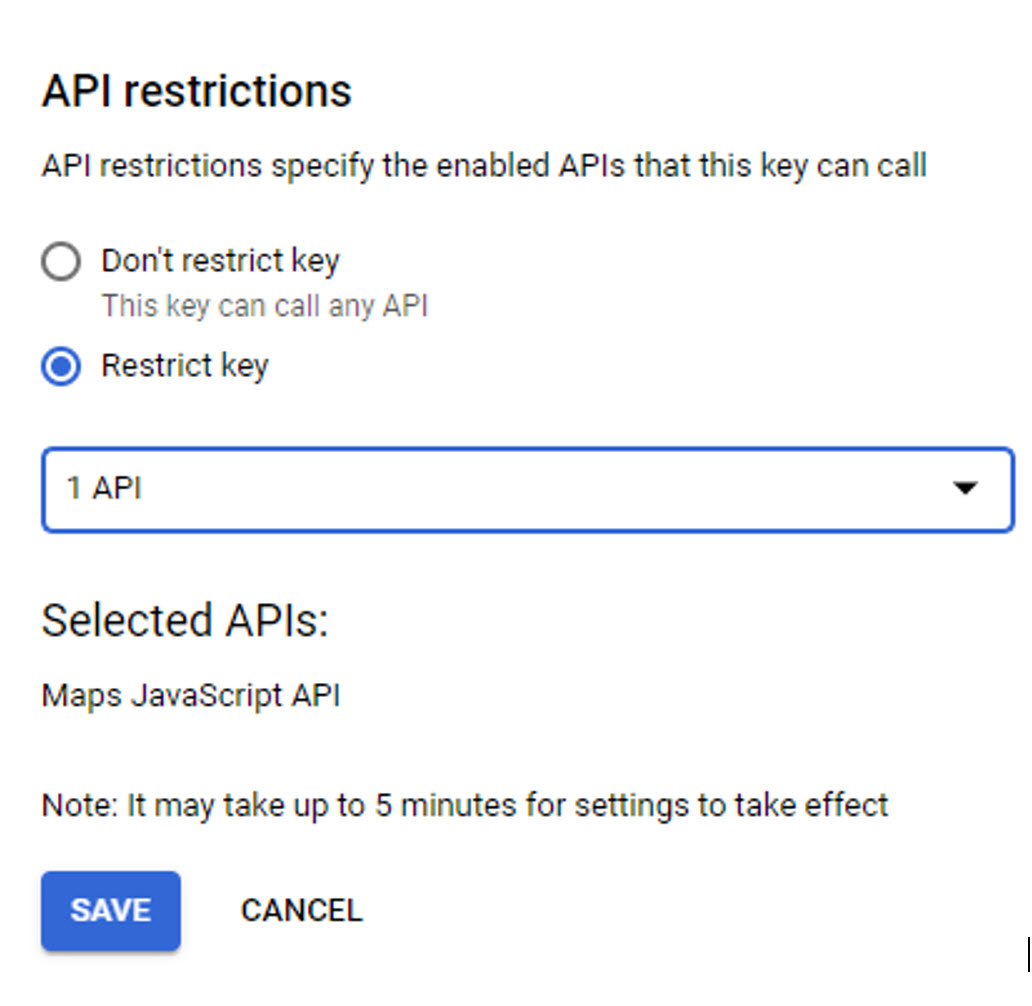
Step 6: After saving your Credentials, copy the key on the next screen.

Instructions - Adding your Google API Key to CharityEngine
Step 1: In order to use Google Maps API in CharityEngine, your organization must acquire an API and enter the JavaScript Key into CharityEngine by navigating to the Configuration App > Integrations > Google Maps.
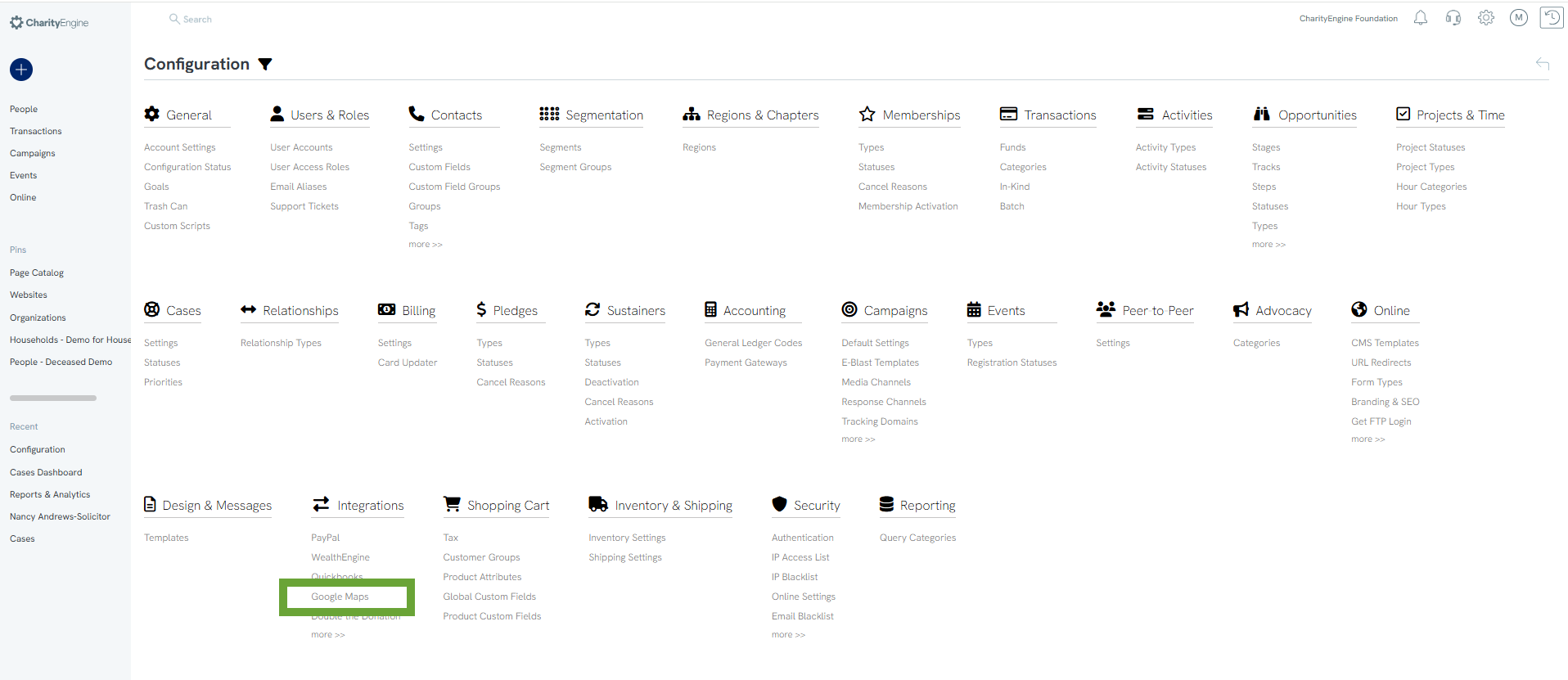
Step 2: Enter your JavaScript Key and click SAVE
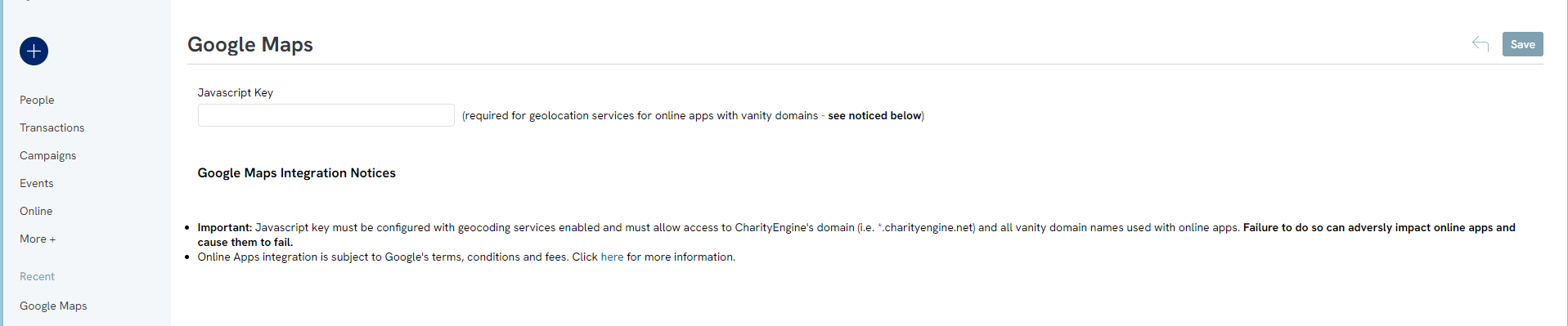
Note: Online Apps integrations is subject to Google’s terms, conditions and fees. If you want more information on how to obtain a Google Maps API, click here.
Step 3: Once you have entered the key into CharityEngine, you will also need to create a scheduled data enrichment job that will periodically update your CRM with geolocation information. You can easily do this by clicking the link once the key has been entered.

Step 4: You will be navigated to create the data enrichment job and Address Geolocation update will automatically be selected from the drop-down.

Step 5: Continue creating the job as you normally would and schedule it to run periodically, but note that for every record that is updated, the organization will be charged per the rates in your CharityEngine contract.
FAQs & Further Reading
Q. What are the data processing fees for the Address Geolocation Updater?
A. Please refer to your contract for pricing or contact your account manager for more details.
A. Please refer to your contract for pricing or contact your account manager for more details.
Q. How is the Google Geolocation Updater used within CharityEngine?
A. Users can leverage the Geolocation Updater in a variety of locations including:
A. Users can leverage the Geolocation Updater in a variety of locations including:
-
- the People App > Organization & People > >Contacts > Search & Manage > Advanced Filter > Map
- the Reports & Analytics App > Contacts > Constituent Density
- leverage Google Maps integration for custom dashboard development - learn more here on dashboard development
- the People App > Organization & People > >Contacts > Search & Manage > Advanced Filter > Map
Q. Can Google Geolocation Updater be used for single line entry?
A. Yes - once integrated, users will have the ability to leverage the Google Maps Integration for auto population of addresses.
A. Yes - once integrated, users will have the ability to leverage the Google Maps Integration for auto population of addresses.