Introduction
When creating a new Hosted Event Peer-to-Peer site you will need to configure an event and tickets to link to your site. Tickets can include one or more values, including a value of $0.00 for registration.
Instructions
Step 1: To create an Event and the peer-to-peer associated tickets, navigate to the Events & Volunteers App > Events > Serach & Manage > Create New.
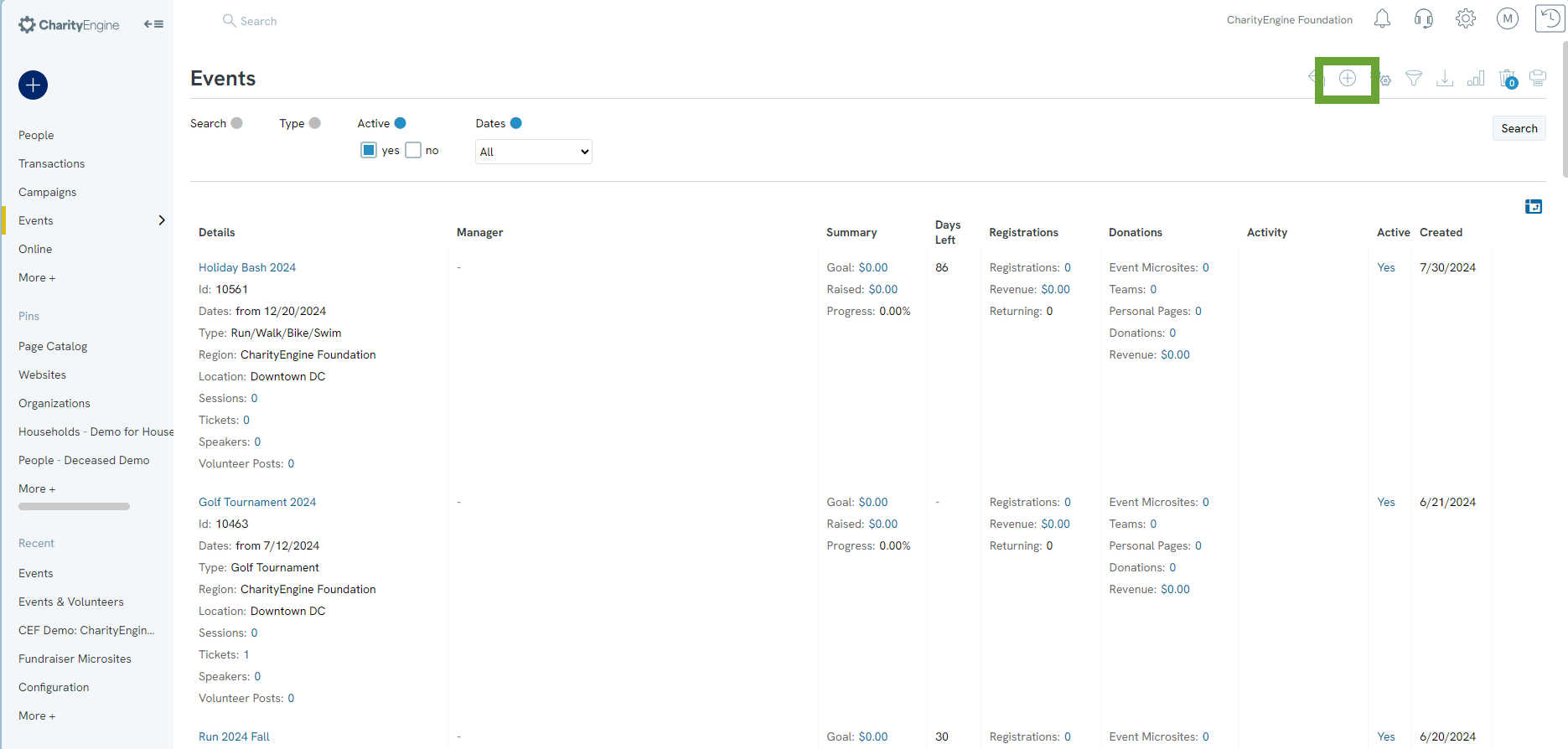
Step 2: Enter your event Name. Click SAVE to secure your changes.
Optionally, you can add a type, set a location, establish dates, assign a manager, add a description.
Note that if you add a location with a mailing address, a map to your event will appear in the peer-to-peer landing pages.
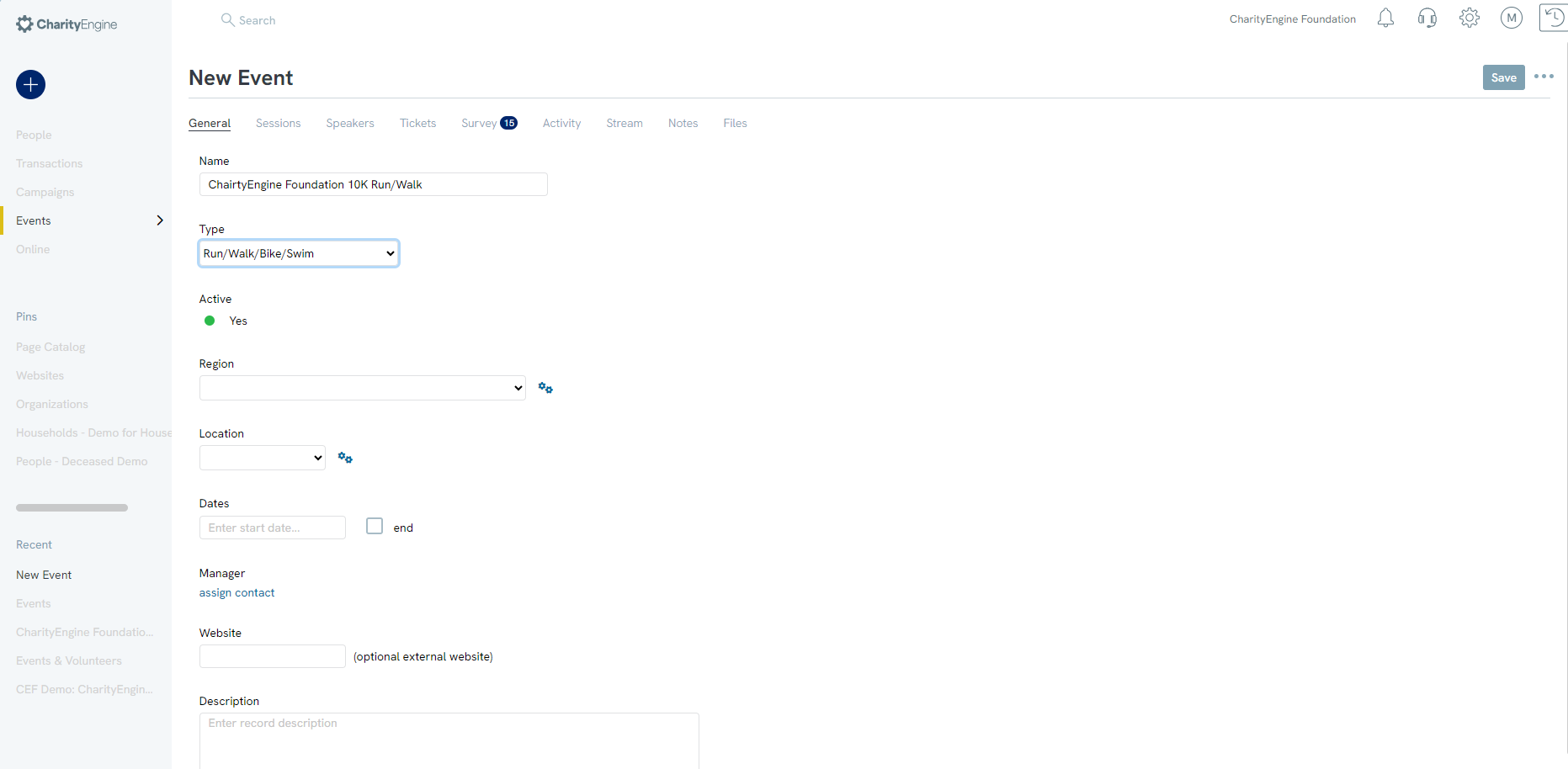
Step 3: After creating the event, navigate to the Tickets tab and click Add New to create one or more tickets for your hosted event.
Step 4: Provide a Name, a Price, a Tax-Deductible Amount, Total Available (0 for no limit), Number of Guests (if participants can include guests - 0 for no guests). Click SAVE to secure your changes.
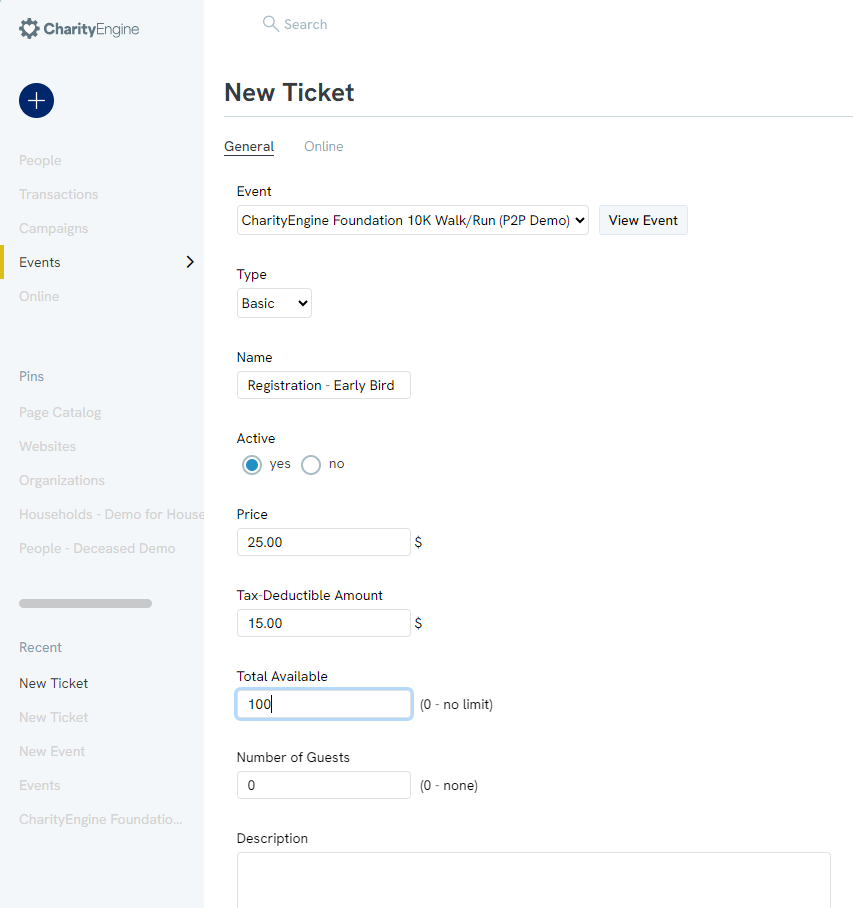
Step 5: Navigate to the Online tab to set Sale Start and End Dates. Please toggle if you wish to display prior to start/end date.
Note: If tickets are not displayed during testing, you will not be able to validate during testing.
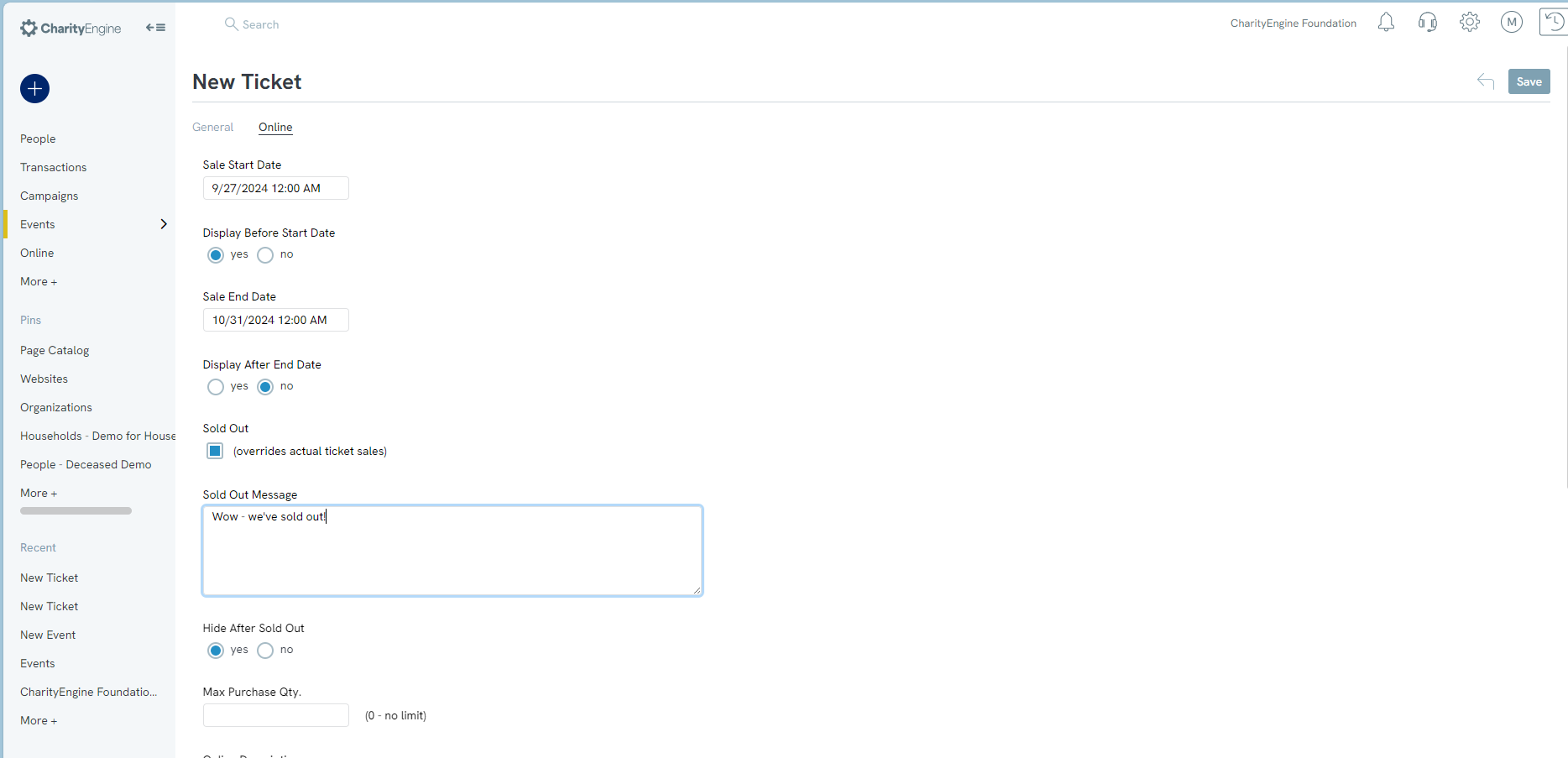
Step 6: Continue to add additional tickets as needed for your event. Click SAVE to secure your changes.
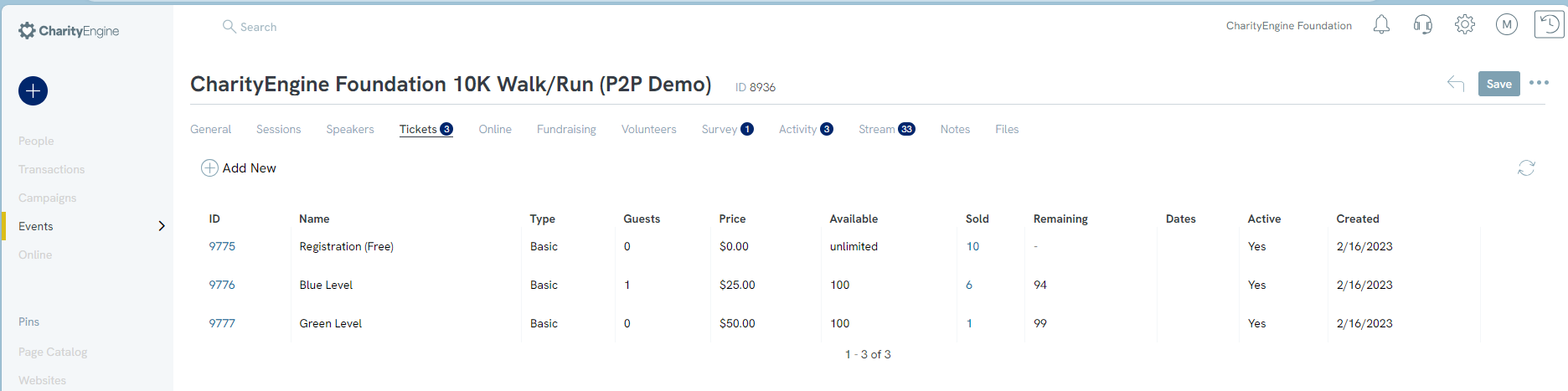
Step 7: Now you can initiate your Peer-to-Peer event and associate your event. Follow set-up steps here to associate the event and to begin associating your ticket(s).
Home - Peer to Peer: Comprehensive Guide for Set Up, Configuration, and Reporting
