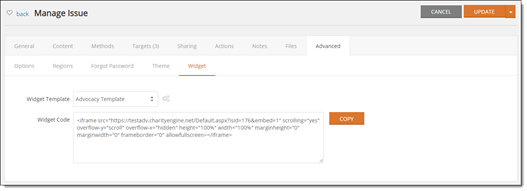Introduction
To create a new advocacy issue, navigate to Advocacy then Issues then Create New.
Table of Contents
General Tab
On the general tab of the New Issue, you can configure some basic data points about your feature.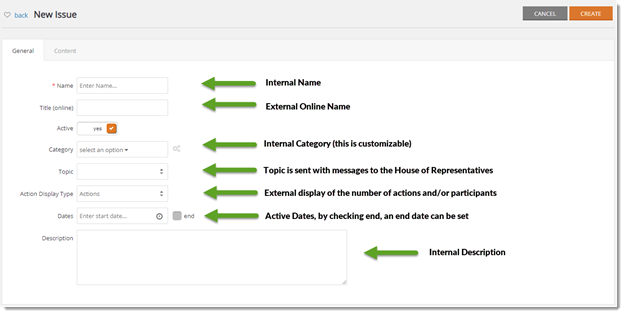
Action Display Type
Actions: If one contact takes action on the email tab and the letter tab, then two actions would be counted.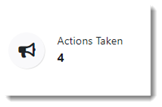
Members: If one contact takes action on the email tab and the letter tab, then one member would be counted. If they logged in again and took another action, the member count would not increase.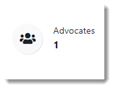
Members & Actions: If one contact takes action on the email tab and the letter tab, then two actions would be counted and one member would be counted.
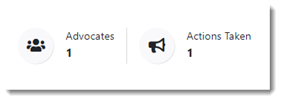
After creating your issue, new tabs will appear.
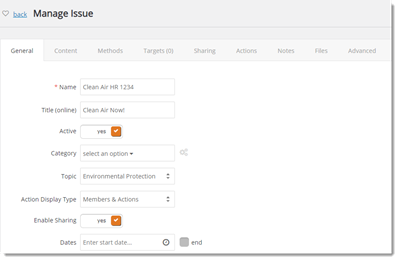
If Enable Sharing is checked, then the Sharing tab will appear.
Design Tab
The Design tab will allow you to customize the colors and images used without any technical skills
Use the color picker on the left to select the display colors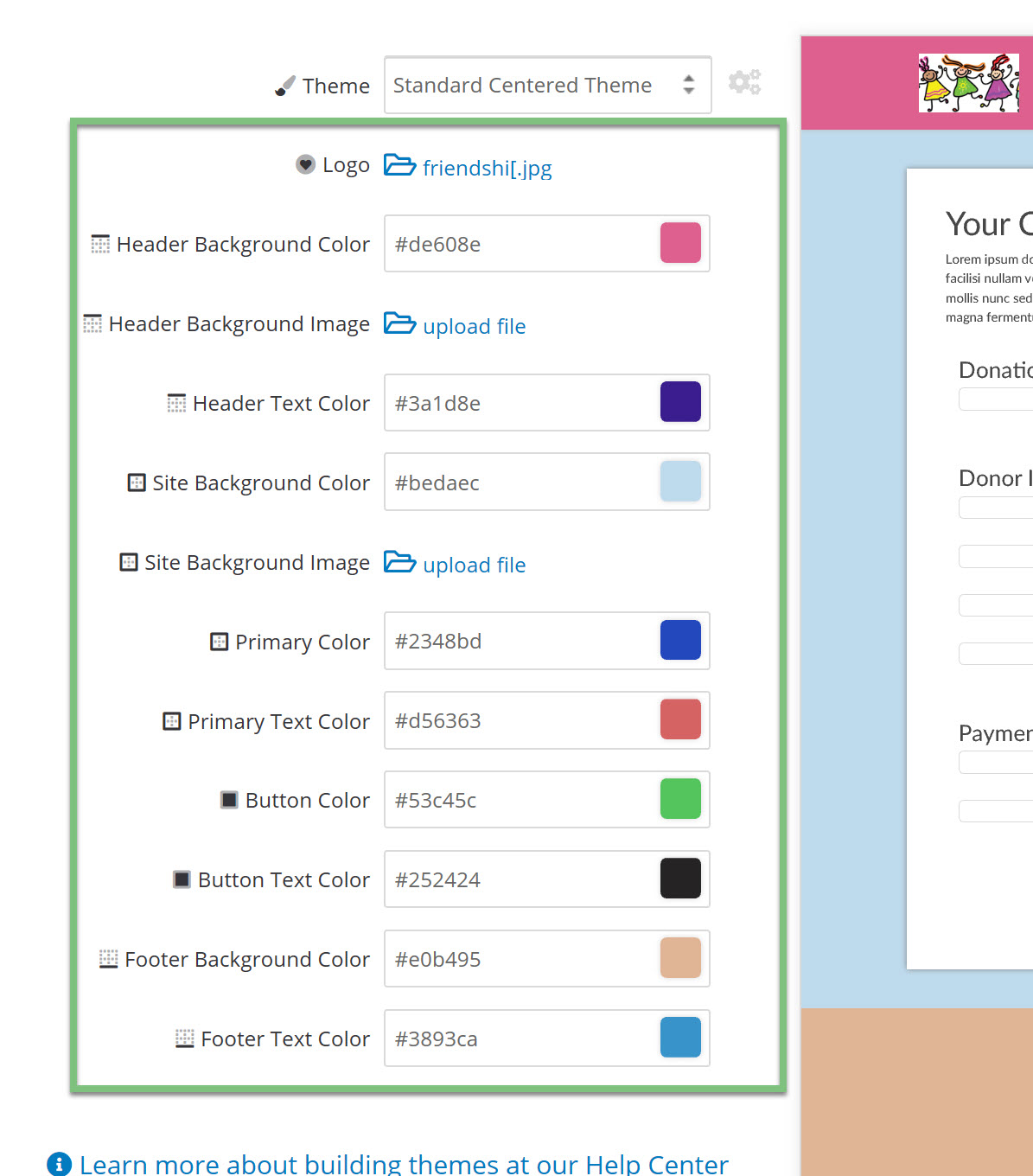
To upload a logo, header image, or background image, click on the links to browse your computer for those images.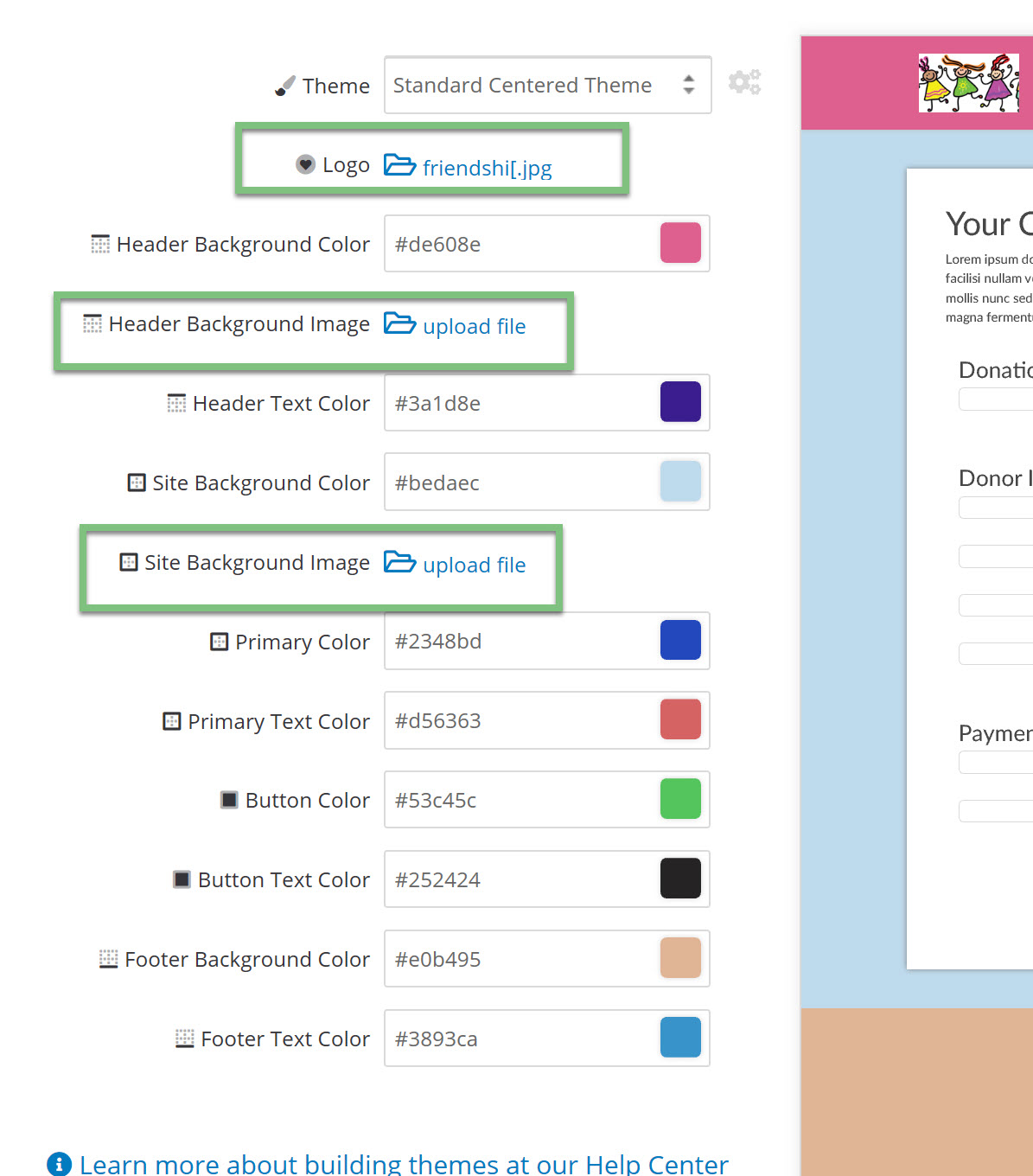
You will be able to see the selections made in the live preview on the right.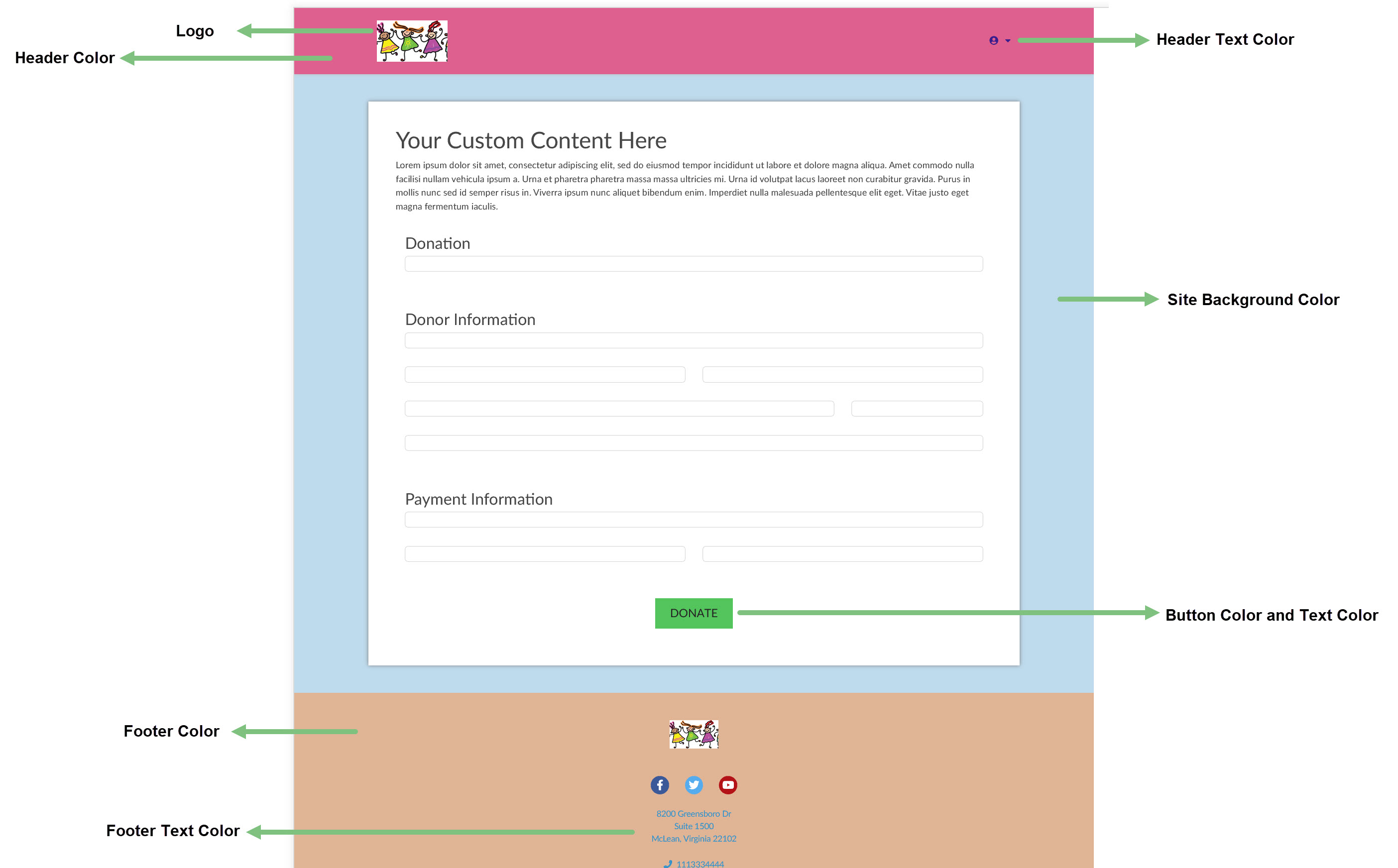
Content
A default template will be available on the Content tab. To create your own template, click on gear then Create New.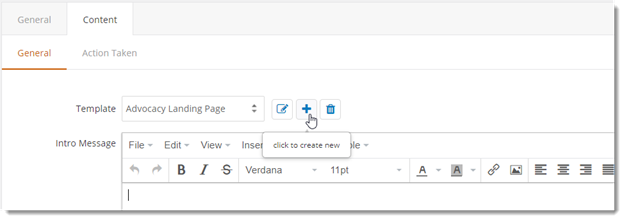
In the intro message, add content that will appear above the advocacy action center. This section is a good place to tell advocates about the issue and why they should take action.
In the footer message, add content that will appear below the advocacy action center.
Both the Intro and Footer messages are rich text, so photos and HTML are possible here.
On the Action Taken tab, thank your advocates for taking action.
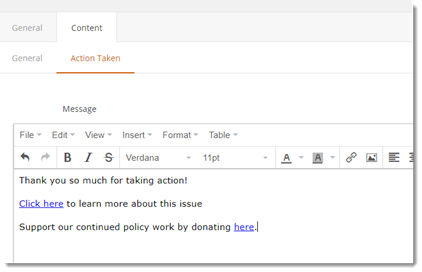
Methods
On the Methods tab the different ways to contact and promote the issue can be configured. The methods configured and marked active will drive the methods available in the Action Center. The action center in the below example, has a message configured for every method.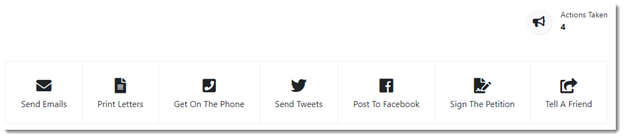
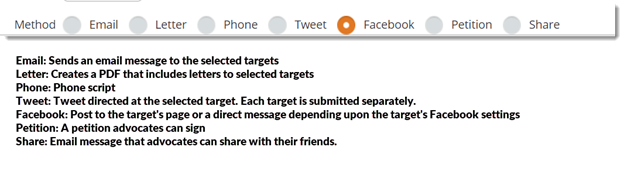
To create a new method, click on Create.
Select the method you want to configure on next screen. Depending upon the type of communication different configuration options are available.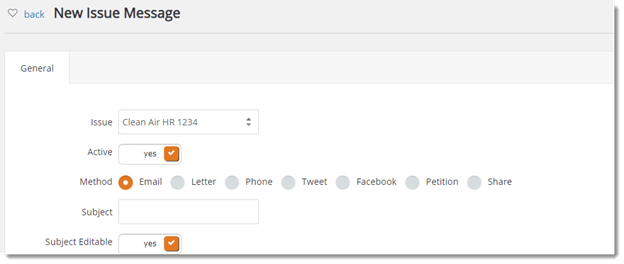
Only available on Email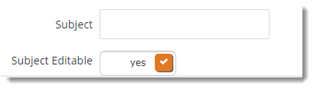
Only available on Email, Tweet, Facebook
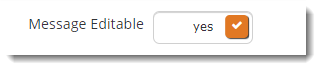
When something is editable, it means that an advocate can change the message, subject, or post before submitting it. Letters and Petition are non-editable by default.
Users can add tokens to their messages, these tokens will personalize the message from the advocate and easily link any posts back to the action center.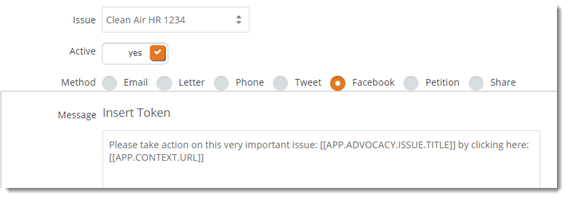
Targets
CharityEngine®’s advocacy application allows for highly customized targeting. Navigate to the targets tab to configure the contacts that should be contacted about your issue.
Click on the + sign to add a new target or target type.
The new target modal will appear. To select Representatives based on their type (House, Senate, President), use the Representative Type option.
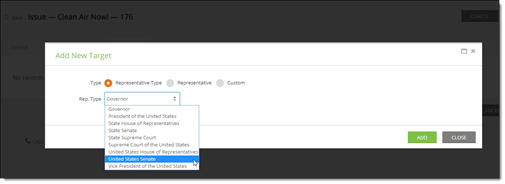
Note that State Level Data is only available for accounts that are subscribed to it.
If you want to select a specific representative, select Representative and search for them.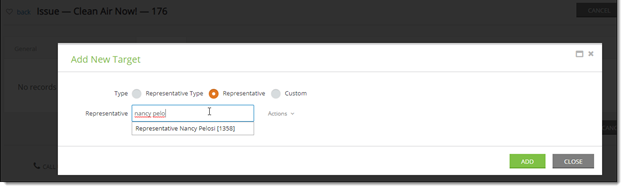
Members of the public, non-elected officials, and media can also be added as targets for your Advocacy issue using the Custom option.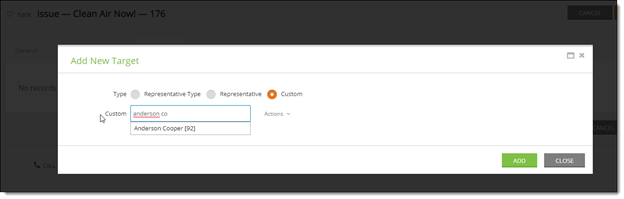
After making your selection, click Add. You can continue to add targets by clicking on the + symbol. In the below example, Anderson Cooper, Nancy Pelosi and the United States Senate are the targets.
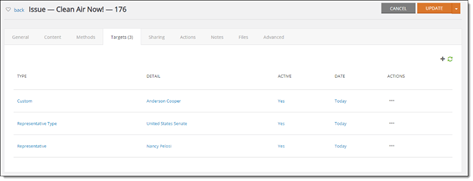
All advocates will see Anderson Cooper and Nancy Pelosi upon entering their information into the Action Center. They will also see the Senators from their entered state.
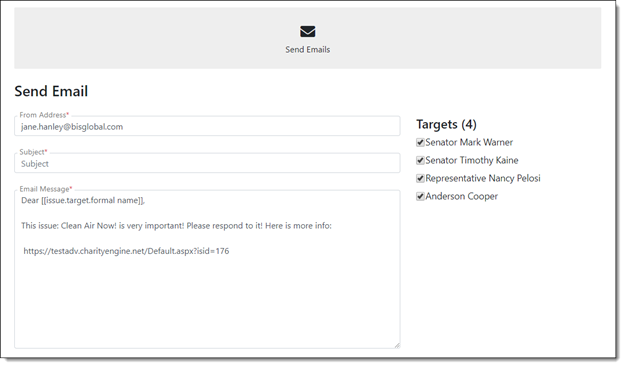
Sharing
The Facebook and Twitter messages used with the Share method are configured on the Sharing tab. This tab only appears if Sharing is enabled on the General tab of the Issue.
Note that the messages have been seeded with the token for the URL of the issue.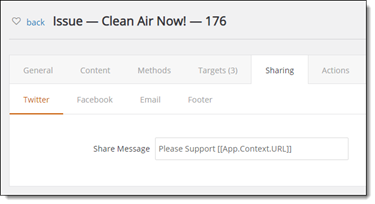
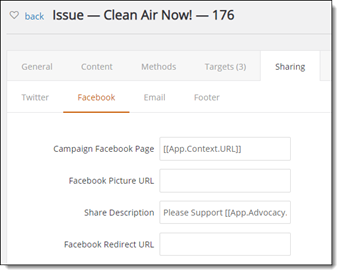
The Footer tab is where the Footer Share box is enabled.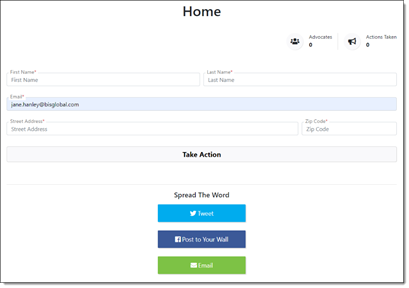
This share box appears whether or not the advocate has entered their contact information into the Action Center. This tools allows contacts to promote your issue with fewer steps.
The default email message text used in the Footer Share box is configured on the Email tab of Sharing.
Advanced
Additional options can be configured in the Advanced section.
General
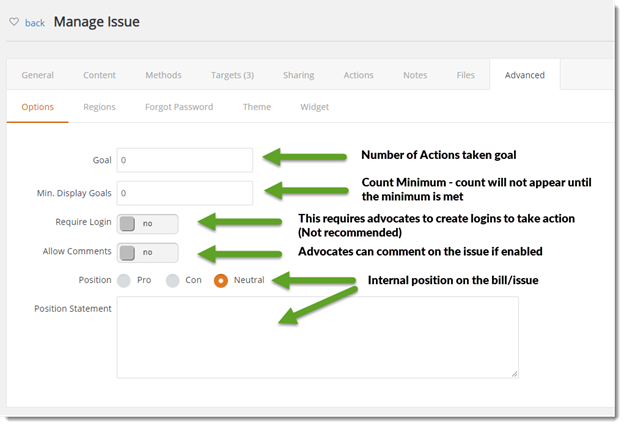
Regions
To restrict your issue to advocates in a specific state or states, add the state on the Regions tab.
From the dropdown, select the state you want to restrict the issue Representative types to, and click Add.
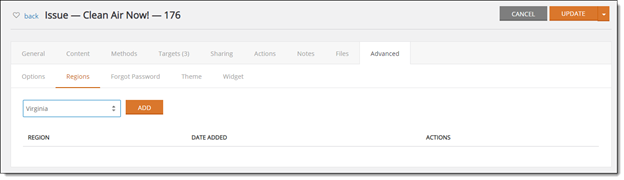
Forgot Password
If your action center is requiring login, a password reset template will need to be configured here.
Theme
If you want to use the default template and theme CharityEngine® provides, leave Layout Theme as Baseline. To remove that, select None.
Widget
CharityEngine®’s action centers can be placed in a third party site using the iframe widget. Copy the widget code by clicking on Copy on the Widget page and paste it into your third party website.