Introduction
Memberships are a great fundraising tool and can further support the organization's mission by raising funds while providing donors with membership benefits or incentives. While Membership work in a similar way as Sustainers, memberships can be used as a tool to collect and raise donations on a scheduled billing date and typically have annual dues and can be paid in full or over a period of time. If your organization is leveraging memberships as a fundraising tool, establishing your membership types will be the first step in leveraging the memberships functionality within CharityEngine.
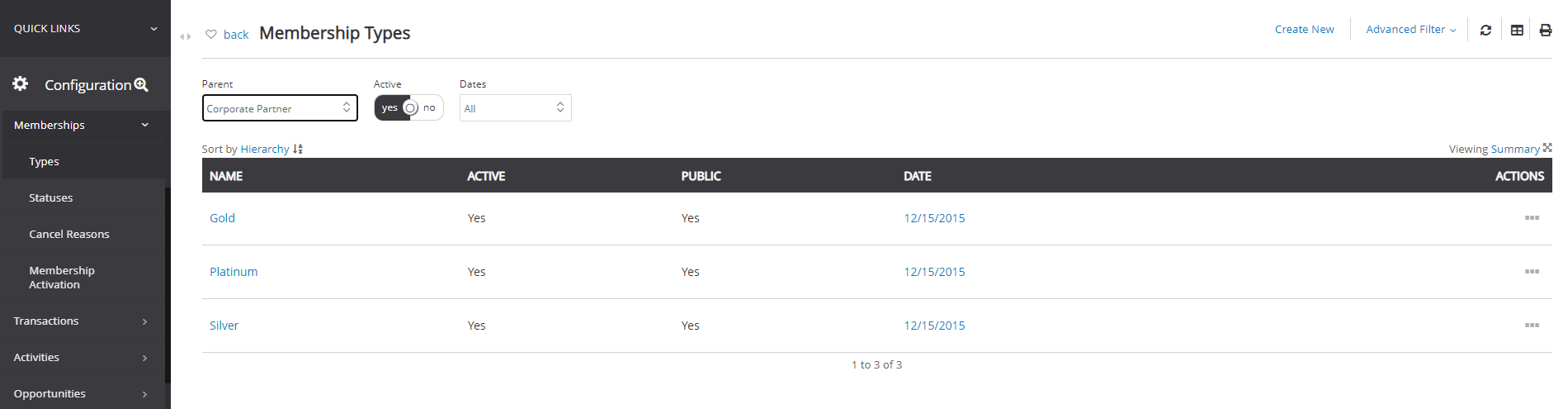
Table of Contents
Prerequisites
- Before beginning the use of the membership's functionality, CharityEngine recommends beginning first with establishing your membership type(s).
- To establish please consider the name of your memberships (internal and external names) and if your memberships have a finite start and/or end date.
Help Center - New User Interface
Click here to access the Help Center new user interface article
Instructions
-
- Name - required and internal name
- Code - required and this is the external name presented to your donors
- Parent - optional, for use if your membership structure is nested
- Active - default to Yes, if set to No, note that this may hamper any web form testing/exposure
- Public - default to Yes, can be set to No if you wish to limit external exposure
- Rate - optional, set for the price point associated with this membership type
- Duration - optional, set for a numeric value and frequency (i.e. Months, Years)
- Note: If you configure a duration date for the membership type, when a new membership is created for that type, the system will automatically set the start and end date. For example, if the duration is configured for one year, when a new membership is created, the system will automatically enter the start date as the creation date and the end date a year from the start date. Leaving this value as null will create membership records with no end date.
- Description - optional, internal reference
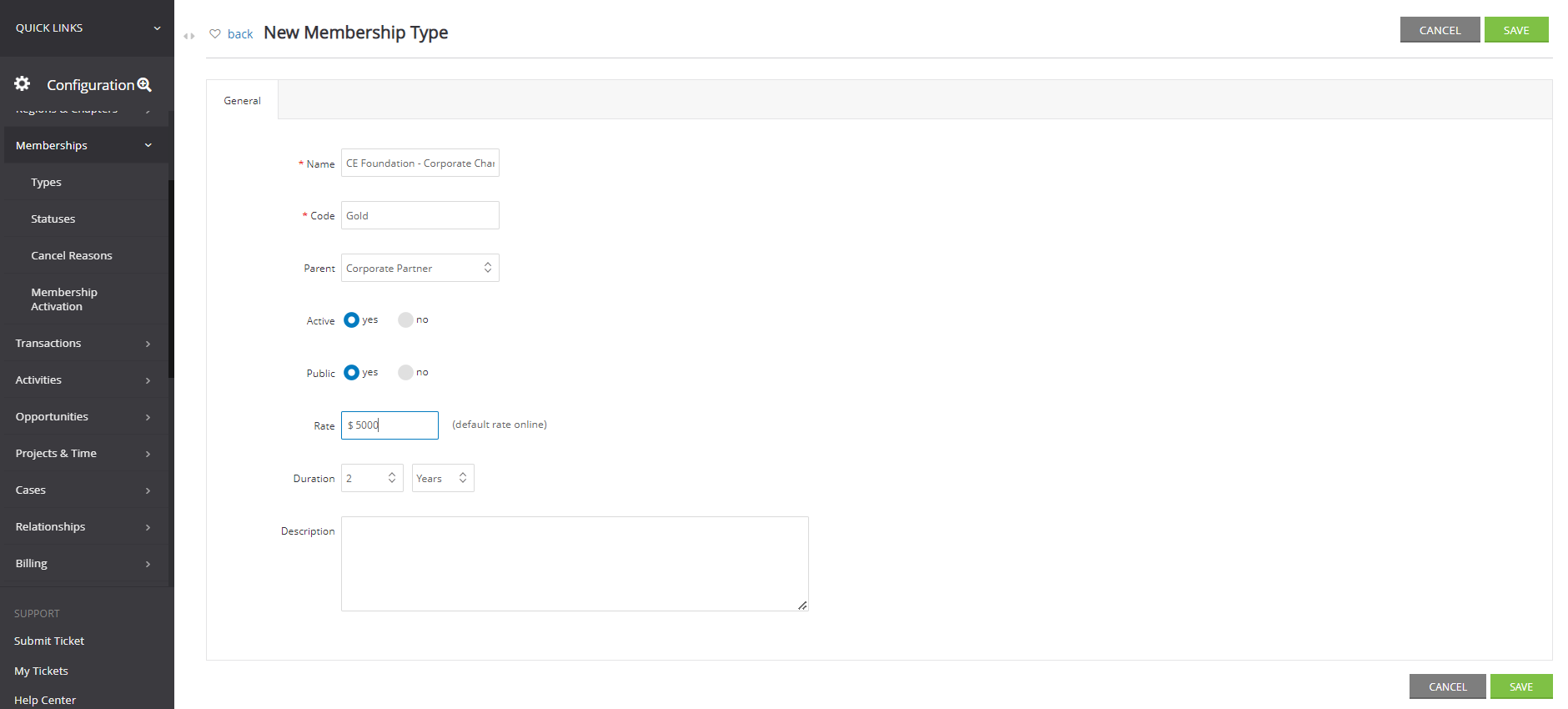
FAQs & Additional Reading
Q. Great - now that I have created my membership types, how do I enter new members?
A. If you need assistance in creating a member, read this article.
Q. Can I create a membership web form to allow donors to sign up automatically?
A. Yes, read our article here on how to create a Membership type web form.
Q. Can donors sign up and make payment online for a membership?
A. Yes - learn more about establishing Membership Web Forms in our article Memberships: Web Forms and Online

