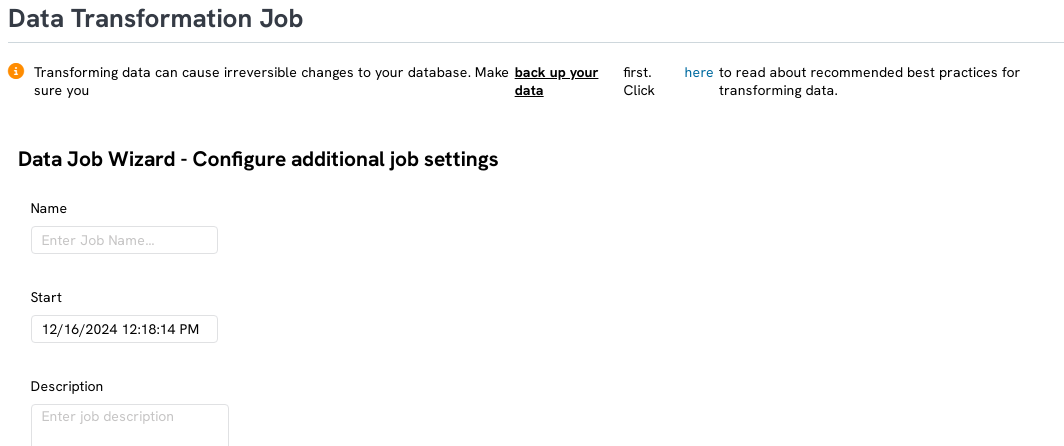Introduction
In this section, we will show how to Delete contacts in bulk, which save time and energy. You will no longer have to delete the contacts individually and can delete 500+ contacts at one time.Table of Contents
Instructions
To delete contacts in bulk, navigate to the contacts screen by going to People App > Organizations & People > Contacts.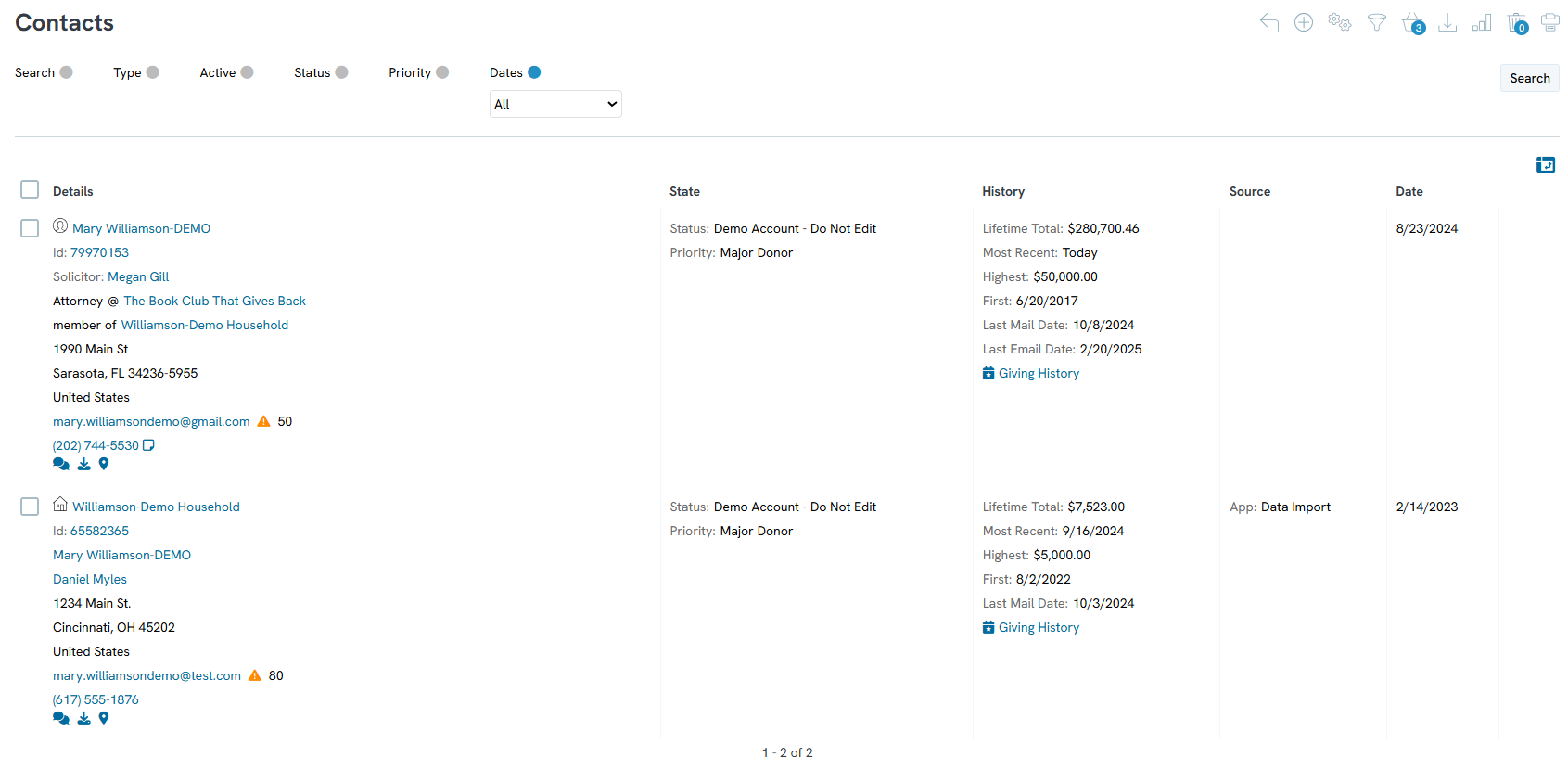
Click the checkboxes to the left of the contacts you wish to delete.
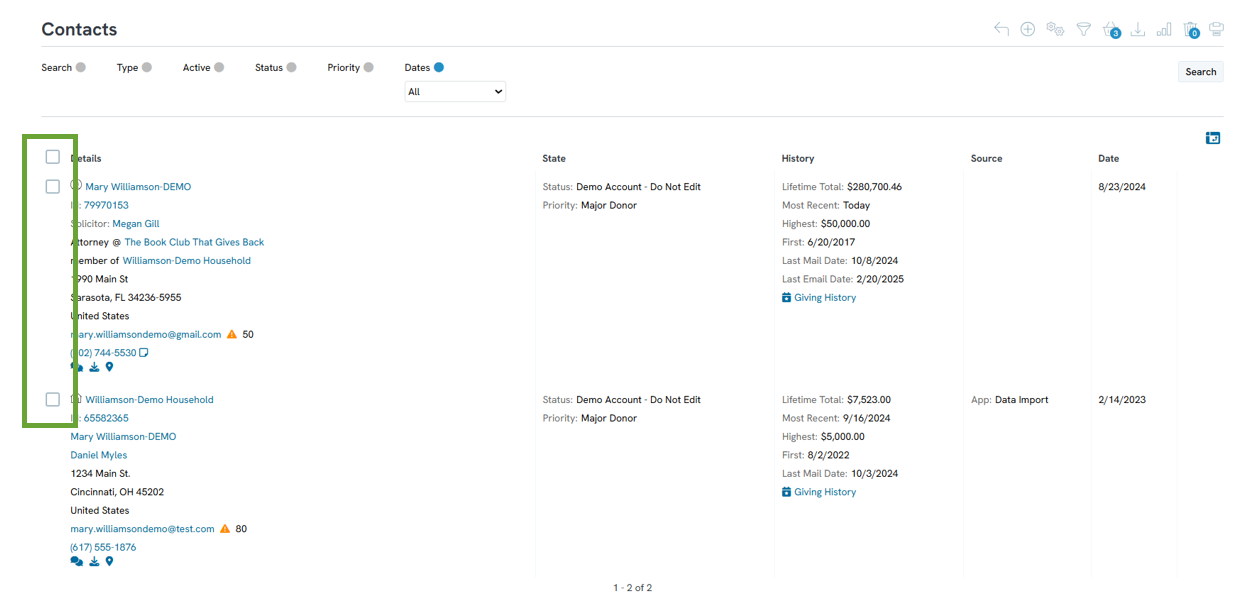
You will then be able to click the drop-down and select delete selected.
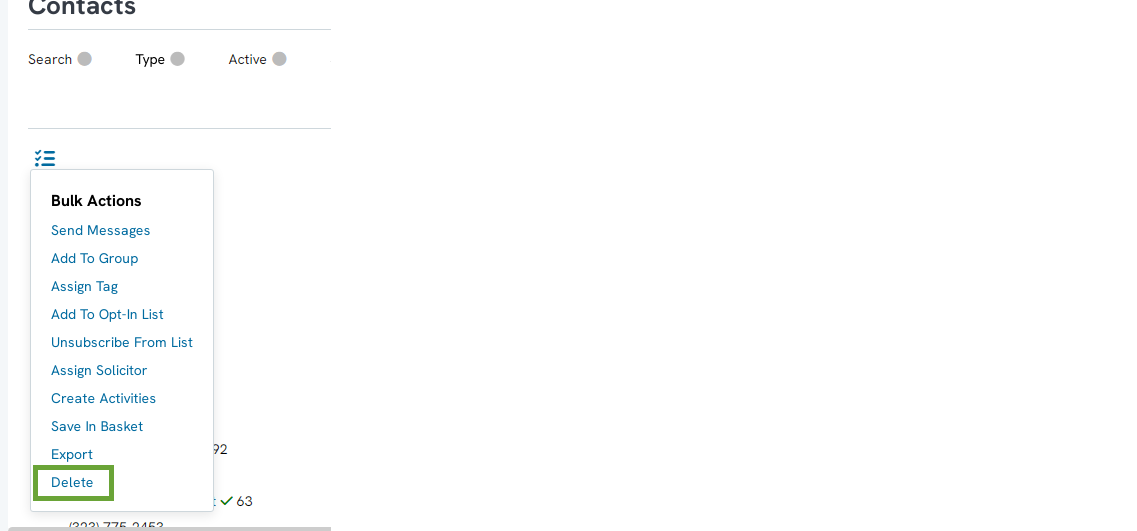
Creating Bulk Jobs
Click Create New in the Data Transformation Jobs section to create your own bulk data job. To get to this screen, navigate to Automation & Workflow > Workflow > Transformations > Create New.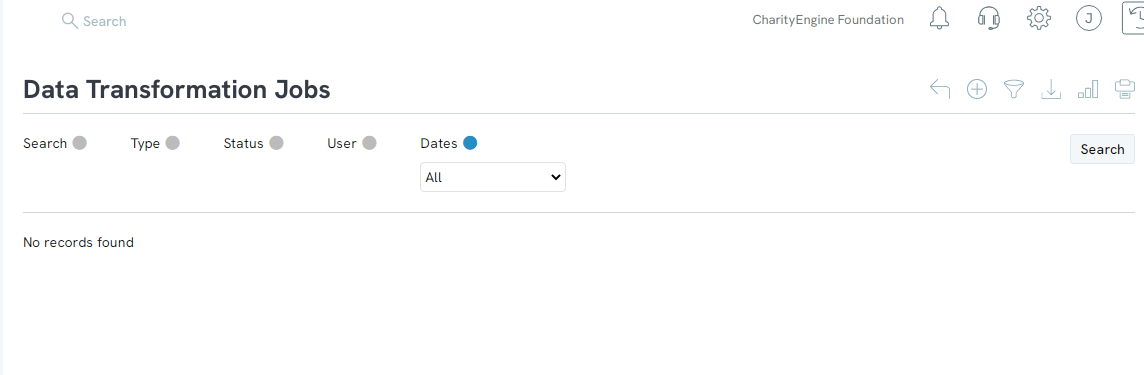
Choose Bulk Delete as the type of data job and click Next.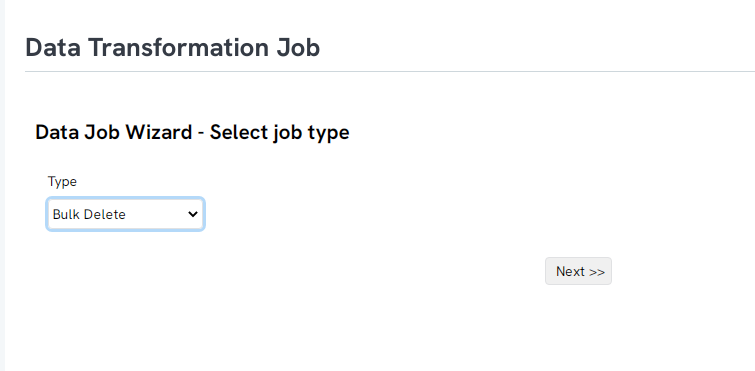
Select Contacts as the Object. Contacts have three options for the Data Source Type.
File
Import a file with all of the contact IDs so that the system knows which contacts to target. Click Choose File to upload.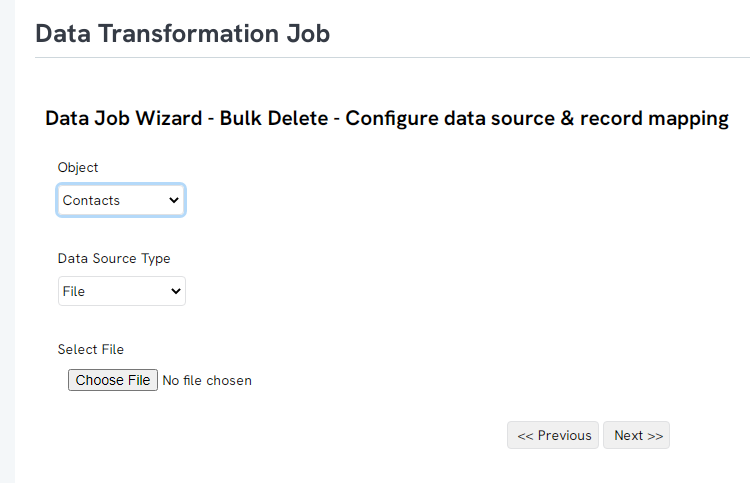
Query
Target a query by selecting Query and picking a pre-created query from the Data Source drop-down.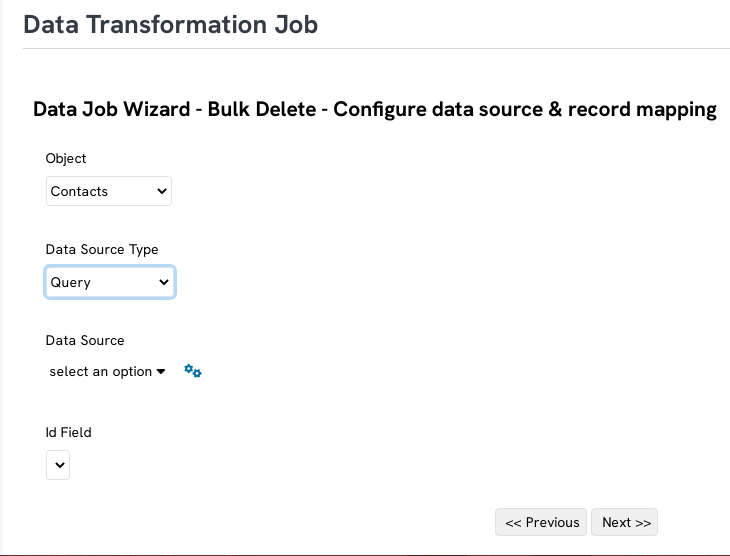
Remote File (FTP)
Upload a remote file here. Make sure that the contact IDs are targeted in the file.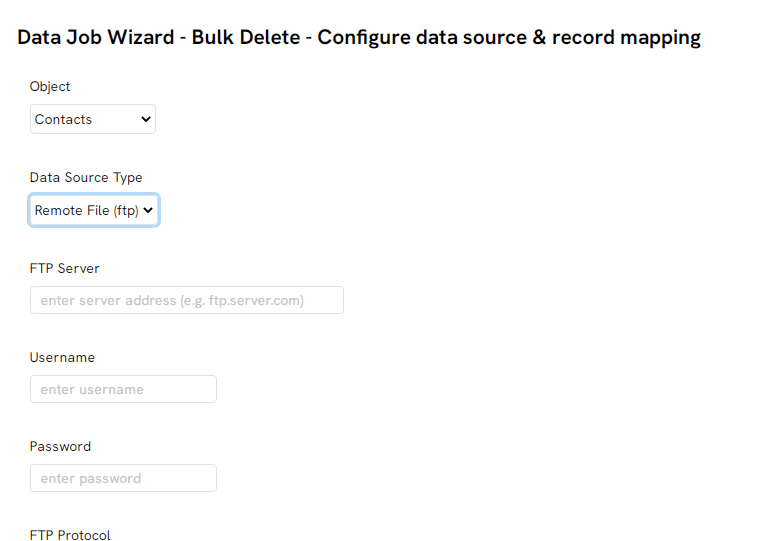 \
\
Follow the steps of the wizard to complete your job. Confirm it on the next page.