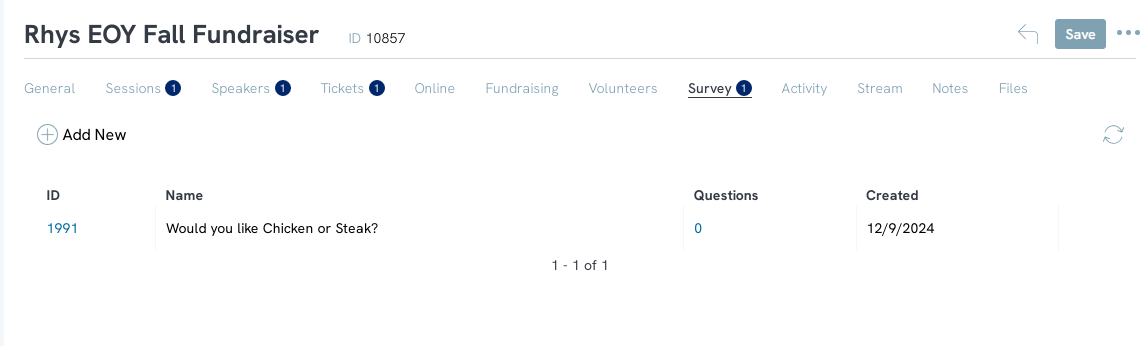Introduction
The Events app is the place to organize and create events, tickets, registrations, sessions, locations, and speakers. To find and manage existing events, click into the Events app > Events > Search & Manage.
Table of Contents
Create New
To create a new event, click Create New in the top right corner of the Search & Manage page.

Fill in the form that appears on the next page.
See the blocks below for each available field for optional update.
Once the user clicks CREATE, additional fields will be available to assign other attributions of the event. Please continue through this article to assign the appropriate attributions including sessions, tickets, and speakers.
1. Name - Enter the name of the event. This is an internal name and donors will not see this
2.Type - Select the type of event from the dropdown. This will assist in reporting
3. Active - Make the event active. This will allow you to create a web form and sell tickets
4. Region - If your organization utitlizes regions, this will assist in reporting
5. Location - Select the location the event will be hosted at.
6.Date - Enter the date and time the event will be at.
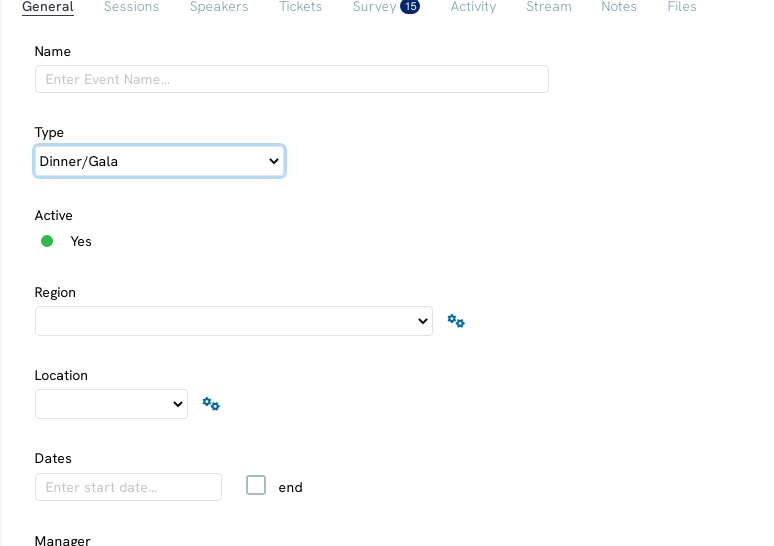
Hover over the three dots to the right of the listing and click Manage to manage the event.
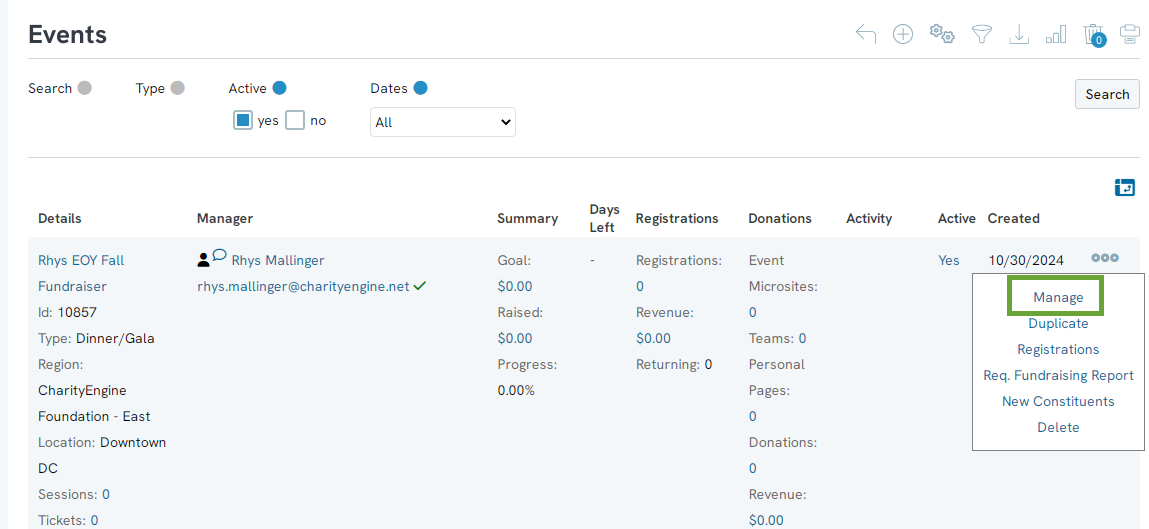
A variety of tabs will appear on the Manage page.
General Tab
The General tab contains the information previously entered when the event was created.
NOTE: If both the End Date and Ticket Management Cutoff are filled in, the system will select whichever date comes first as the official cutoff date.
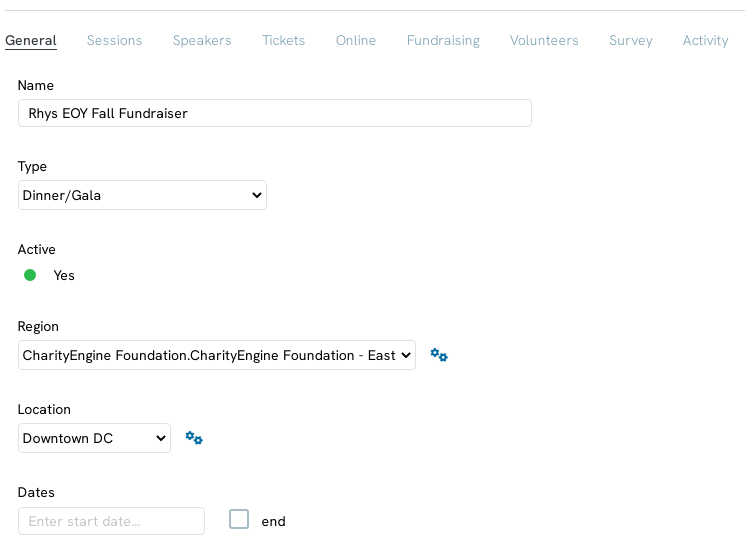
Sessions Tab
The Sessions tab contains a list of all the sessions associated with the event. Click the Create button to create a new session under this event. Click Manage to manage a current session, and Delete to delete a current session. Please see the Sessions documentation for more information on sessions.
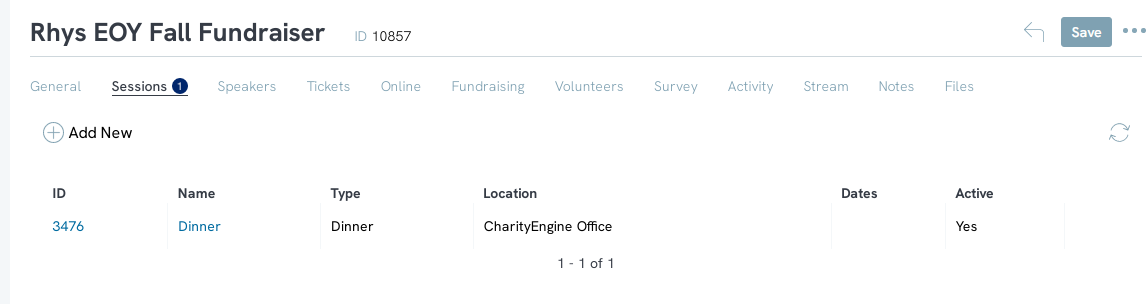
Speaker Tab
The Speaker Tab will allow the user to assign the "Speaker(s)" for the event if available.
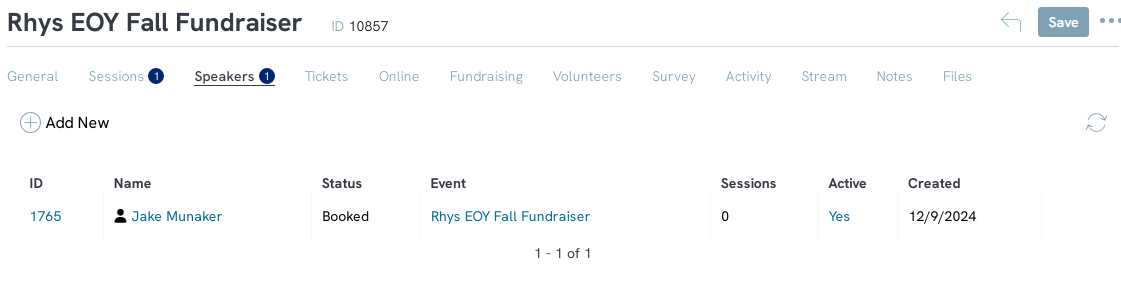
Tickets Tab
The Tickets tab contains a list of all the tickets associated with the event. Click the Create button to create a new ticket for this event. Click Manage to manage a current ticket, and Delete to delete a current ticket. Please see the Tickets documentation for more information on tickets.

Online Tab
Use the Online Tab to connect an Event Web Form to the event.
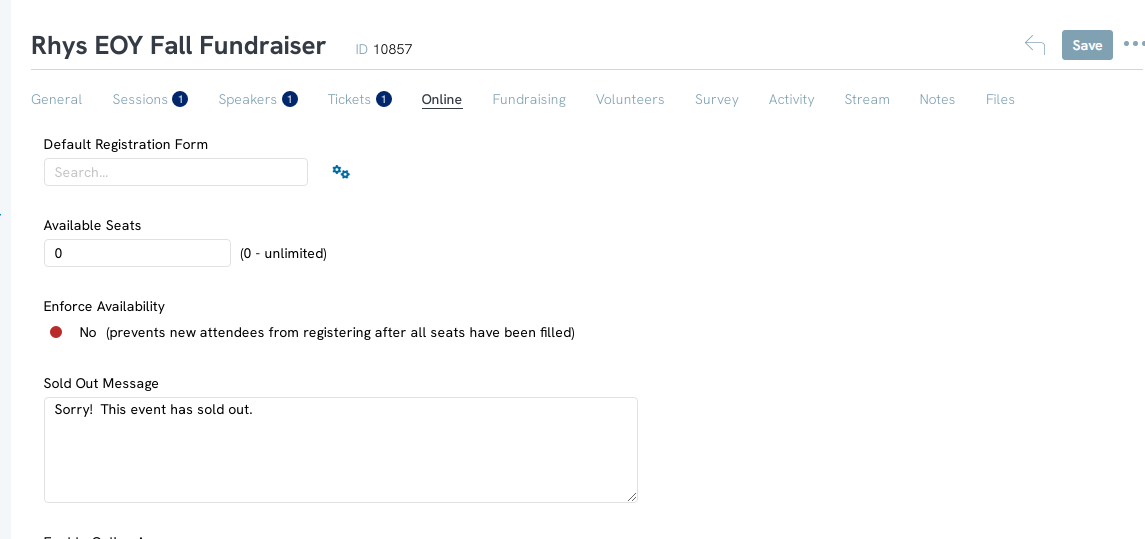
Fundraising Tab
The Fundraising tab is the space to set the defaults for fundraising. Choose the microsite, set goals and requirements, and set up auto-creation for fundraising pages if you wish.
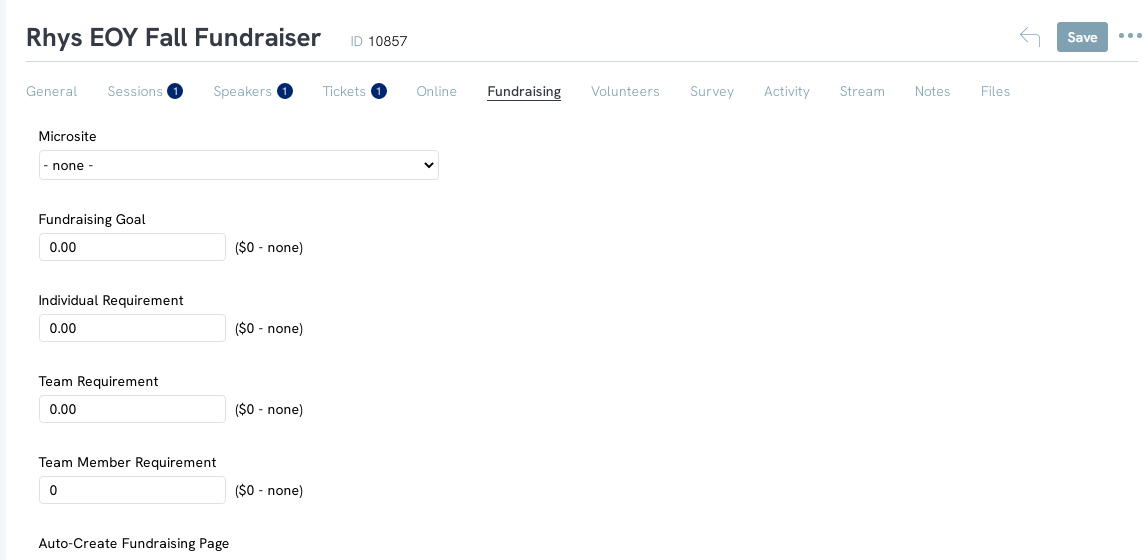
Volunteer Tab
The Volunteer tab has two subtabs: Posts and Volunteers.
Posts Subtab
The Posts subtab is the space to create and manage volunteer positions that the event requires. Note which posts have been filled and how many volunteers have filled each post under this subtab. This space makes it easy to see what positions still need to be filled.
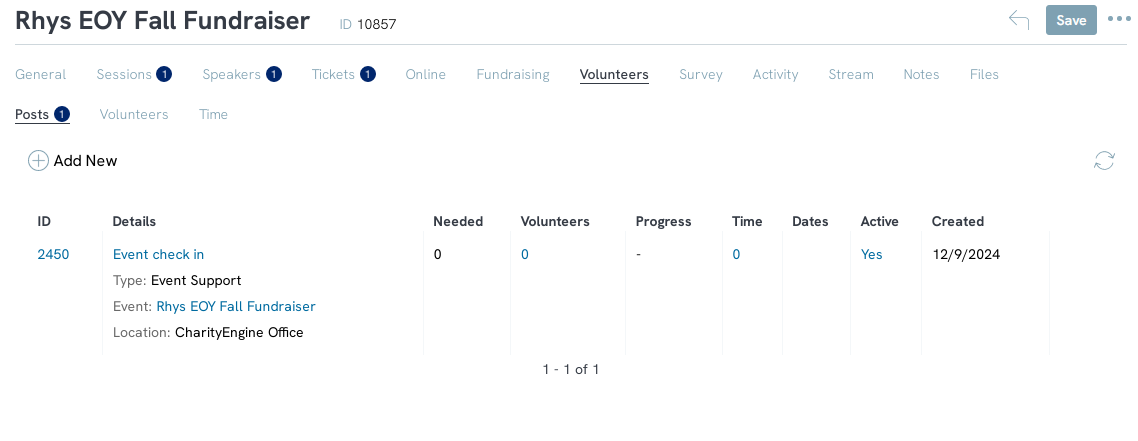
Volunteers Subtab
The Volunteers subtab is the space to create and manage volunteers. Find the contact information of volunteers and what position they are filling.
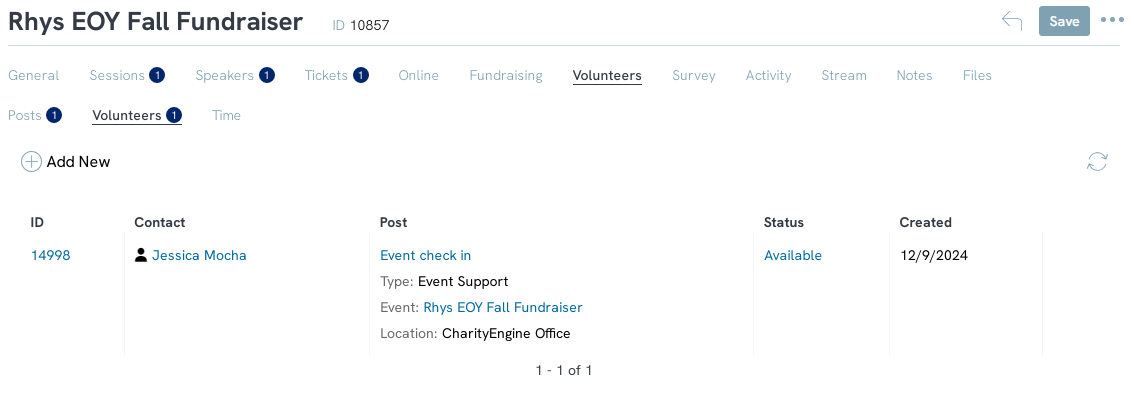
Survey Tab
The Survey tab is the space to keep track of all the questions associated with the registration. Use the Survey tab to ask registrants about things like t-shirt size, if it is their first event with your organization, how close the cause is to them, etc.