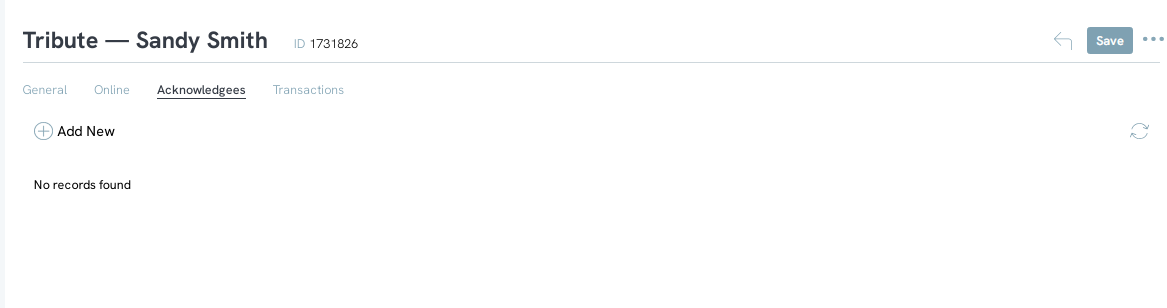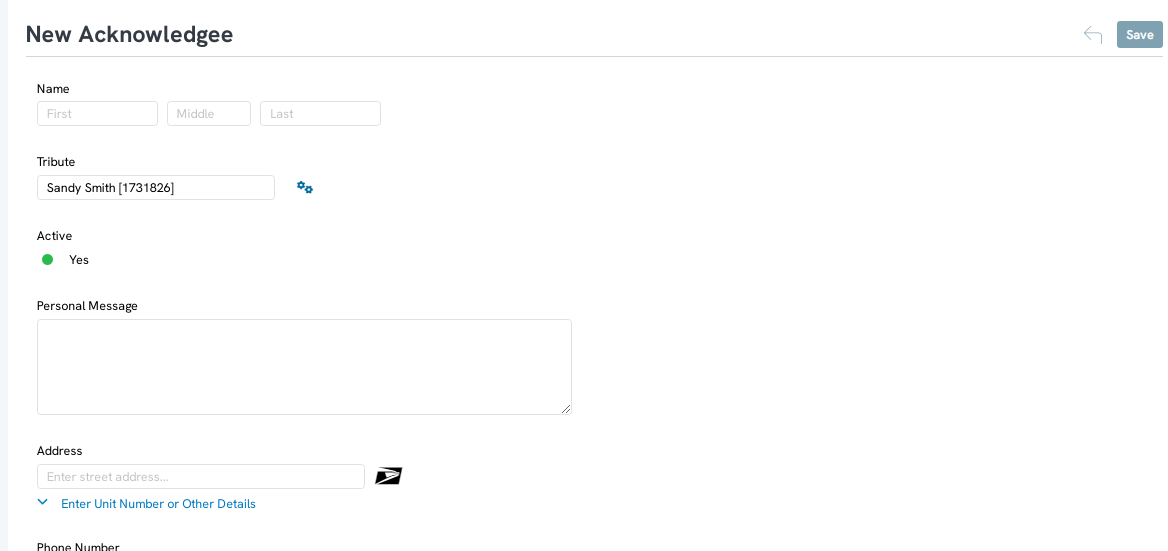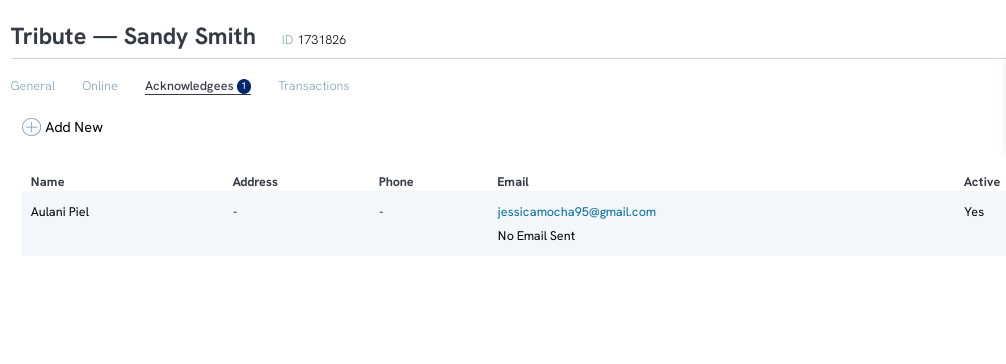Introduction to Tribute Acknowledgements
Through the Tribute feature within CharityEngine, organizations can allow donors to acknowledge and send customized messages to the recipients of the tribute. This can be achieved by exposing the option through the organization's web form or can be added manually within CharityEngine. 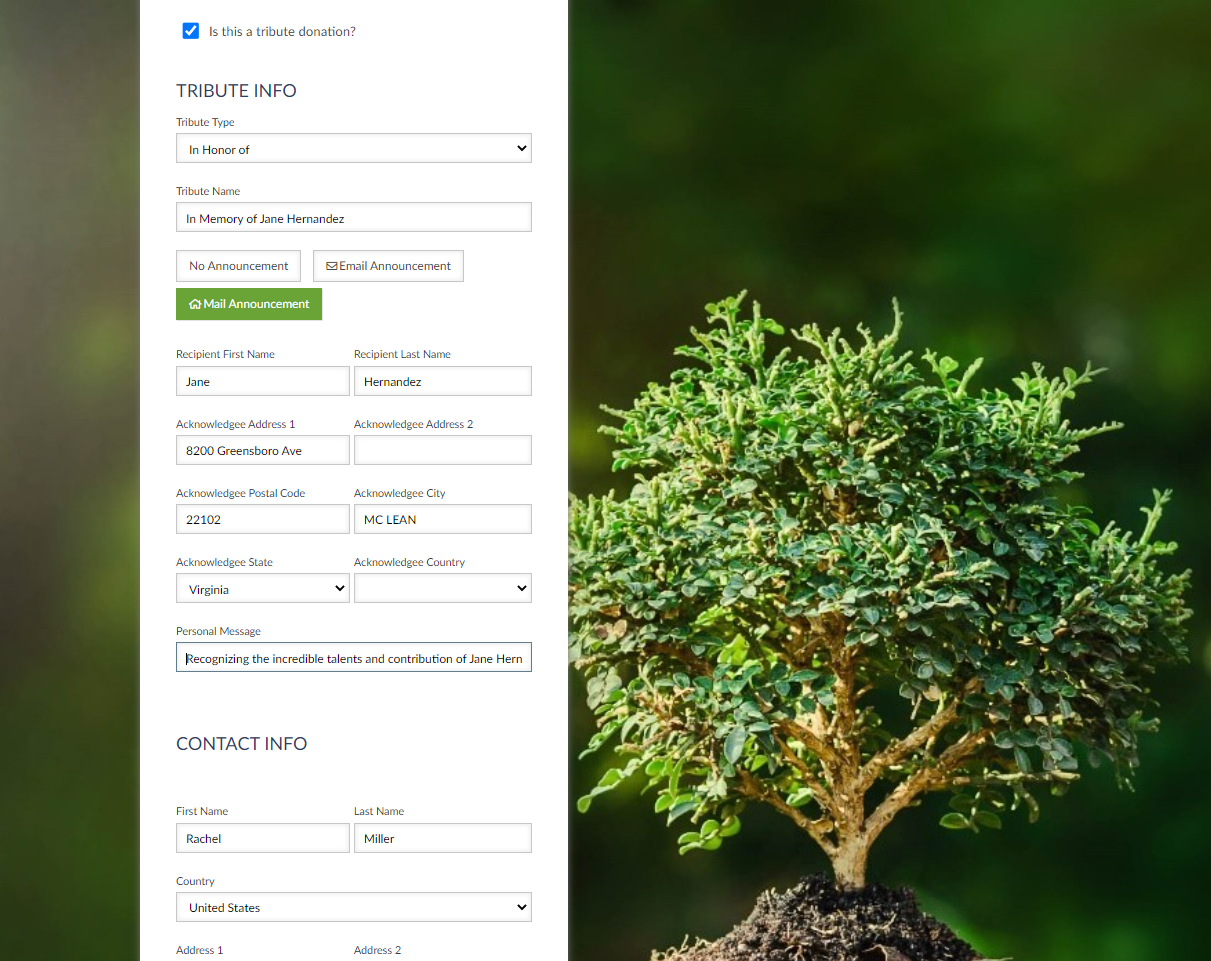
Table of Contents
How to review and process tribute acknowledgements
If a tribute was processed through a web form that allows for acknowledgement, the acknowledgement will be associated with the donor's transaction as well as captured within the Tribute's account record. The acknowledgement preference selected by the donor will be presented to allow the organization to track and process printing of letters, confirm delivery of email acknowledgements (system generated), or to take action on a phone call.
Step 1: Start with accessing the Donations App > Tributes > Search & Manage > locate the tribute record
Step 2: Within the tribute account, access the Acknowledgees tab to see donors who have initiated an acknowledgment
Note: In the first example, the donor selected Email and the email was automatically initiated with a date and time stamp. In the second example, the donor selected Mail and is pending action by the organization to process and send the letter
Note: Using the Acknowledgee view will provide the organization with easy access to identify manual actions required by the organization (i.e. processing a phone call and/or printing/sending a tribute acknowledgee letter). Click on ACTIONS > Manage > click action performed (Letter Sent/Phone Call Made/Email Sent) > click SAVE to secure your changes and accurate reporting.
.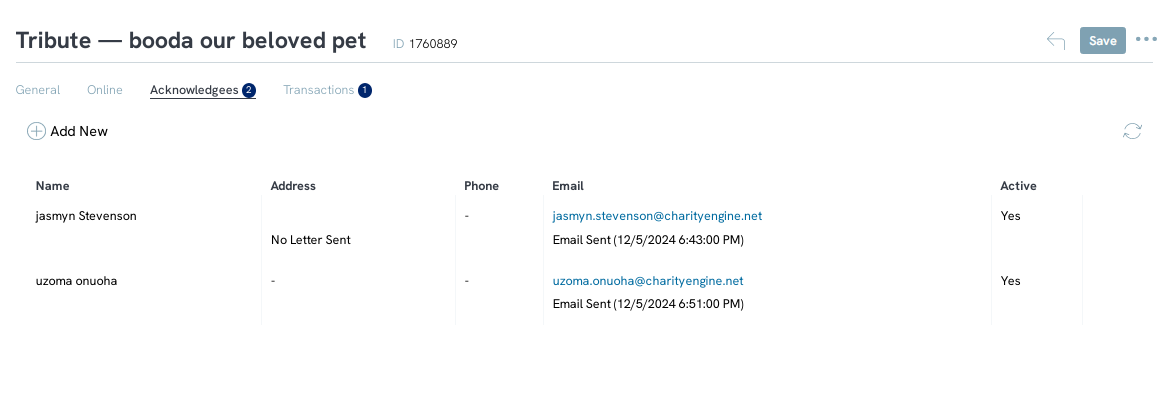
To process an acknowledgement from this screen select ACTIONS > Manage
From this screen the user can check the box and SAVE to notate the acknowledgement.
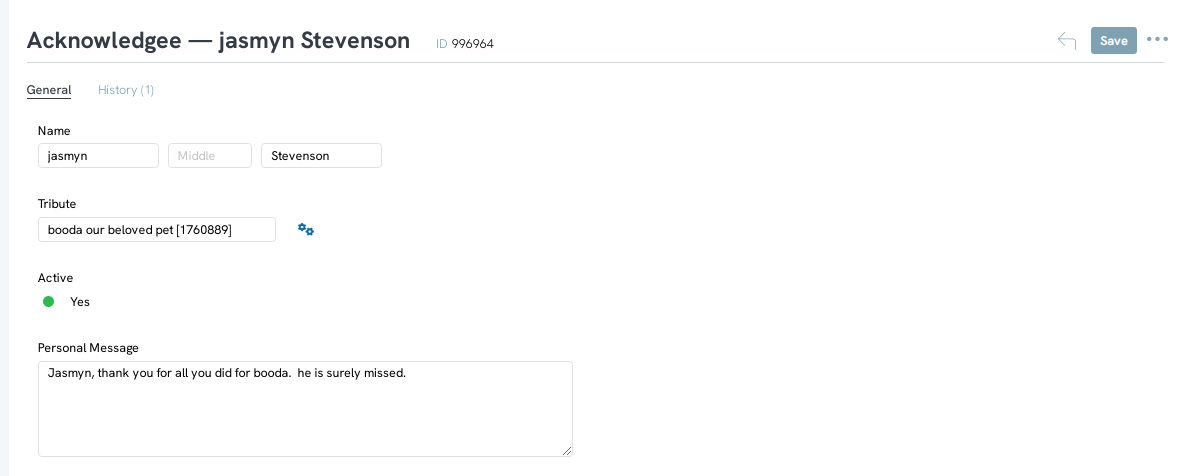
Alternatively, you can bulk review and bulk acknowledge letters through the following steps:
Step 1: Navigate to the Donations App > Tributes > Acknowledgees
Step 2: Select each acknowledgment needed
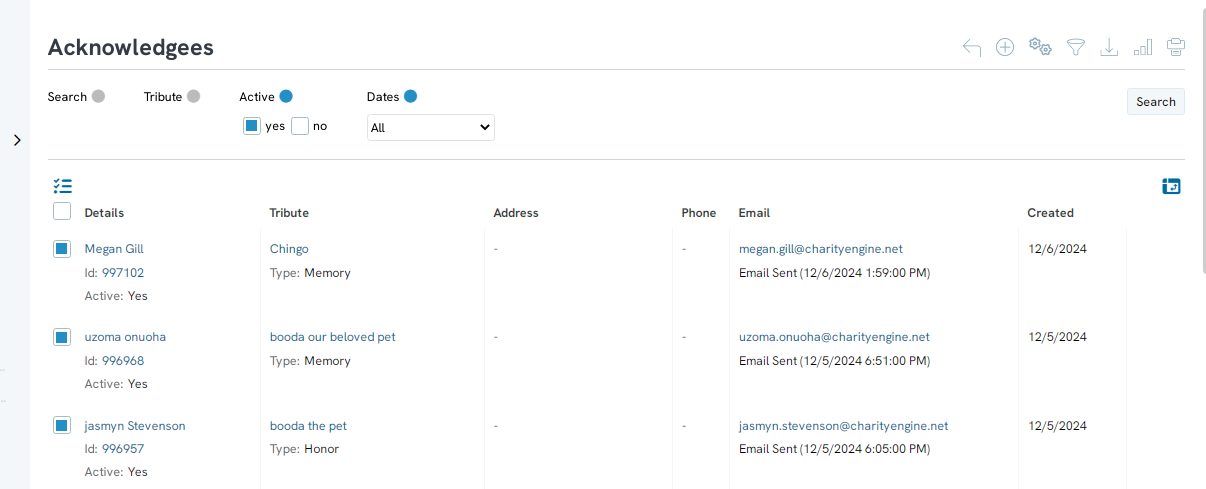
Step 3: From the dropdown next to DETAILS, select Send Acknowledgement
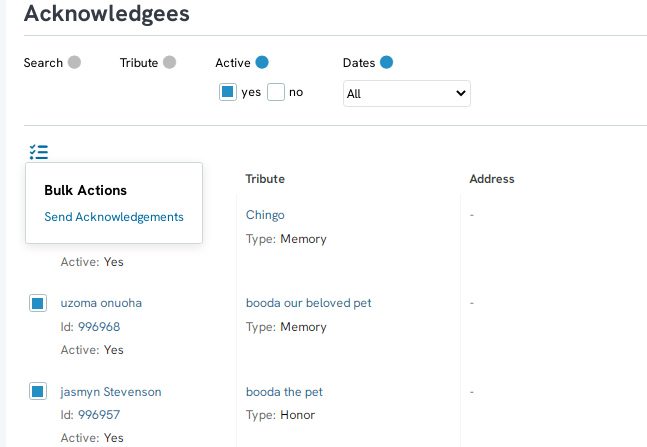
Step 4: On the next screen elect to Log Acknowledgement

Step 5: Select Delivery Method and determine if you wish to Create Activities
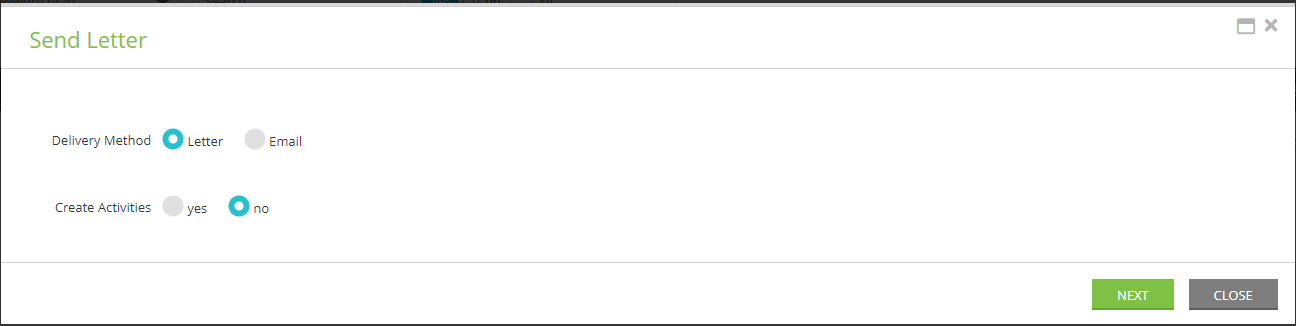
Step 6: Select a preset message template or customize and click CLOSE.
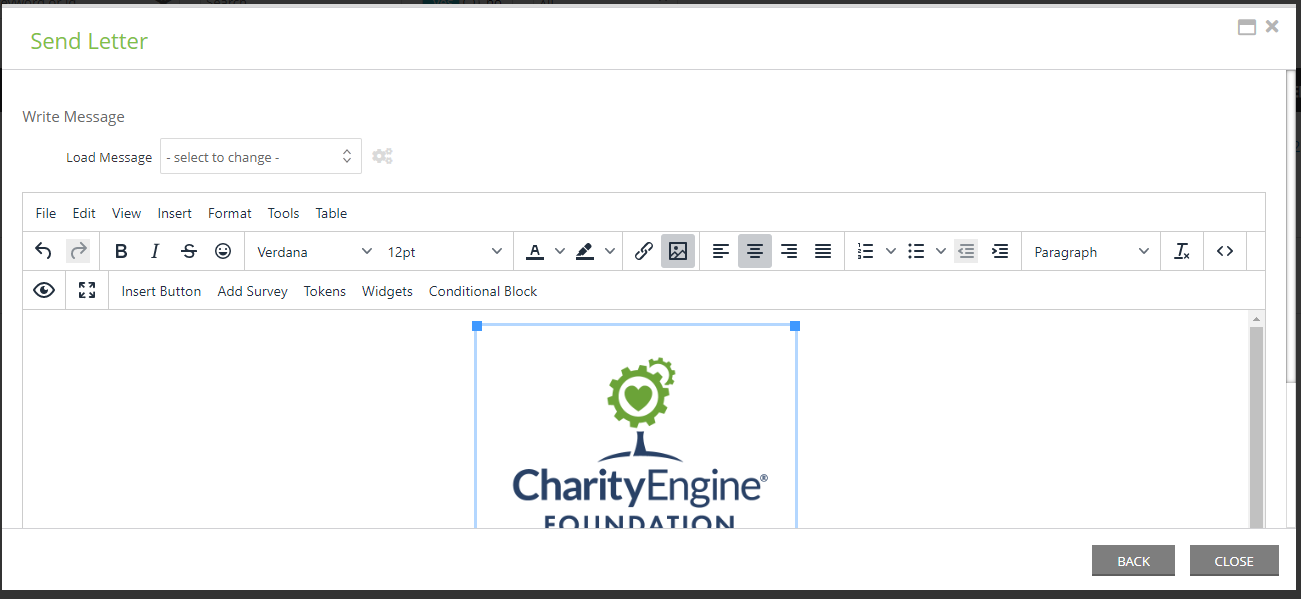
How to manually create tribute acknowledgements
If a tribute is attributed to a transaction manually, an acknowledgement is not automatically sent to the tribute. The acknowledgement does have to be sent manually and can be done by managing the tribute.