Introduction
When importing contacts, it is important to think about the relationships they have with other contacts within the database, such as spouse, parent-child, employee-employer, etc.. Creating these relationships within CharityEngine will help organize and group contacts.
Table of Contents
Prerequisites
- It is important to note that CharityEngine can support relationships vs. connections. A relationship (i.e. a Head of Household/Spouse of a Household or an employee of an organization) will roll transactions up to the Household or Organization record. A connection allows the user to see connections across people or organizational records (i.e. a member of an organization or related person to another person). In a connection, the donations of the contact will NOT roll into the household or organization record. As a result, it is important to evaluate your organization's data to determine if the record should be considered in the roll up or simply needs a connection.
- Please review our article Contacts: Relationships & Connections for connections and relationship management
- Any custom relationships will need to be created prior to the importing process outlined below
- All contacts for relationship importing require that the contact record has been created
- Please review our article Contacts: How to Create and Manage Household Contact Records for details on managing Households including Head of Household, Spouse, and other Member connections
Preparation: Preparing to Import to the Relationships Table
Prior to importing relationship for bulk update, users will be required to complete the following steps:
- Capture the CharityEngine ID of the primary relationship (person, organization, or household)
- Capture the CharityEngine ID of the related contact (person, organization, or household)
- Capture the CharityEngine relationship ID
- Navigate to the Configuration App > Relationships > Relationship Types
- Captured the relationship ID for the primary relationship type by navigating to ACTIONS > Manage and capture the 1- 5 digit relationship ID
- Capture the relationship Type for the primary relationship (system or custom)
- In this example, the relationship type id = 3
- The relationship type = system
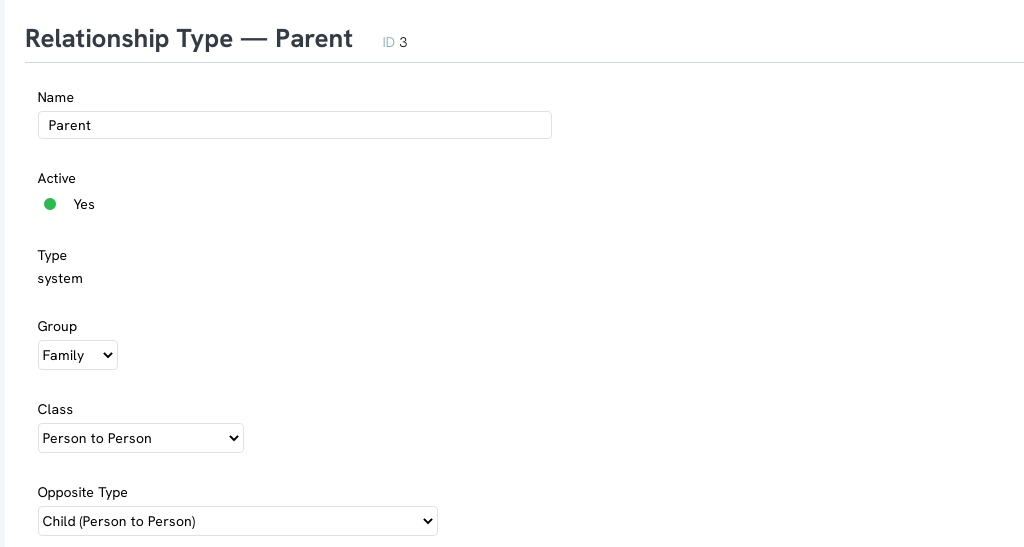
Instructions: How to Import to the Relationships Table
Next, prepare the import file/template.
Step 1: Navigate to the Automation App > General > Import/Export > Create New > Import > Import To: Relationships > NEXT
Step 2: Upload your file an ensure it contains the following fields:
- Primary Relationship Type Id
- Primary Contact Id
- Related Contact Id
- Primary Relationship Type
Note: If two contacts represent a Parent/Child - only one line is needed representing the primary relationship (Parent) to the related contact (Child). It is not necessary to add a second line to represent Child to Parent.
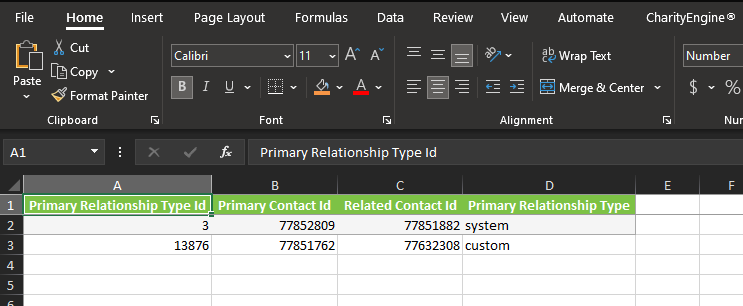
Step 4: Save the file to a local network and close the file
Step 5: Click NEXT
Step 6: Click Upload a File
Step 7: Click Choose File and locate file for local network
Step 8: Once uploaded, click NEXT
Step 9: Name the job, set start date, adjust notifications, and other settings as needed. Click NEXT
Step 10: Review the import job and click FINISH once ready
Review and QA results.
From the Contact record, navigate to the Connections panel (or Member panel where appropriate) to verify relationships
Verdelski Green is the Parent of Aulani Piel

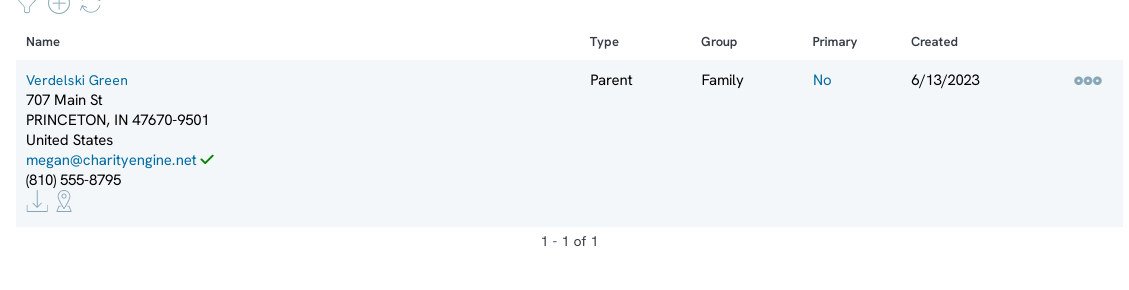
FAQs & Additional Reading
Q. How can I import Head of Household/Spouse to Household Records?
A. Follow our guide Data Importing: How to Import Contact - Household Data for additional importing support related to HoH/Spouse membership/connection assignment.
Q. Where can I learn more about the Relationship and Connection functionality of CharityEngine?
A. Follow our guide Contacts: Relationships & Connections for additional information on creating, managing, and reporting of relationships/connections.
