How to Configure a Microsite as a first step of setting up Peer-to-Peer Fundraising (Basic)
Step 1: Before donors can start making their own personal and team pages, you must configure the microsite by navigating to the Online App > Peer-to-Peer > Fundraiser Microsite > click Create New.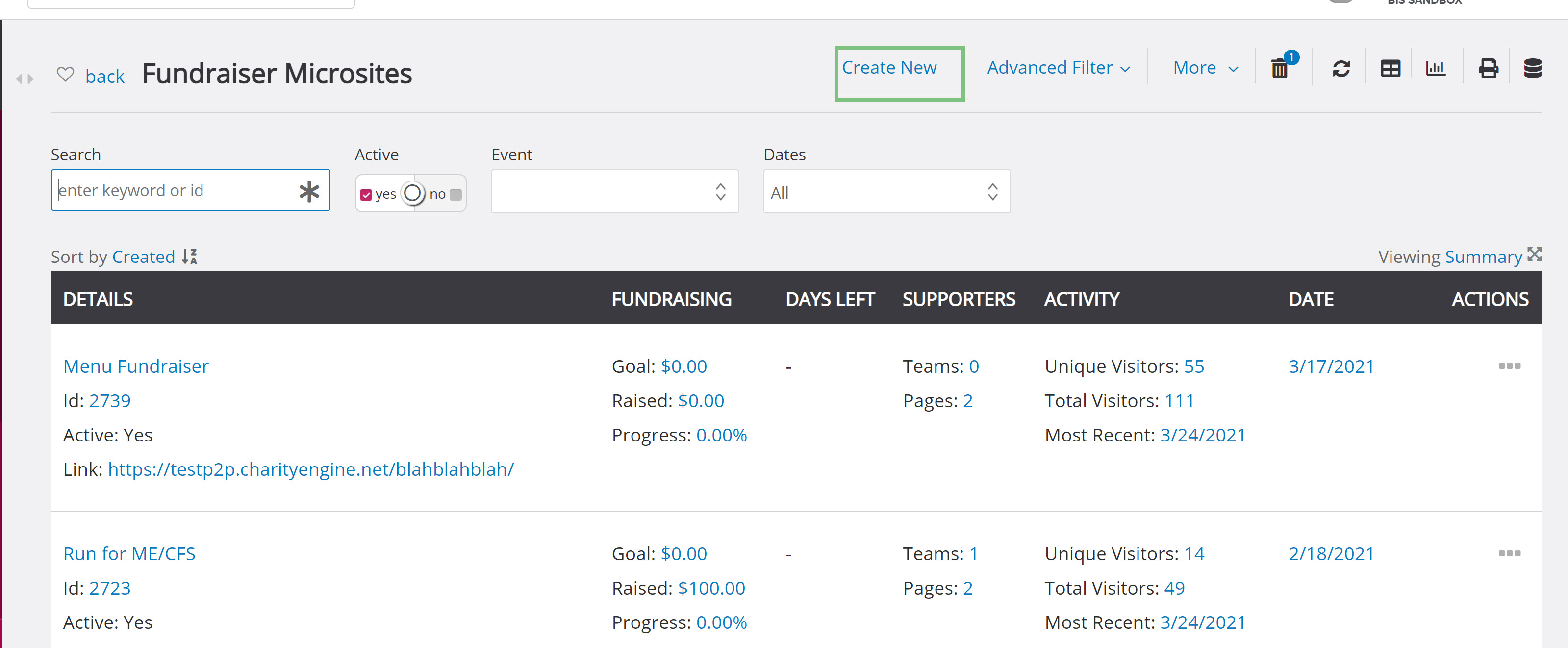
Step 2: Create a Name of your P2P microsite. Please note, this name will be leveraged in communications with your donors/fundraisers.
Step 3: The first decision you will need to make is deciding what type of Peer-to-Peer fundraising event this will be, either Virtual, Fundraising, Grassroots, or Registration
- -Virtual: Virtual microsites are best used for birthday campaigns and other fundraising activities that do not have an event associated with them.
- -Fundraising: Fundraising is best used for organization centered events like Run/Walks where participants are going to fundraise on behalf of your organization at an event hosted by the organization.
-
- -Fundraising option requires an event and tickets to be configured in the CharityEngine Events application.
- -Please complete the event and ticketing configuration and set-up prior to establishing your Peer-to-Peer microsite.
- -For more information on creating an event and the tickets for a hosted Peer-to-Peer event, read Configuring Tickets for P2P Hosted Events
-
- -Grassroots: Fundraisers can fundraise on behalf of your organization by hosting their own events. Grassroots microsites require event types to be configured in the Configuration section of CharityEngine. These microsites have an approval workflow available if you want all fundraising applications to be reviewed by staff before pages go live.
- -Registration: Registration is best as an alternative option for events with free events in which an organization is hosting a free event and is capturing registration details only. This can be used as an alternative to an Event type web form.
Step 4: Update the Link field.
-
- -By default the Microsite’s public site will live with CharityEngine’s P2P domain - p2p.charityengine.net.
-
-
- -If your organization has a vanity subdomain/vanity URL configured for P2P, your subdomain will appear as an option in the link dropdown.
- -If you would like to configure a vanity subdomain that matches your organization’s domain, reach out to support or your account representative.
-
-
- -By default the Microsite’s public site will live with CharityEngine’s P2P domain - p2p.charityengine.net.
-
-
- -Enter a domain suffix in the URL suffix box
- -Suggestions (if using CharityEngine's default domain p2p.charityengine.net):
- -Organization Name
- -Organization Name and Year
- -Organization Name and Cause
- -Suggestions (if using a vanity domain)
- -Birthday (or other campaign)
- -Event Name
- -Event Name and Location
- -Event Location and Year
- -Cause/Campaign
- -Cause and Year (ie. communityfundraising2020)
- -Suggestions (if using CharityEngine's default domain p2p.charityengine.net):
- -Enter a domain suffix in the URL suffix box
-
Step 5: Enter a Goal you would like to meet for your Peer-to-Peer site. Note that this is viewable publicly, but only if configured to appear. It is editable if you meet your original goal.
Steo 6: Enter the Start Date and End Date (expose by clicking End)
-
- Note: If your start date is in the future, you will not be able to view your site. Best practice will be to use current or past date when setting up/testing. Once testing is completed, return to update the Start Date.
- Note: If your start date is in the future, you will not be able to view your site. Best practice will be to use current or past date when setting up/testing. Once testing is completed, return to update the Start Date.
Step 7: Enter your peer-to-peer Description. Note, this is an internal description for this site and will not be presented externally.
Step 8: Click SAVE to preserve your entries.
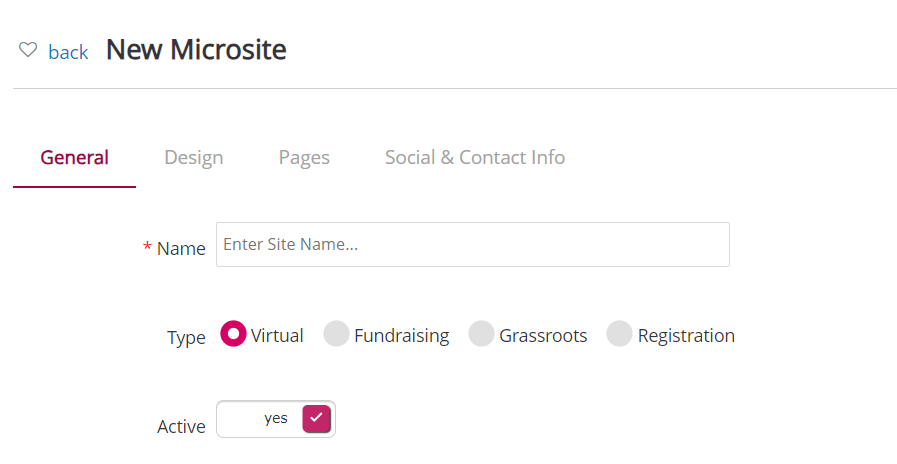
Step 9: Your link is available to easily use within emails, text campaigns, and/or to promote on your website or social media platforms.
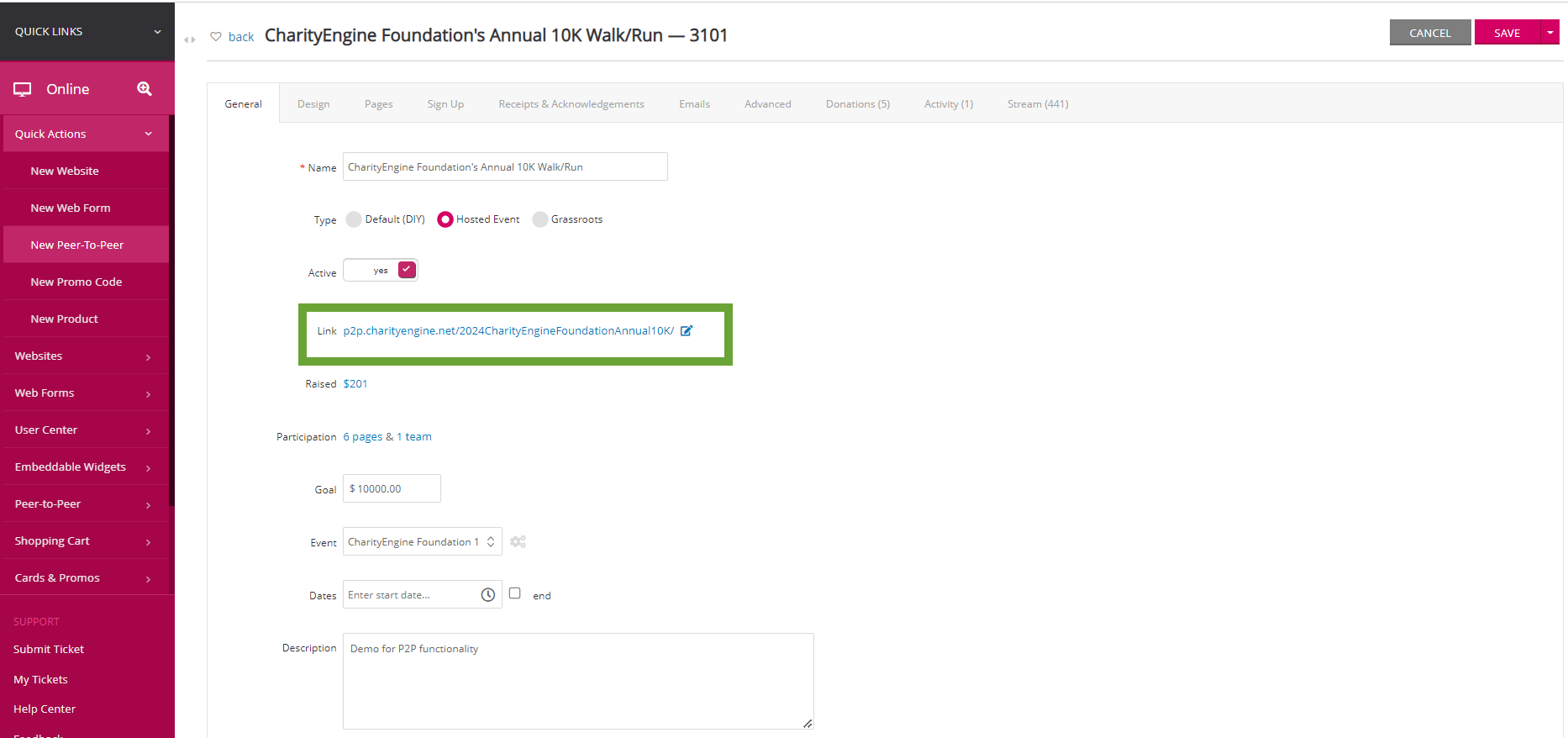
Next Step - Step 2: How to design your Peer-to-Peer microsite (Basic)
Home - Peer to Peer: Comprehensive Guide for Set Up, Configuration, and Reporting

