Table of Contents
Introduction
If your organization utilizes soft credits, you can use the importer tool to bulk create those soft credit transactions. This will save users time and prevent them from creating each soft credit transactions manually.To do this, you will need four pieces of data: the source transaction id (the original transaction), the soft credited person/organization CharityEngine contact Id, the date of the soft credit, and the amount.
Note: For your organization to obtain the soft credited person/organization you will need to add a custom field on your webform for donors to fill out the organization/person they would like to credit. For example, if the donor is affiliated with a specific organization such as a church or employer and you want to soft credit that organization, the field could be called “Affiliated Organization Name”. You will then need to map this to a custom field, if you need assistance in mapping the field, read this article. That field could then be pulled in a report for the Soft Credit Person.
Getting the Data Elements
To obtain the 4 data elements you need, navigate to the Transactions > Transactions > Search & Manage and filter for the transactions you want to create a soft credit for.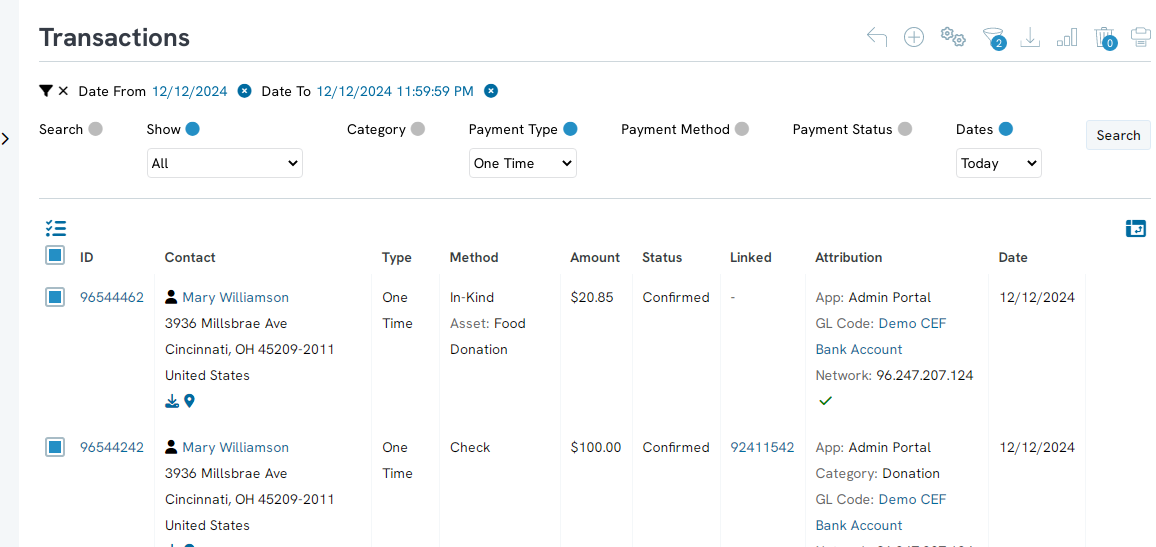
Using Report builder to Capture affiliate org
Using the report builder, select Transaction Id, Date Created, Amount, and the custom field you created to capture the affiliated organization.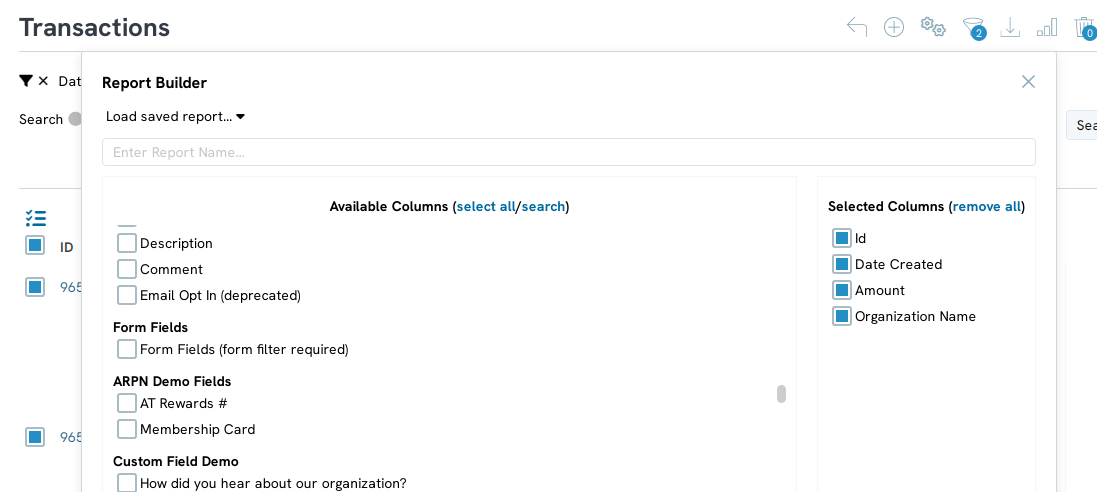
Note: if this is something you will be doing often you can save and name the report for future use. Otherwise you can export without saving.
Once you have exported the data, it should look like the below example.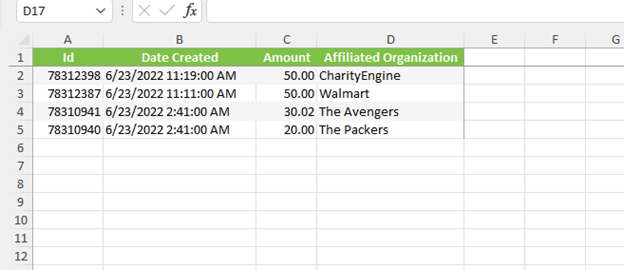
You will now need to collect the CharityEngine Id for each of these affiliated organizations and input them into your file. If the organization does not already exist in CharityEngine, you can create a contact through the importer tool by using the organization name instead of the Contact Id.
After the Ids have been added, your file should look like the below.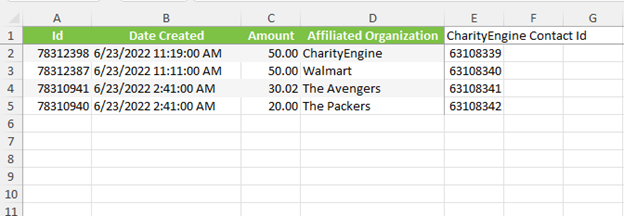
Importing Soft Credits
Once your file is ready for import, navigate to Automation > General > Import & Export > Create New > Import and select Import to Soft Credit
Upload your file that contains the source transaction id, date, amount, organization name, and contact id, then map the fields using the dropdown.
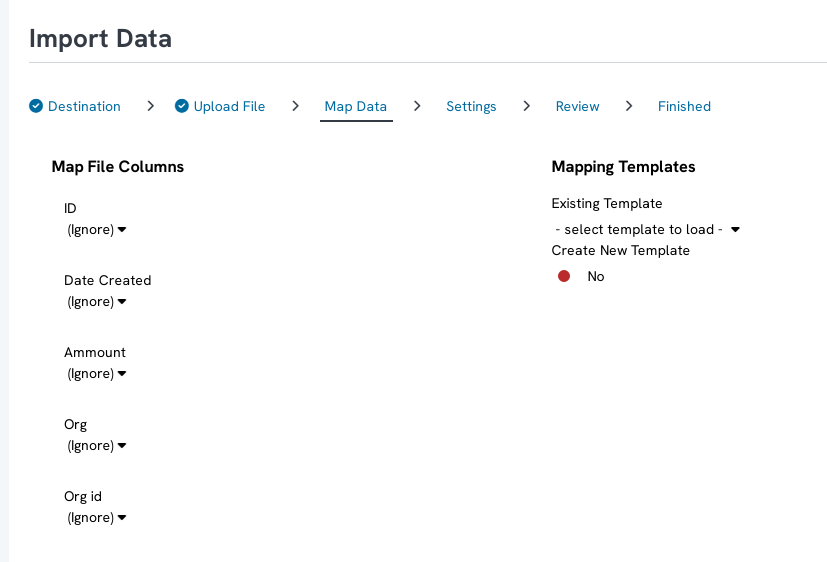
Note: you can save this template for future use by toggling to Yes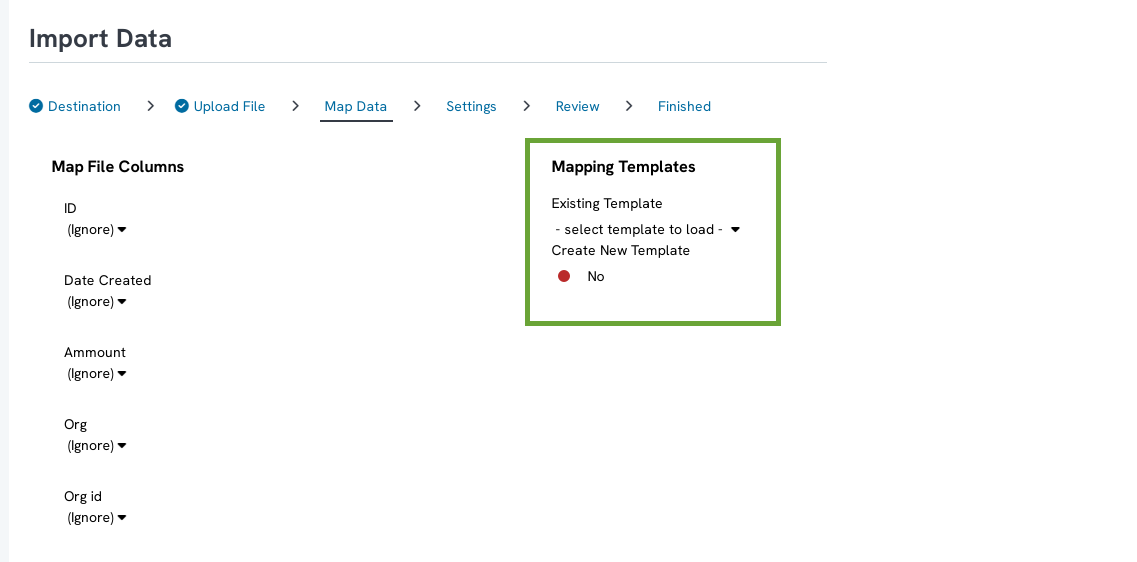
View soft Credits after Import
After the import has been completed, navigate back to the transaction listing screen and you will be able to see your soft credit transactions.
Note: The soft credit transactions will take on the attributions of the source transactions, such as fund and campaign.
Note: When managing household transactions, It is not necessary to create a soft credit for financial instruments made by members of the household. Individual contributions will role up to the household contact record within the members donation summary. Learn more about households in our article Contacts: How to Create and Manage Household Contact Records
