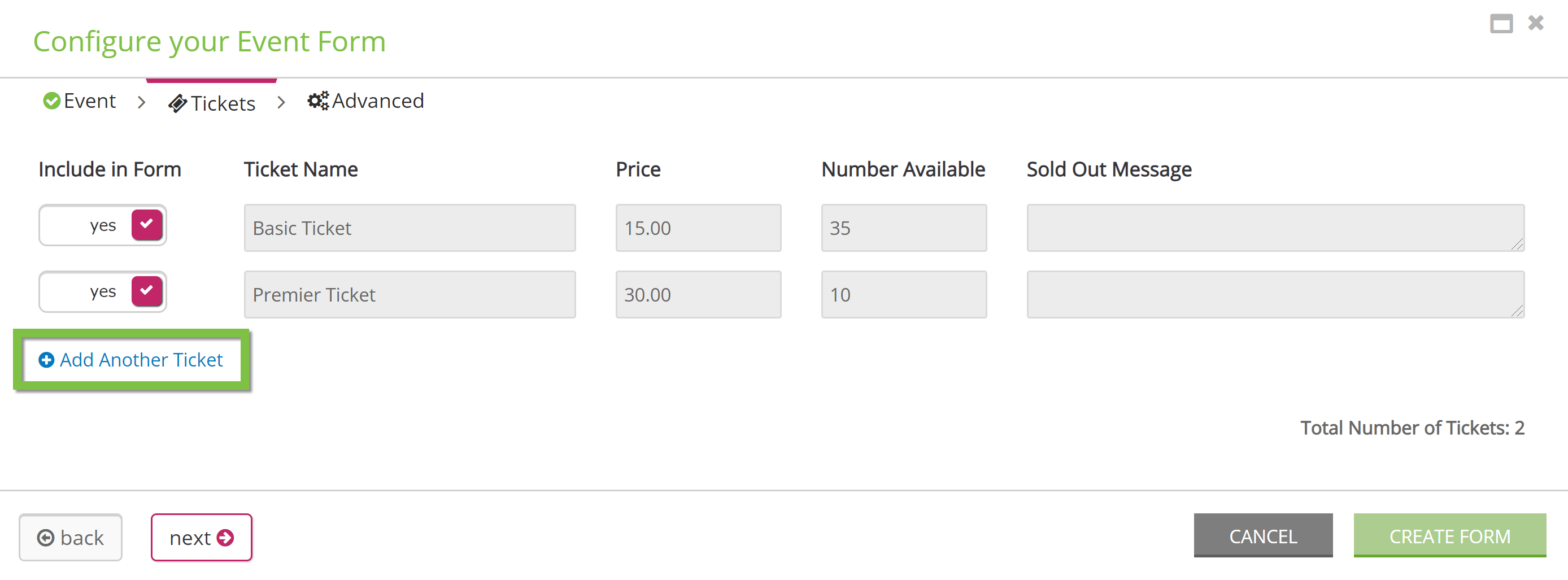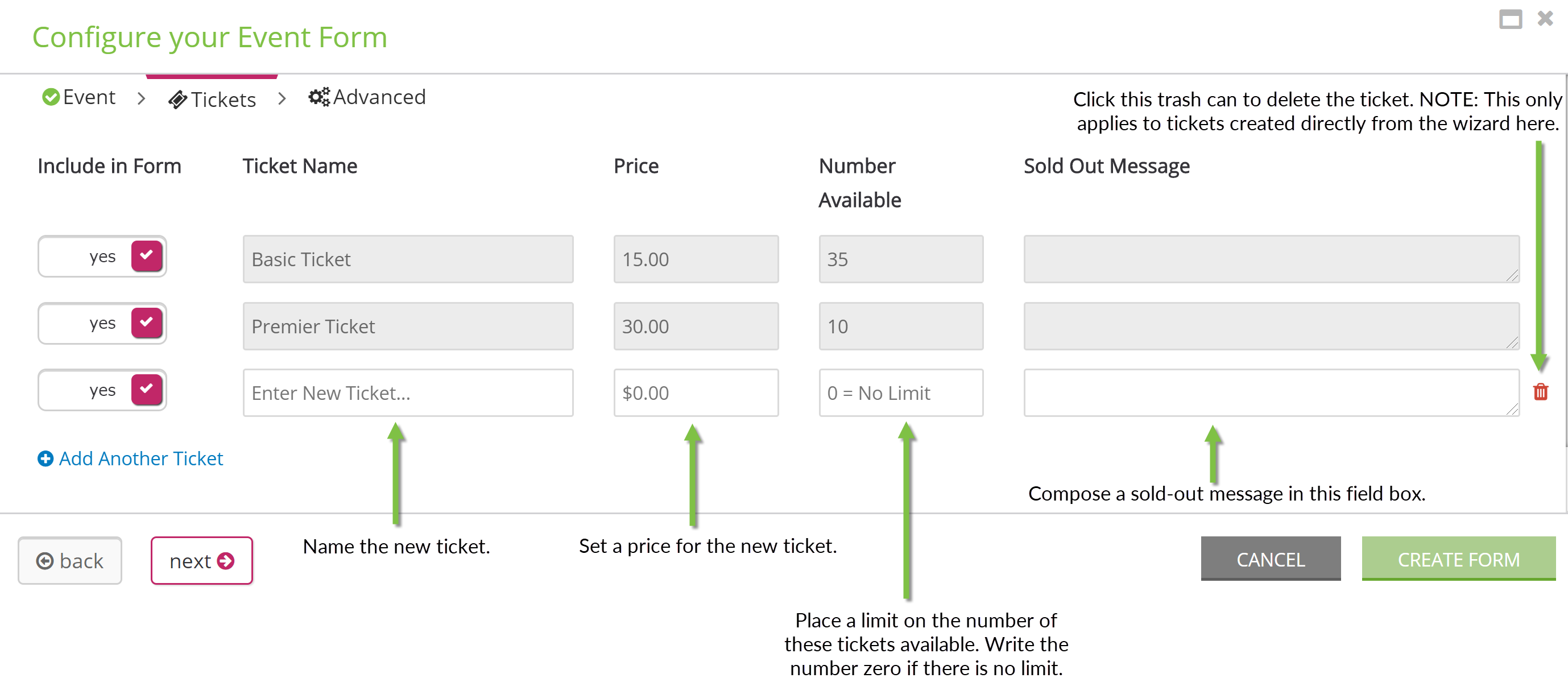Help Center - New User Interface
Click here to access the Help Center legacy user interface article
Introduction
To manage tickets, navigate to Events & Volunteers > Events > Tickets.
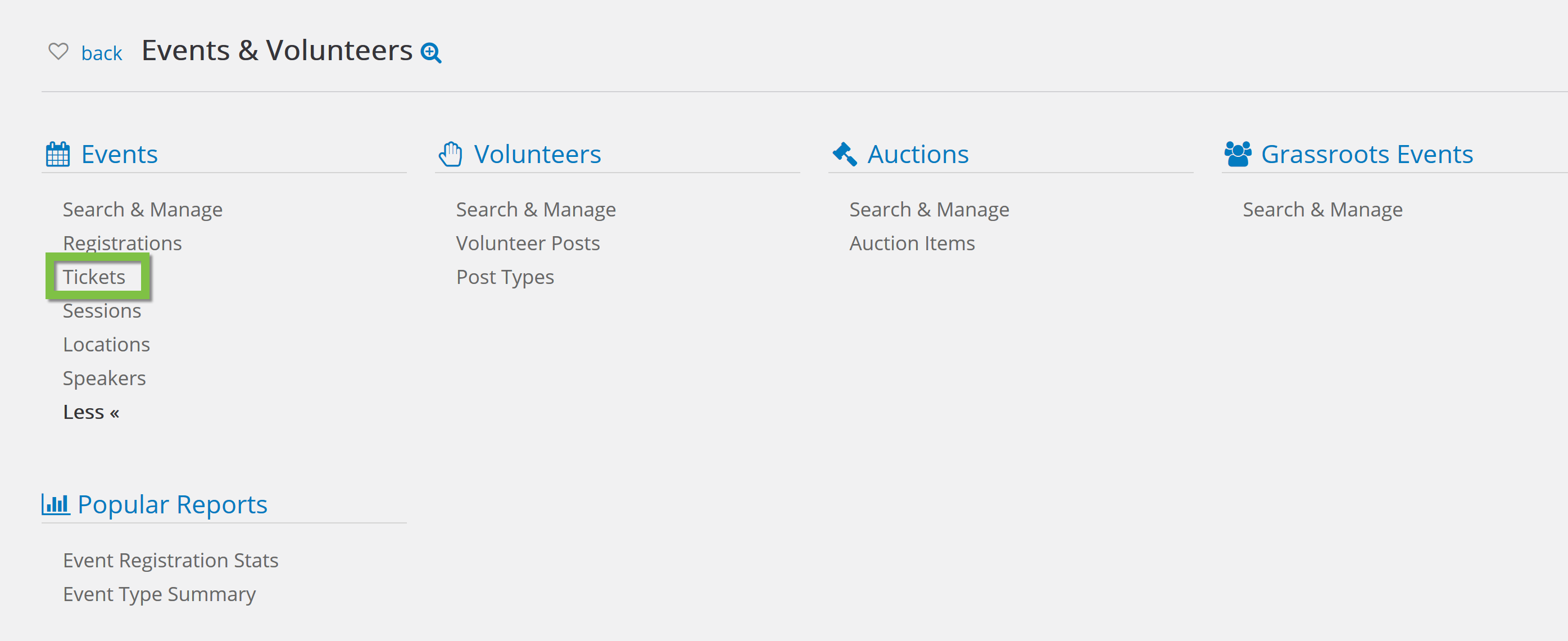
Use the Advanced Filter and the quick filters to search for a previously created ticket.
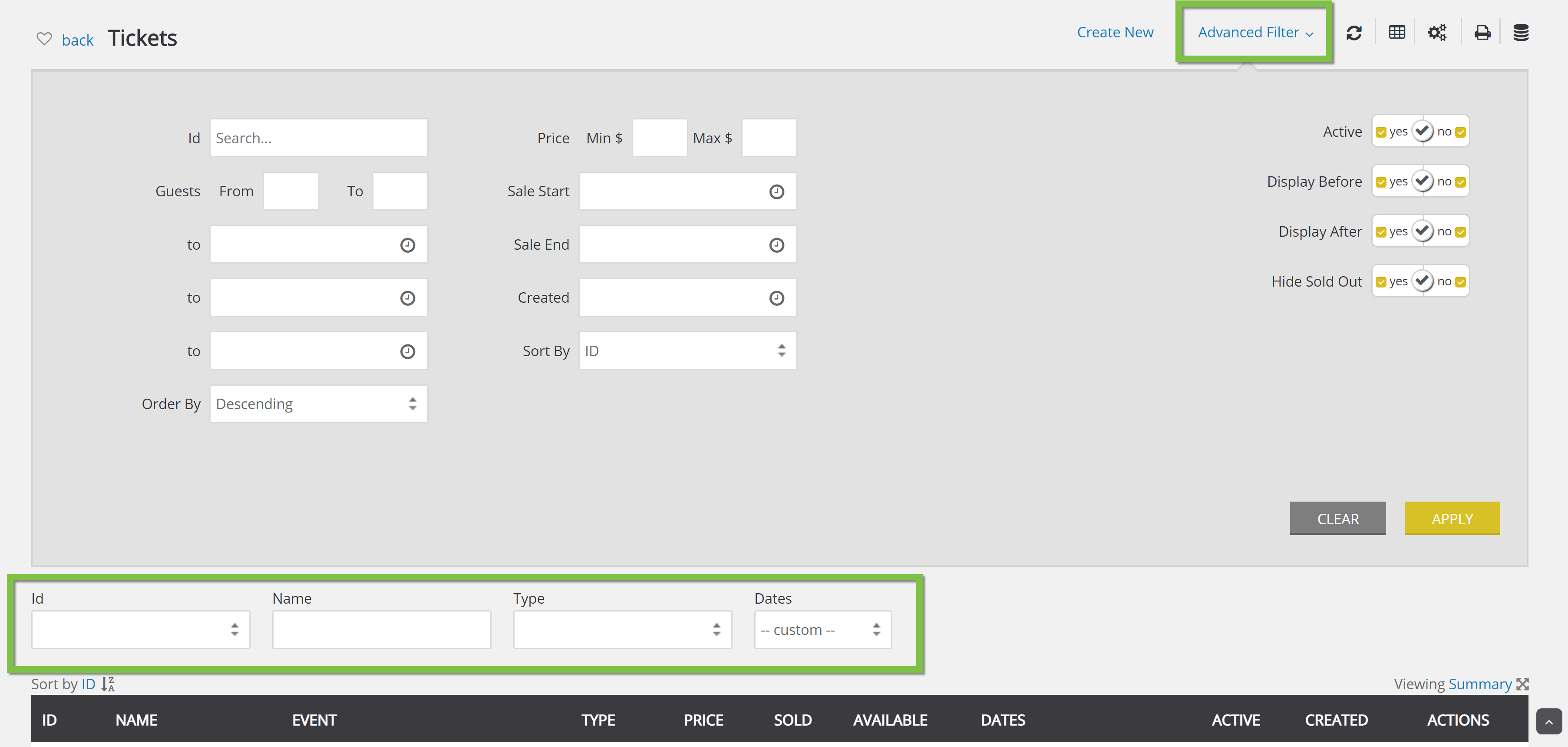
Create New Ticket
To create a new ticket from the Tickets page, click Create New in the top right-hand corner.
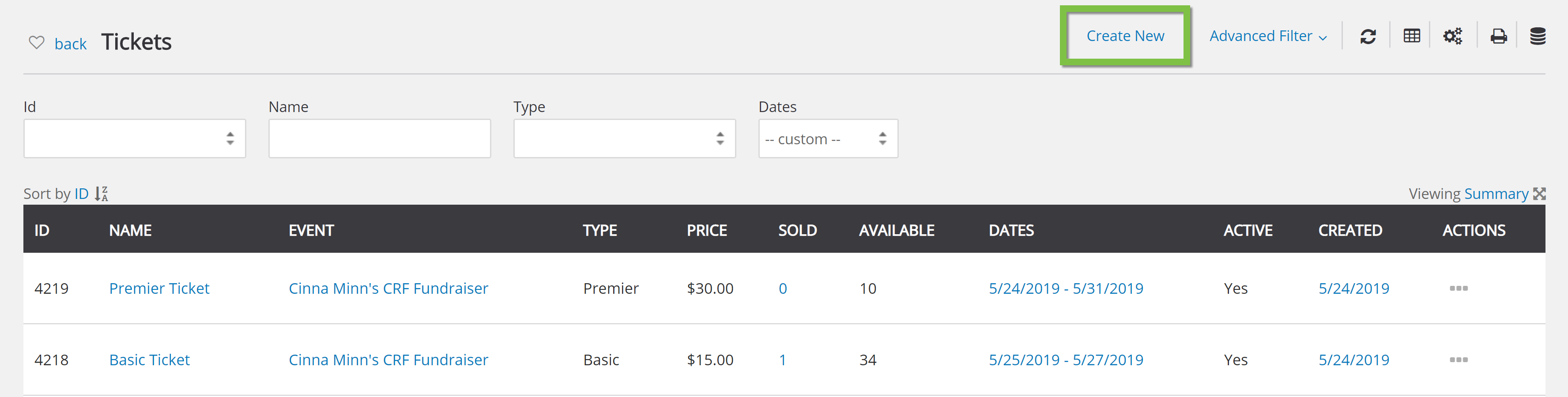
General Tab
Under the General tab, fill in the basic information about the ticket, such as name, price, type, etc.
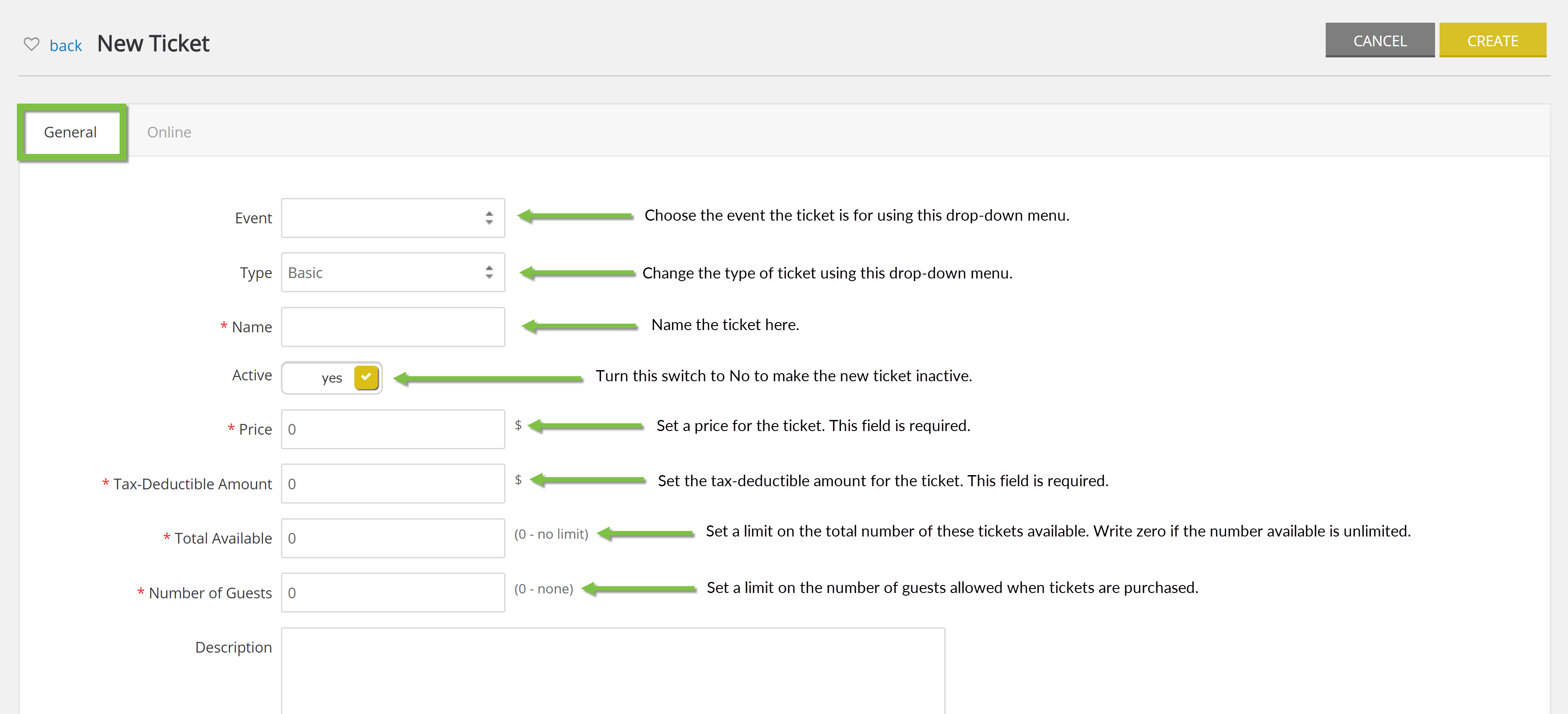
Online Tab
Find the online settings under this tab. Set a ticket sale start and end date, configure a sold-out message, and limit purchase quantities. The settings under the Online tab control the appearance and availability of the ticket on webforms and in peer-to-peer fundraising microsites.
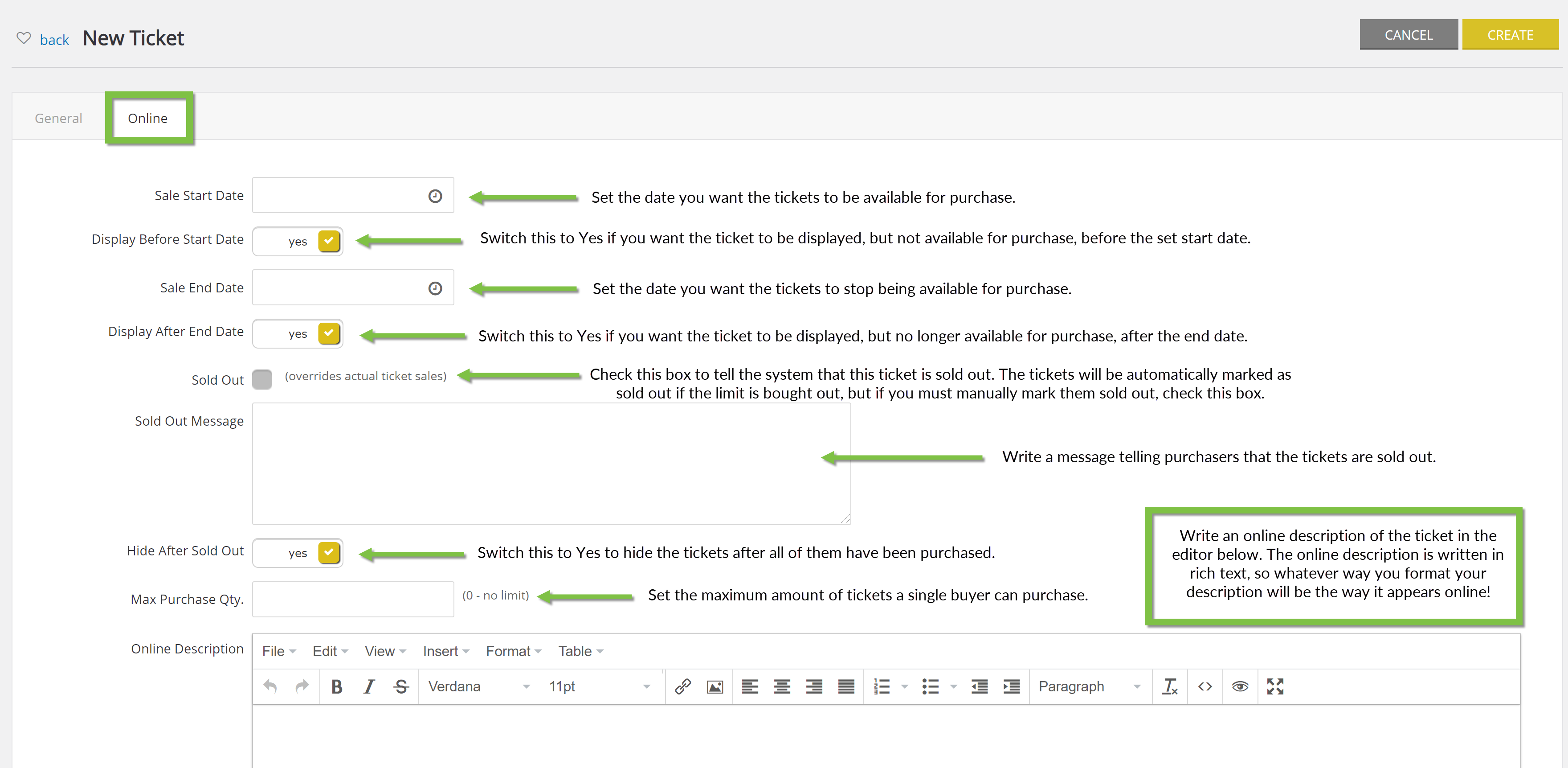
Manage Existing Ticket
Use the quick filters and the Advanced Filter to find a ticket you want to manage. Hover over the three dots to the right of the listing and click Manage to manage the ticket.
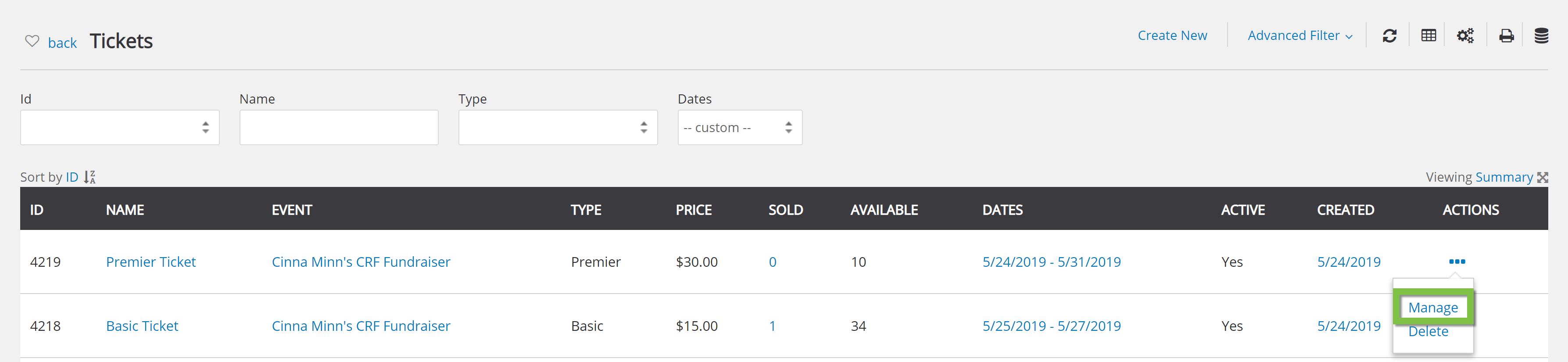
General Tab
Under the General tab, change the basic information about the ticket.
NOTE: Guests are assumed to be in addition to the host. The host already counts as one. For example, if you wanted to book a table for 10 at a gala, the number of guests you would write would be 9, since the host counts as one.
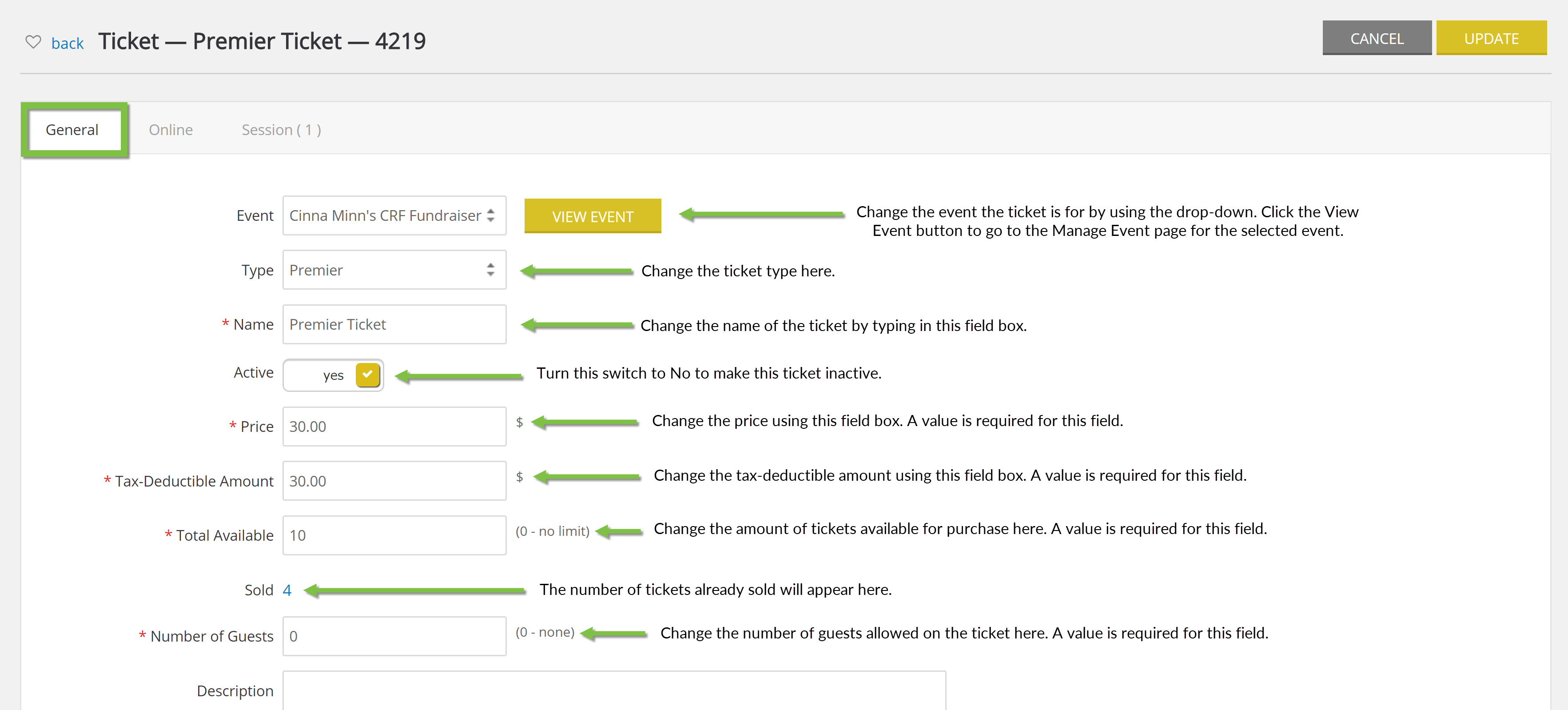
Online Tab
Edit the online ticket sale settings under the Online tab.
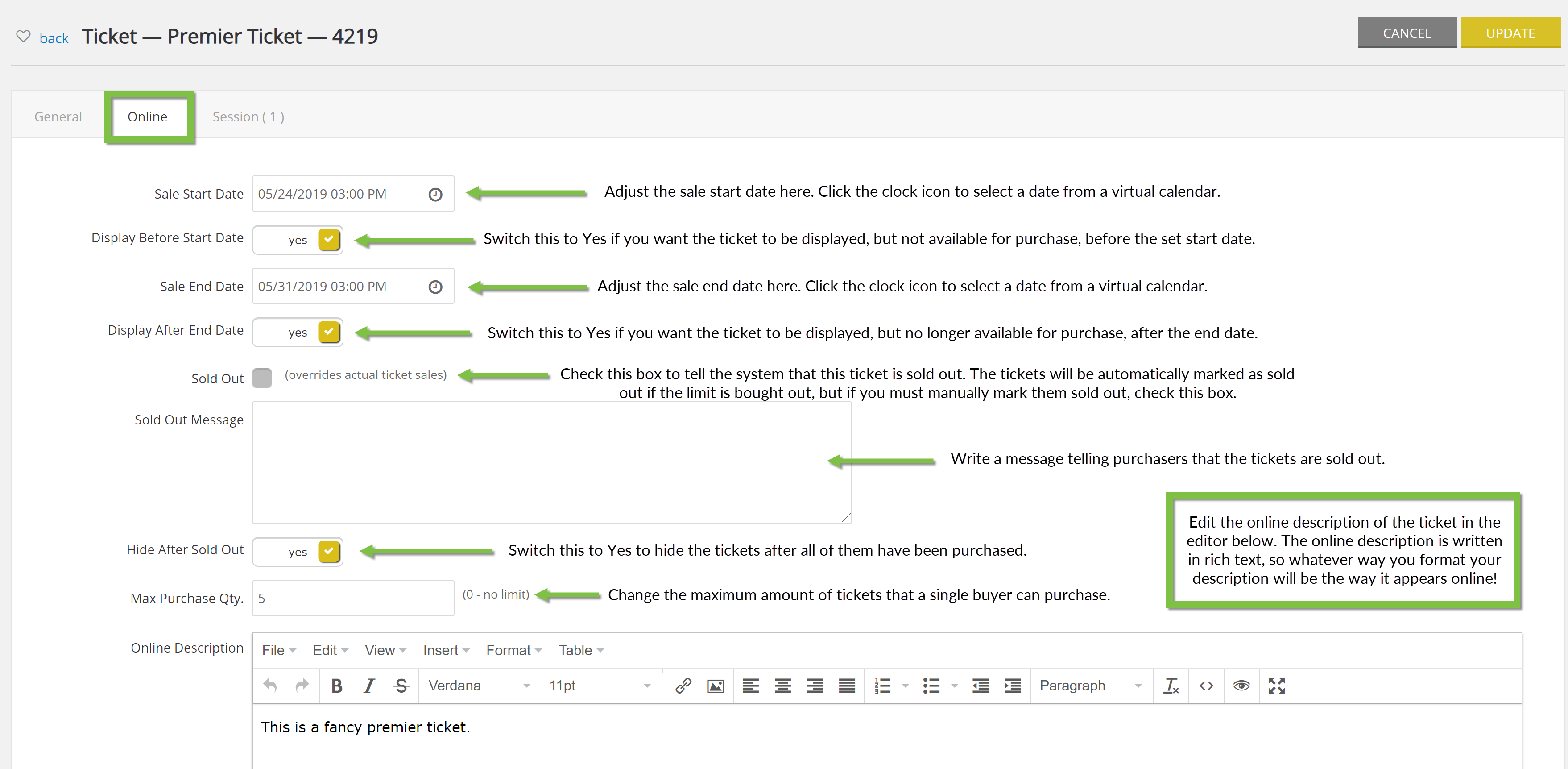
Sessions Tab
The Sessions tab is the space to add sessions. This only appears when you manage the ticket, not create it.
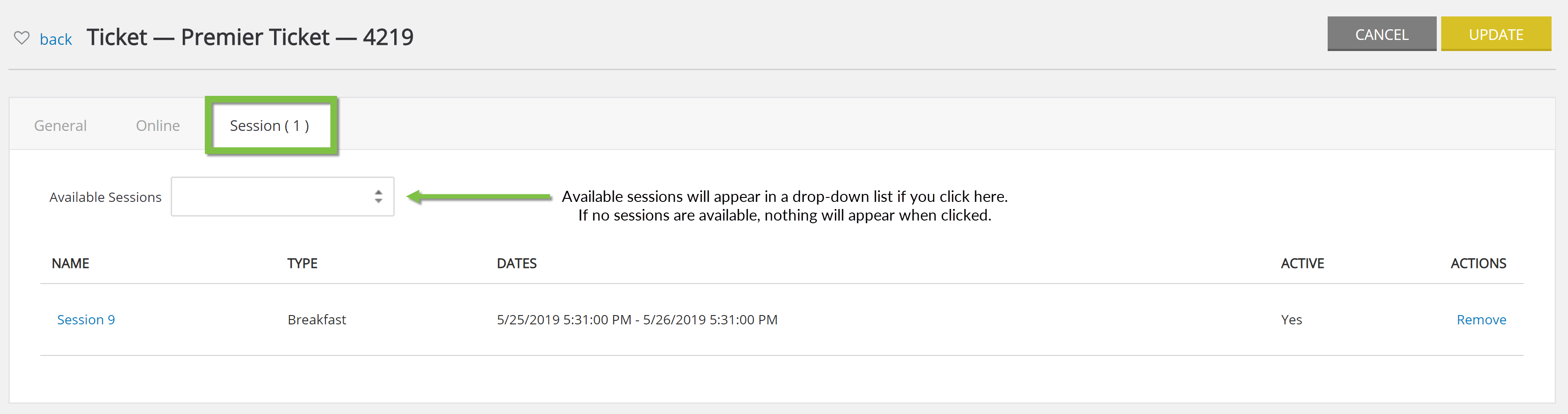
Tickets on Event Forms
To manage tickets on an event form, click into a new event form by navigating to Online > Web Forms > Search & Manage > Create New > Event Form.
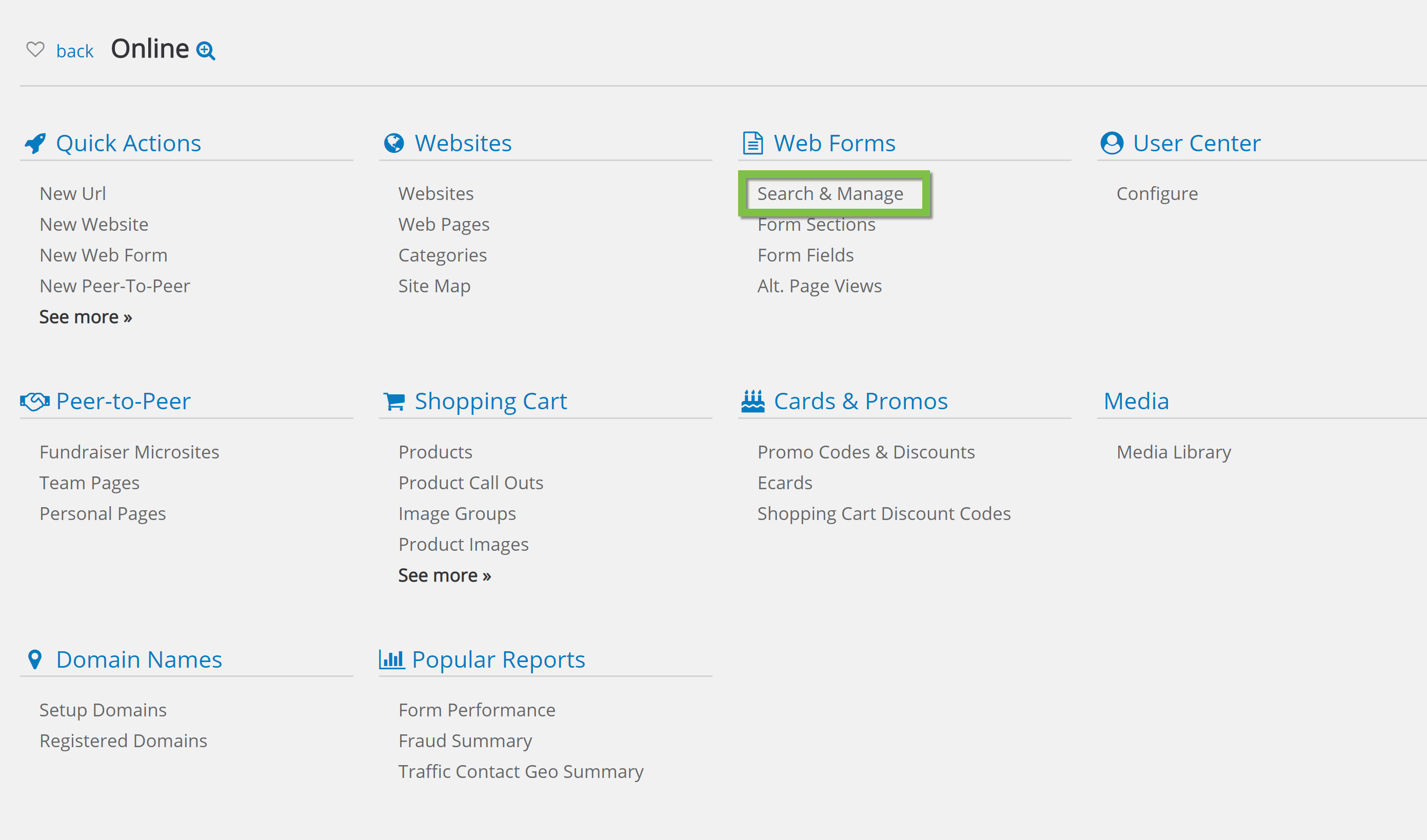

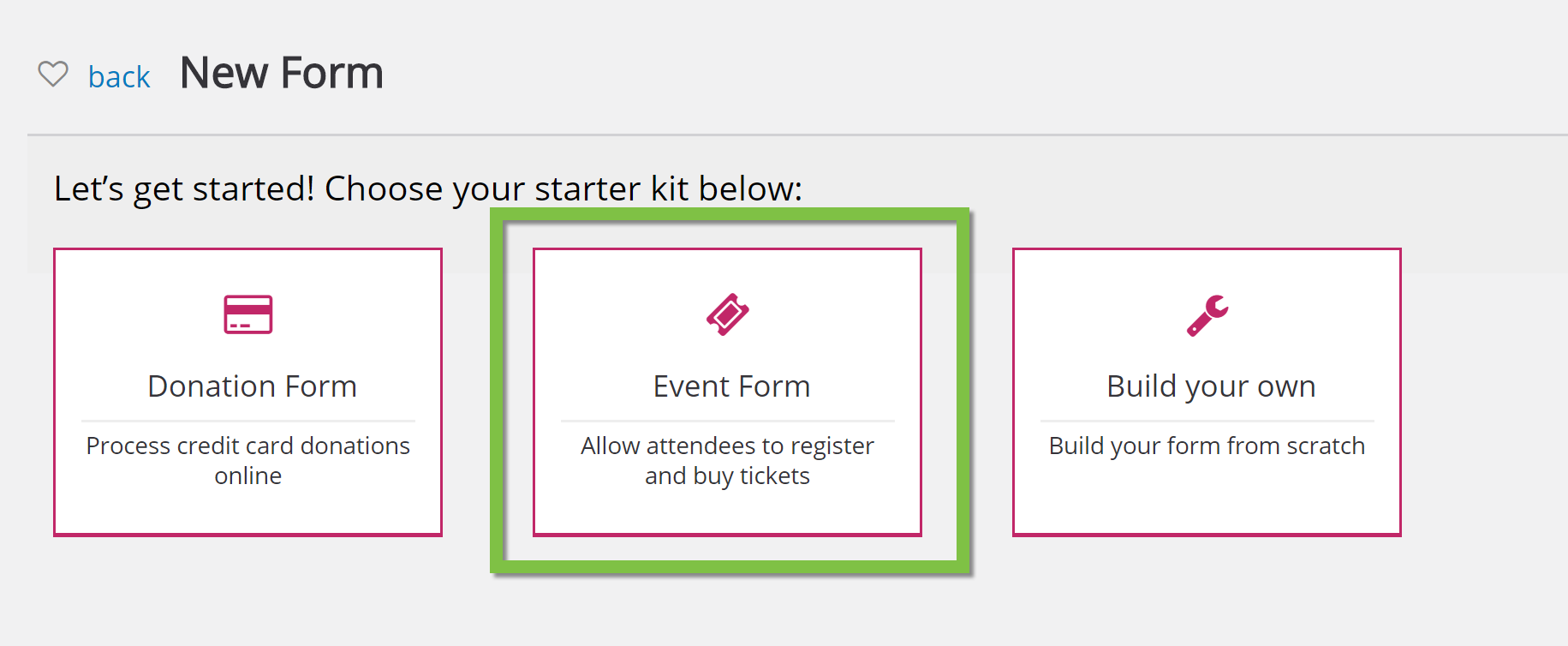
Follow the steps to create an event form (For more information on event forms, please see our Event Forms Wizard documentation). The previously created tickets for the selected event will appear, but you cannot edit them here (To edit them, return to the Tickets page). You can add new tickets using the link below the previously created tickets.