Instructions
Step 1: Add the tracking code to your external website’s header:
<script language="JavaScript" src="//webapi.charityengine.net/api.js"></script>
Step 2: Log into CharityEngine and configure your domain
Go to the Online App > Domain Name > App Domains > Create New
Enter your domain in the Name field - Third Party Website will default as the type
Step 3: Configure your website in CharityEngine
Go to the Online App > Websites > Create New
In the Name field, enter an Internal Name for your website
Select Third-Party as the Type and Click Save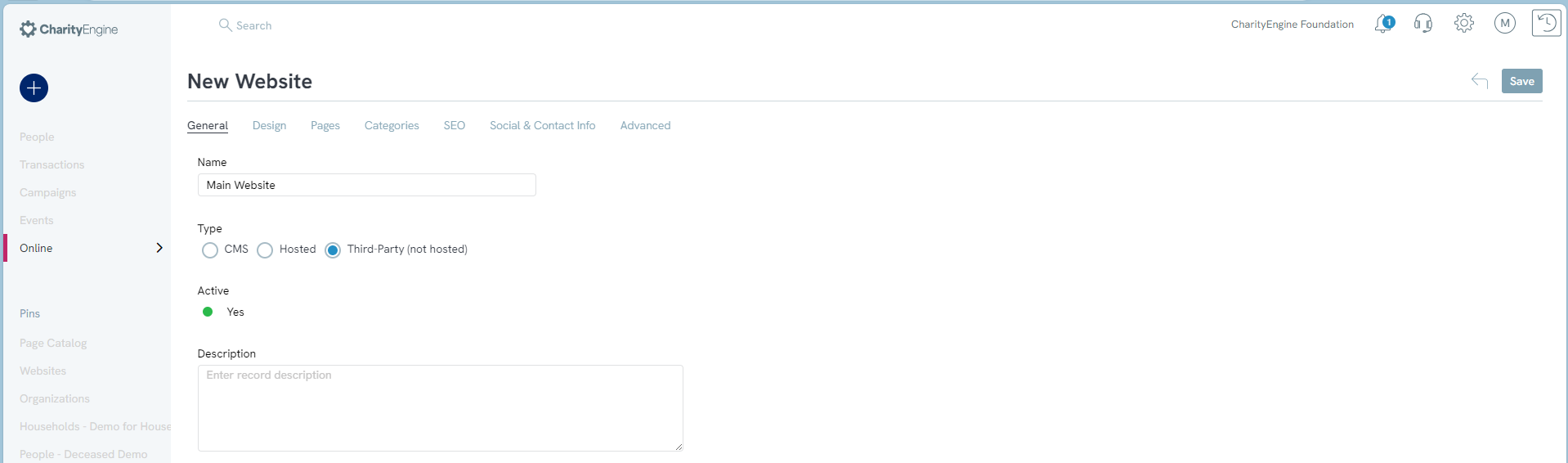
Navigate to the Domain Names tab and add the Domain you configured in Step 2 by selecting it from the Dropdown and clicking Add
Note: If you would like to turn Web tracking off, you will have to modify your website template prior to the inclusion of CharityEngine Web API (webapi.charityengine.net/api.js). The commands listed below will allow you to define the variable in your template:
