Contact Records: Changing Contact Type (Legacy)
Introduction
From time to time, a contact record type may have been incorrectly assigned. This could include assignment of a household record instead of a person contact record type. The contact type can be easily changed from the contact listing screen.
Table of Contents
Prerequisites
- Warning: Transforming data can cause irreversible changes to your database. Make sure you back up your data first.
Help Center - New User Interface
Click here to access the Help Center new user interface article
Instructions - Manual Adjustments
Step 1: Locate your contact by navigating to the Contact App > Organizations & People > Search & Manage > locate your contact record
Step 2: Ensure you are viewing the Summary view by navigating to the option above ACTIONS and select Summary View
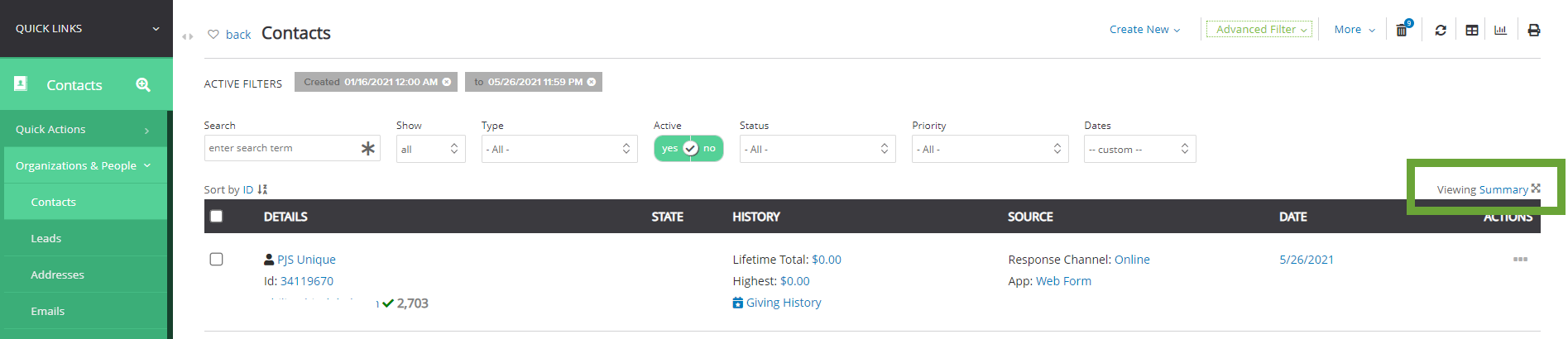
Step 3: Under the ACTIONS column, hover over the ellipse to expose the Change Type option
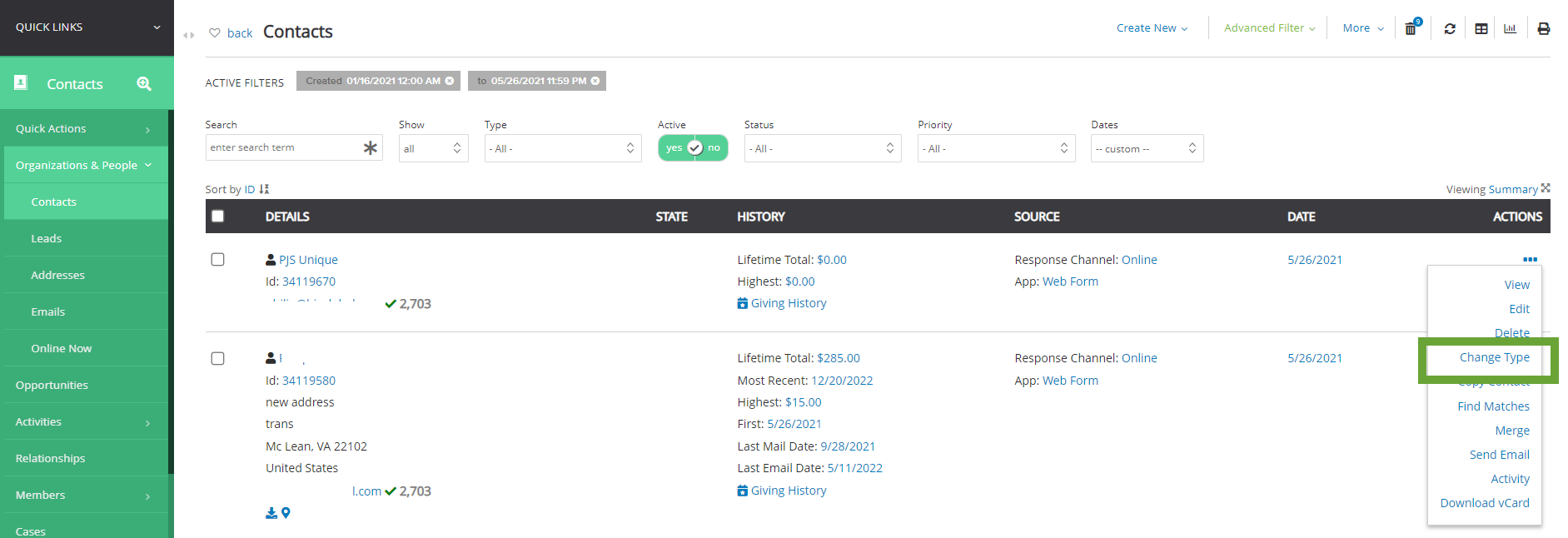
Step 4: A pop-up will guide the user to Change to type. Click CHANGE to complete.
-
- Note: It is important to note that changing a contact type will lose all type specific information. However, all transactional and historical information will be retained.
- Note: It is important to note that changing a contact type will lose all type specific information. However, all transactional and historical information will be retained.
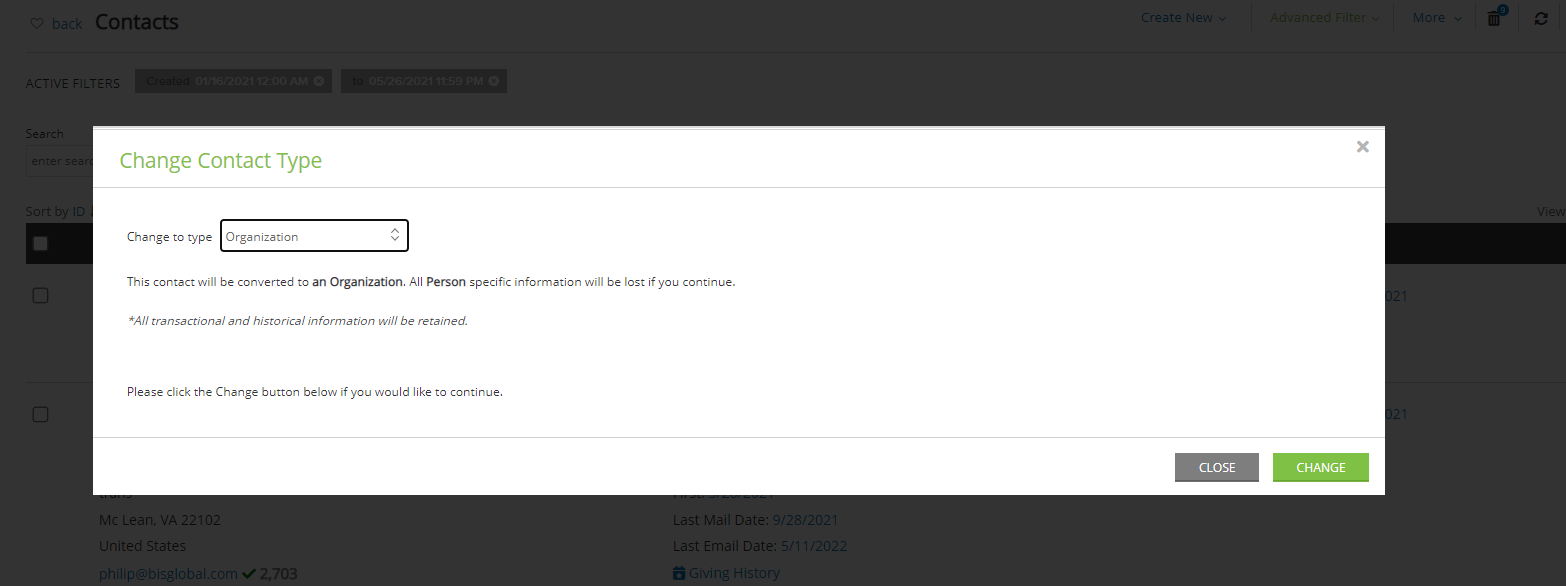
Instructions - Bulk Adjustments
The following steps will guide users on bulk adjustments to a contact type (i.e. modifying "People" to "Household" record types). As a prerequisite, locate all CharityEngine Contact Ids to be modified.
Step 1: Access the Automation & Workflow App > General > Import/Export > Create New > Import (select new or classic)
Step 2: From the Add Fields include the Contact Id, Contact Type, and Organization Name (when converting to an organization), First Name and Last Name (when converting to a person), and/or Household Name (when converting to a household).
-
- The user can combine multiple type in one job, ensure that the Contact Type contains the change type of Organization, People, or Household
- The name should then be added to the corresponding "Name" field
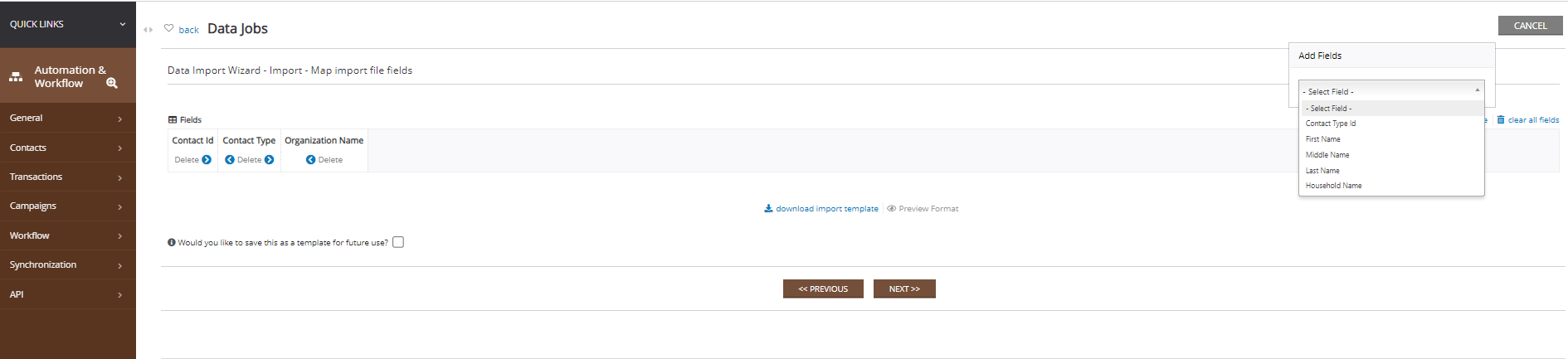
Step 3: Download the import template, insert data sets and save to local device
Step 4: Click NEXT
Step 5: Upload the file as a Tab Delimited type and click NEXT
Step 6: Modify job name and details as needed - click NEXT
Step 6: Review job request and click FINISH to initiate the job
As a best practice, for first time updates, CharityEngine recommends completing a sample set to ensure the correct attributions/adjustments have been made.
FAQs & Further Reading
Q. What contact types are available in CharityEngine?
A. Contacts are assigned as one of three available options:
A. Contacts are assigned as one of three available options:
-
- People: Individual donors/constituents
- Organizations: Corporations, institutions, or organization
- Households: A contact record associated with a household - can have Head of Household, Spouse, and/or other relationships associated with the household

