Introduction
Payment Wallets such as Apple Pay Google Pay™ are a quick and easy way for your donors to give online without having to enter in their payment information! This payment option reduces donor friction and provides another way for your donors to support your organization through their preferred payment method. All out-of-the-box CharityEngine forms will now automatically include the Apple and Google Pay buttons. For customized forms, follow the instructions below.
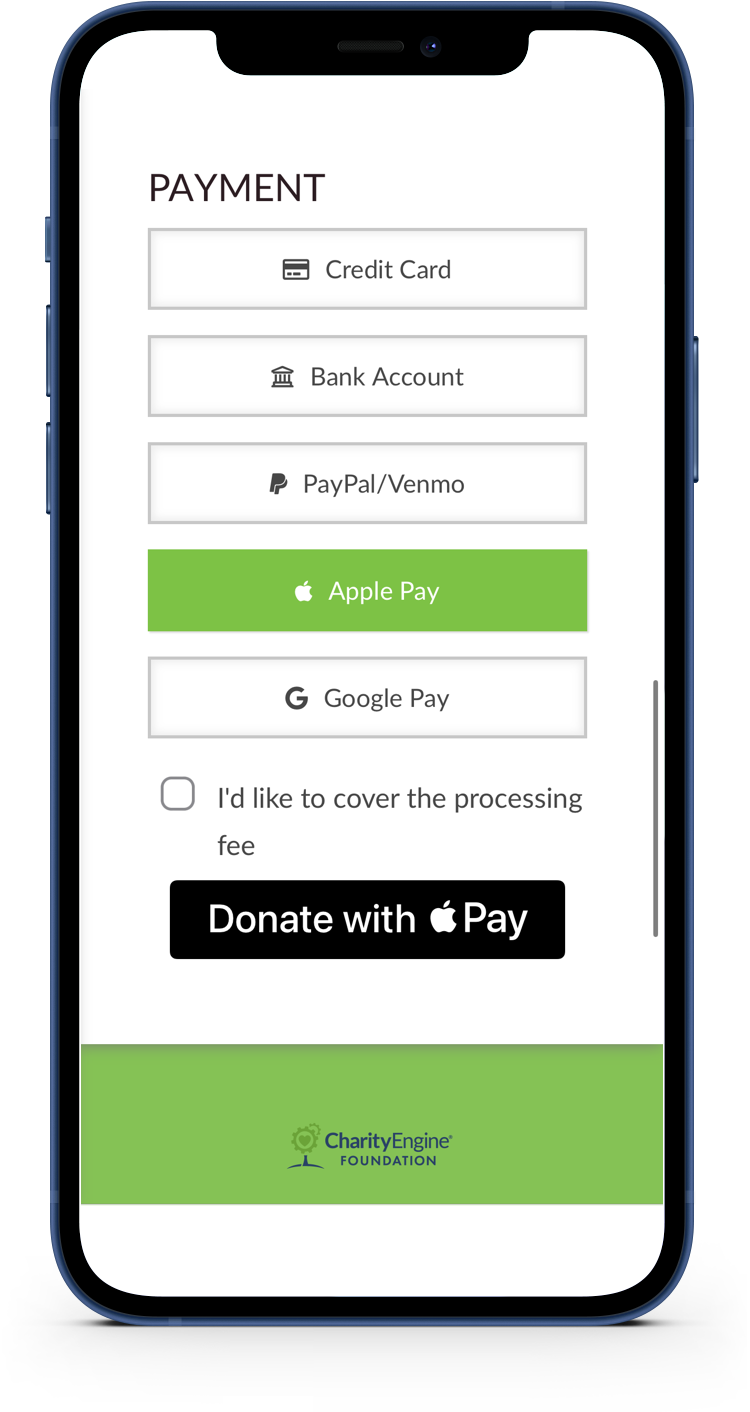
Table of Contents
Including Apple and Google Pay on Out-of-the-Box Forms
You don't have to do anything! The Apple and Google Pay button will display automatically on all new and existing out-of-the-box forms. Instructions for creating a new form below:
- Log into CharityEngine
- Navigate to Online > Quick Actions > Select the New Web Form
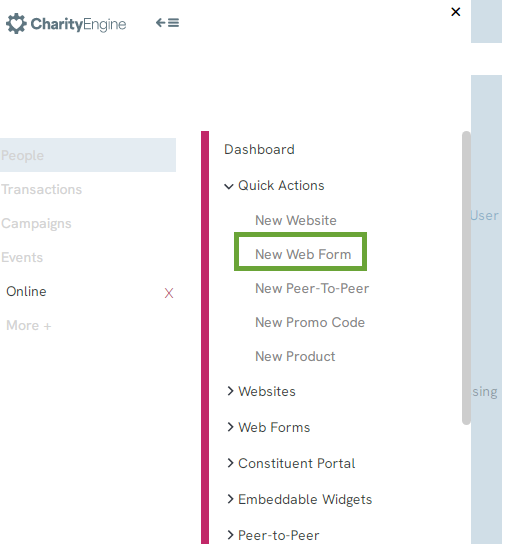
- Create any form where gifts are collected (Donation, Event, Membership, etc...) and you will see the buttons when you view the form online in the Payment section:
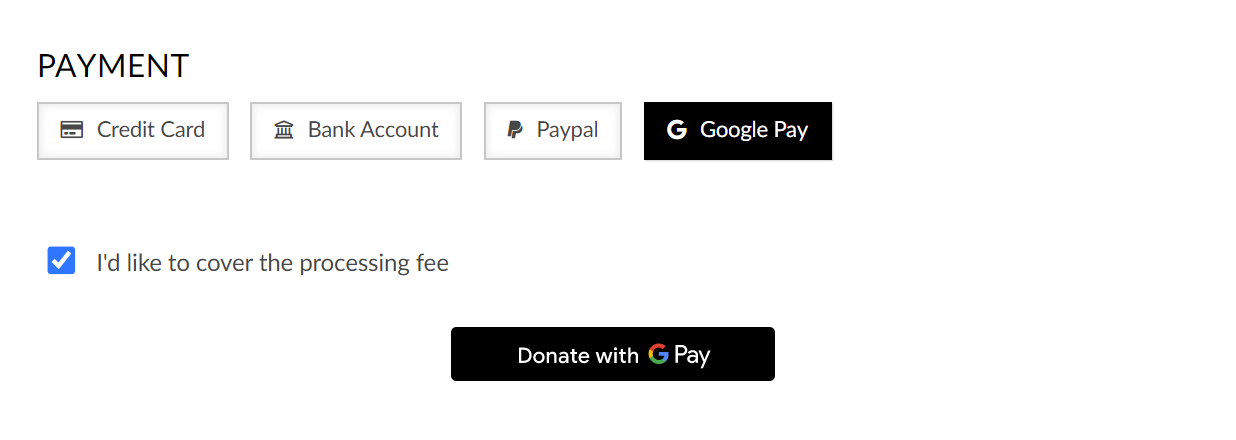
Including Apple and Google Pay on Custom Forms
You can add Apple and Google Pay to your custom forms in a few easy steps by adding our system's Apple and/or Google Pay Button form field:- Manage your existing custom form and go to the Layout tab. In the section where you have payment information, click on the + (plus) button to add a new field:
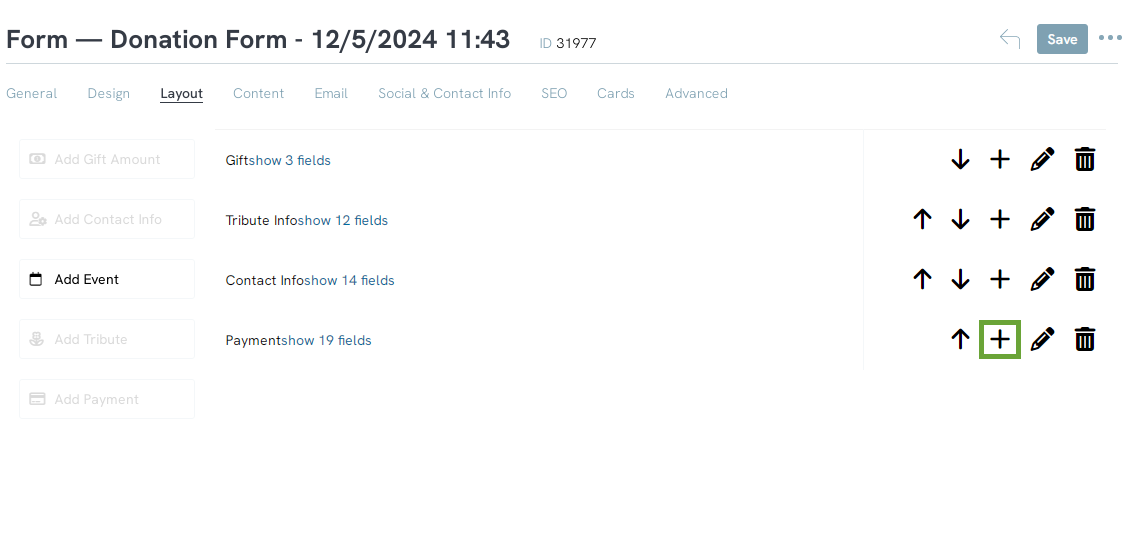
- Name the field appropriately and click the Create Field button (Type can be left as "Text"):
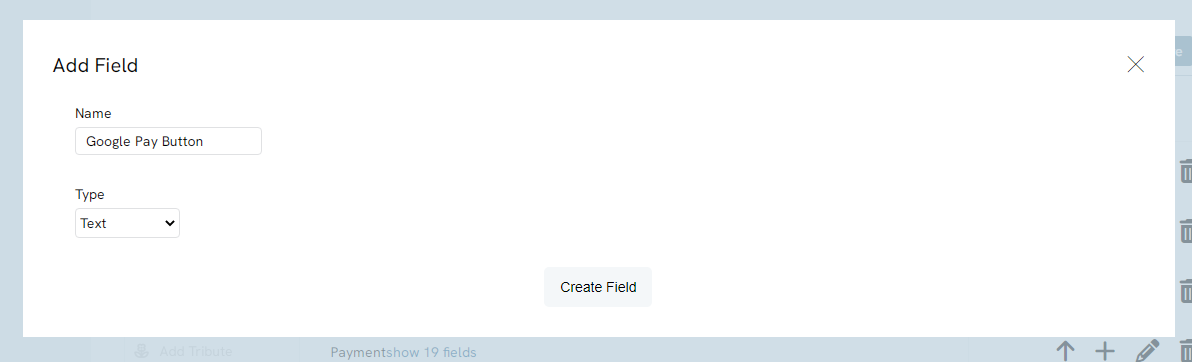
- Once the new field is created, expand the payment information section and click on the pencil icon to manage the new field:

4. Once you have been navigated to the form field settings, select "Apple Pay Button (system)" for Apple Pay or "Google Pay Button (system)" from the dropdown for Google Pay: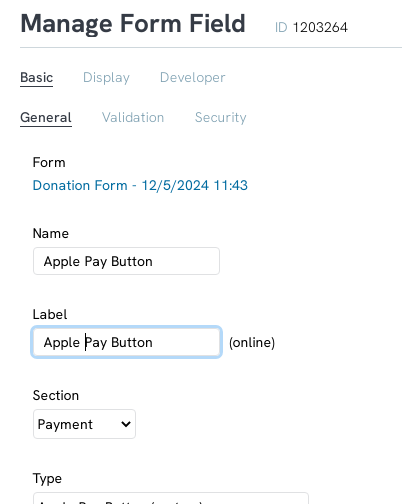 -OR-
-OR-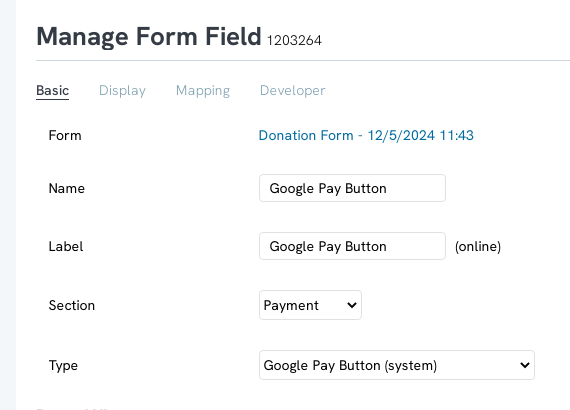
After saving, navigate back to your form's layout and move the field up or down as needed to have the button displayed where you would like.
*All merchants must adhere to the Google Pay APIs Acceptable Use Policy and accept the terms defined in the Google Pay API Terms of Service.
FAQs & Additional Reading
Q. How will Apple and Google Pay transactions be presented through the transaction listing screen?
A. Apple and Google Pay transactions will be presented as a tender type of credit card and will continue to process through your current payment gateway. Users will be able to view usage of the virtual wallet through the transaction details export.
Q. Do Apple and Google Pay display for recurring gifts?
A. By default, if you have recurring giving enabled on your site, Google Pay will display for recurring gifts. In order to enable Apple Pay to display for recurring gifts, toggle it on in the Payment Section configuration.
Navigate to Online App > Web Forms > Search & Manage > locate the desired web form > ACTIONS > Manage > Layout > locate the Payment block > click on the Pencil icon
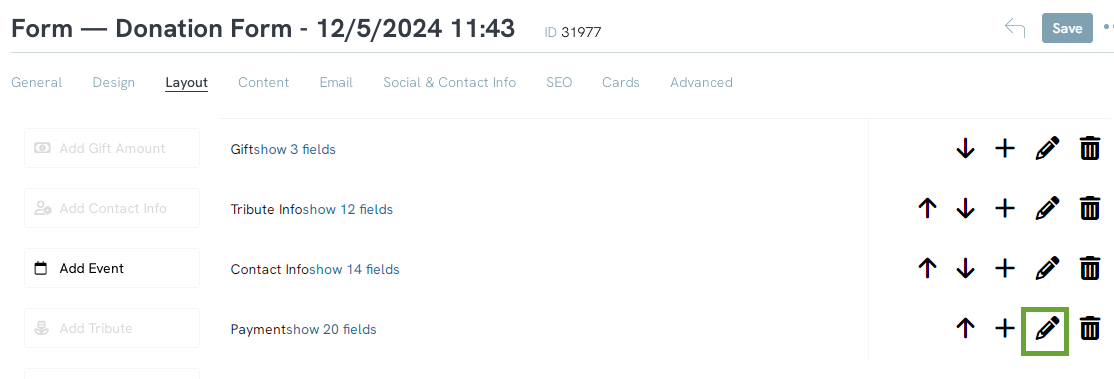
Scroll down to locate the ApplePay Subscriptions > Enable
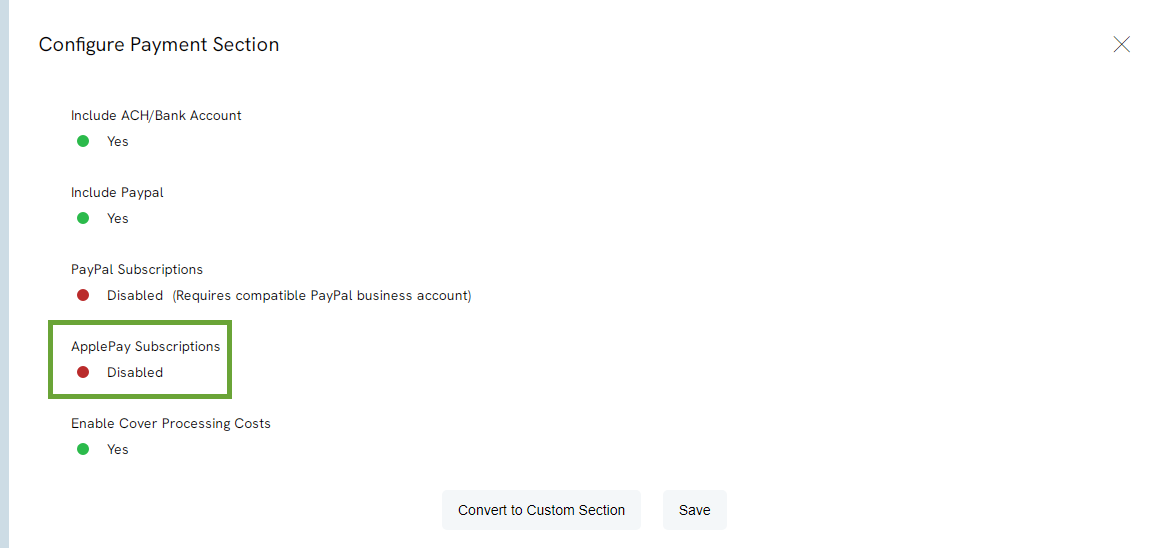
Q. Are Apple and Google Pay credit card numbers updated by the CharityEngine credit card updater service?
A. Google Pay credit card numbers and not obfuscated, and therefore can be updated. There are security implications enforced by payment gateways that limit Apple Pay credit card numbers from being updated because of the obfuscated method they are transmitted by.
Q: Why is Apple pay not showing on my form when navigating to the form on a computer
A. Apply pay will only show on Apple Devices and Safari on Safari Browsers
